How Does MAXQDA Support Working with Bibliographical Data?
You can use MAXQDA to import bibliographic data from reference management tools like Endnote, Mendeley, Citavi, and Zotero. In doing so, this allows you to conduct literature reviews or gain an overview of the current state of research. These tools are, in fact, commonly used in academic work to manage references, create bibliographies, and support the writing of scholarly texts. Similarly, like MAXQDA, they organize data in projects, collections that hold all your bibliographic information. Each project, in turn, typically contains individual reference entries (like author, title, etc.), and often the corresponding full-text PDFs.
MAXQDA can import bibliographic data from any reference manager that exports to the RIS format, a standard for bibliographic information. With certain programs, you can also import the attached full-text PDFs along with the references:
- Citavi
- Endnote
- Mendeley
- Zotero
When you import bibliographic records into MAXQDA, each one becomes its own text document. If the full texts are included, MAXQDA automatically links them to their corresponding records using internal links. The key details from each reference (like the title, abstract, or author) are automatically coded so you can easily compile, search, and analyze them later. Any attachments are also auto-coded with their assigned keywords during import, and any notes you've added to a record will be saved as a document memo linked to the corresponding file.
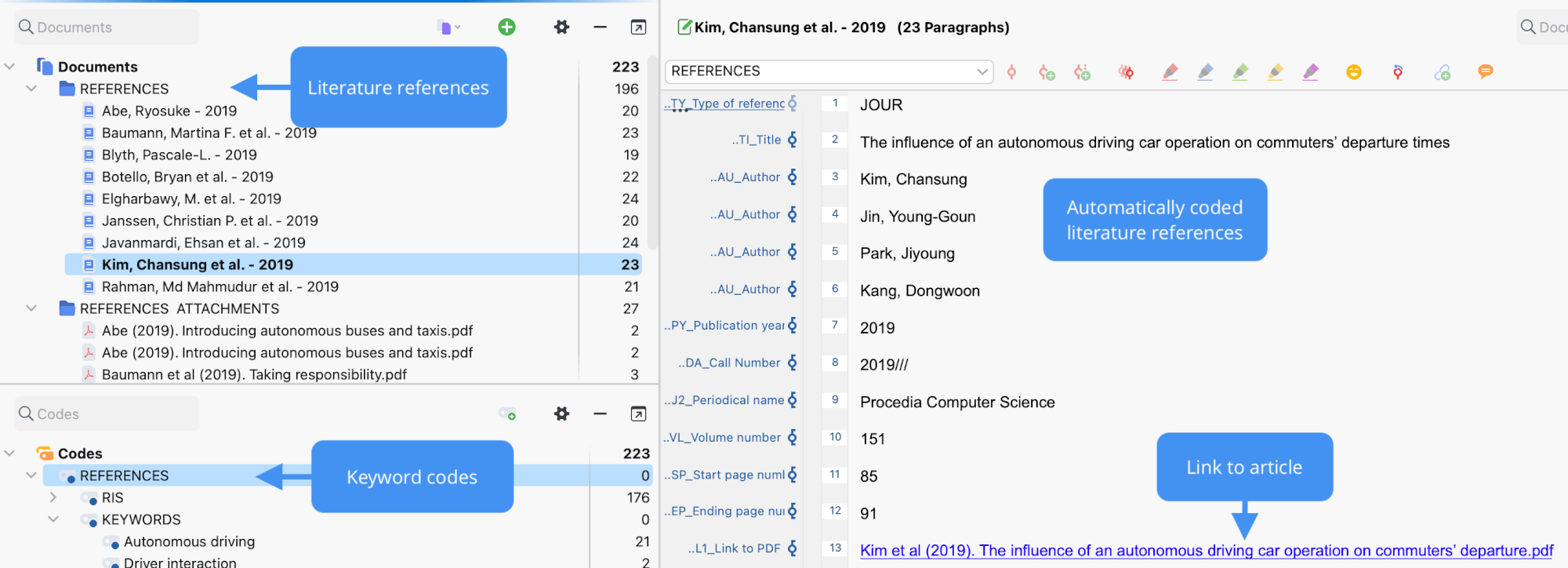
Remarks on the RIS format
RIS stands for Research Information System Format. An RIS file is a simple text file that lists all exported literature entries one after another.
Each entry contains what are called "tags" — short two-letter codes that are followed by the relevant information. These tags identify the type of data in each line. Some of the most important tags include:
TY – Type of reference, always marks the beginning of a new entry
ID – Unique identification number for each entry
AU – Author
TI – Title
PY – Publication date
ER – Closes entry, always located at end of entry
A detailed description of all RIS format tags can be found on Wikipedia under http://en.wikipedia.org/wiki/RIS_(file_format). An example of RIS source data is listed below:
| TY - BOOK |
| AU - McLuhan, Marshall |
| AU - Fiore, Quentin |
| TI - The medium is the message |
| PY - 1967 |
| CY - New York |
| PB - Bantam Books |
| ER - |
Exporting literature data from Citavi, Endnote, Mendeley, or Zotero
Before importing literature data into MAXQDA, you must export the desired data from your refarence management program in RIS format.
Export from Citavi
Exporting from a local project
- Select the literature entries you want to export.
- Go to File > Export > Export...
- Choose RIS as the export filter. If this option is not displayed, click on Add export filter and select RIS from the list.
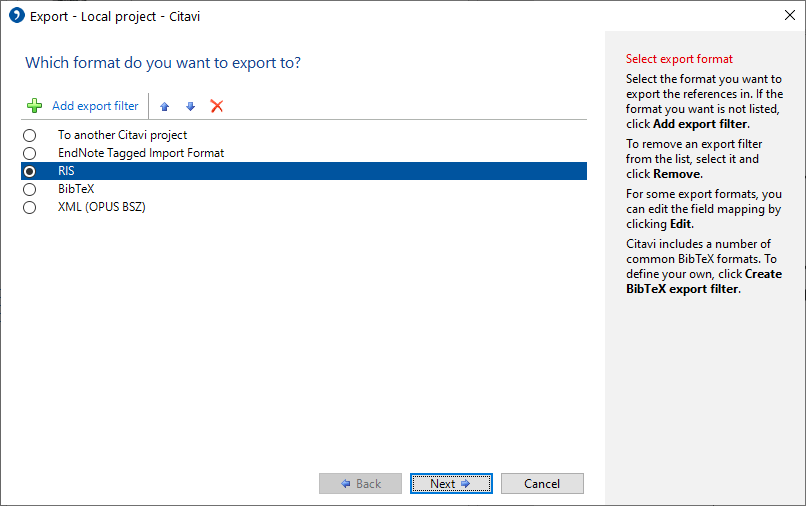
- Click Next.
- Then, click Search..., enter a file name, and choose where to save the file.
- Hit Next and then Next again to complete the export.
Working with a Citavi cloud project
- In the Citavi desktop app open your cloud project.
- Then, go to File > This project > Save a copy of this project…
- Select Create local project copy and follow the prompts. You can choose to keep the original cloud project.
- The local version of your project will open automatically. You can now follow the steps above to export in RIS format.
Export from Endnote
- First, select the literature entries you want to export.
- Then, select File > Export... from the main menu.
- Enter a file name and select a directory.
- Set the file type to "Text Only" and the output style to "RefMan (RIS) Export" as shown in the following picture. If this output style is not available, open the selection list and select Select Another Style... at the top, where you can search for the output style.
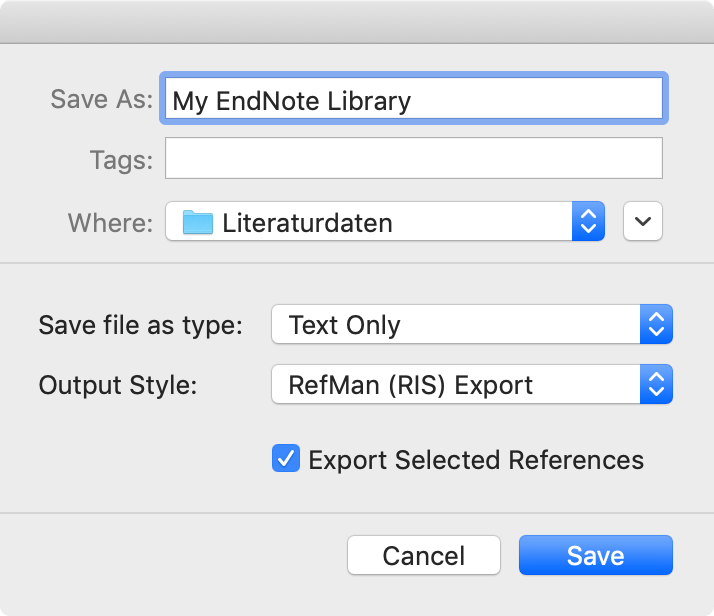
Export from Mendeley
- Select the literature entries you want to export.
- Select File > Export... from the main menu.
- Enter a file name and select a directory.
- As shown in the following picture, set the file type to Text File (*.txt) and the output style to RefMan (RIS) Export. If this output style is not available, open the selection list and select Select Another Style...at the top, where you can search for the output style.
Export from Zotero
- Right-click on a collection and choose Export Collection.... Alternatively, choose File > Export Library... from the main menu to export the entire library.
- In the appearing dialog select "RIS" as the format.
- If you want to export the notes and the associated files (especially the full texts), make sure to check the corresponding boxes for Export Notes and Export Files.
- After clicking OK, assign a file name and select a directory.
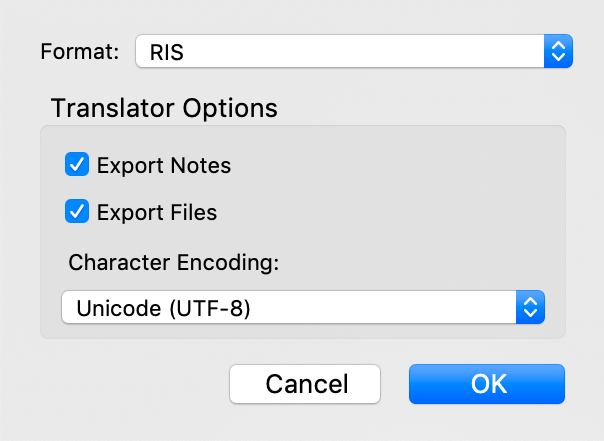
Starting the import in MAXQDA
Once you've exported your data, go to Import > Reference Manager Data > Import from Citavi/Endnote/Mendeley/Zotero in MAXQDA. This opens the import dialog:
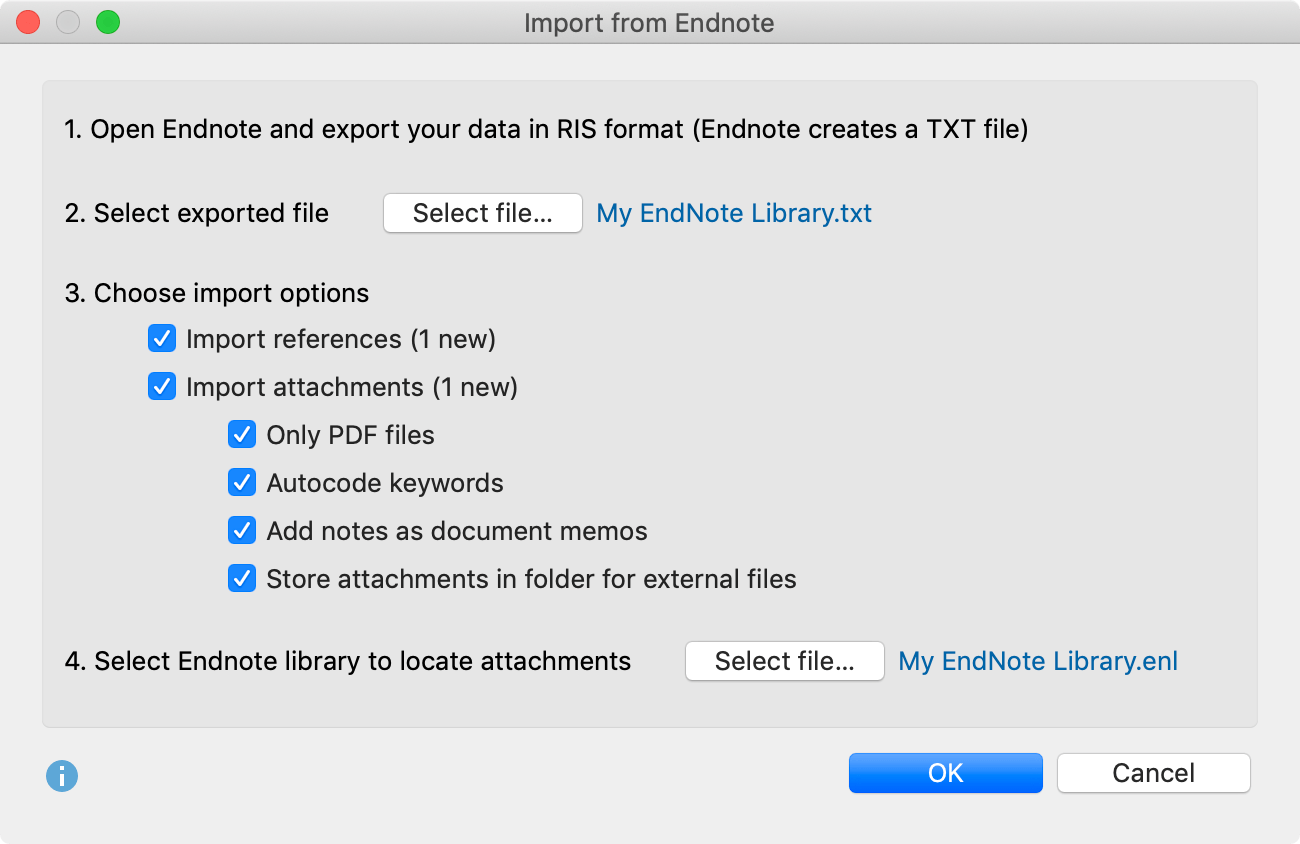
Click Select File... and choose your exported RIS file. Files from Citavi, Mendeley, or Zotero usually have the extension .ris; Endnote exports use .txt
MAXQDA scans the file and present several import options. First, decide whether to import both references and attachments (full texts), or just one.
When importing attachments, you can choose from the following options:
- Only PDF files – Use this option to ignore non-PDF formats, such as Word documents, during the attachment import.
- Autocode keywords – This option codes a small segment at the beginning of each attachment with all the keywords found in the literature reference. This makes it easier to filter full texts based on those keywords. Keep in mind that these keywords may not match the ones the authors actually used in the document.
- Add notes as document memos – If enabled, any notes included in the literature reference will be added to the "Document System" as document memos. MAXQDA pulls this information from the
N1tag in the RIS file. - Store attachments in folder for external files – If you leave this option off, all PDFs and images will be copied into your MAXQDA project file. This works well if you’re importing only a few or small files. If you turn this option on, attachments will be saved separately in the External Files folder, which helps keep your project file smaller. For more info, see Externally stored files.
If you're importing attachments from Endnote, you also need to click Select file... at the bottom of the dialog. Then, choose the Endnote library file you exported from (with the extension .enl). MAXQDA needs this to locate the associated attachments.
Click OK to begin the import.
Importing bibliographic data from other programs
If you're not using any of the programs discussed here, you can still import bibliographic data by exporting it in RIS format from your preferred tool.
To import the RIS file, open the Import tab in MAXQDA and select Reference Manager Data > Import Bibliographic Data from RIS File. A short info window will appear, followed by a file selection dialog showing only RIS and TXT files. Choose your exported file and confirm with OK.
What happens during import?
- MAXQDA creates a document group called REFERENCES in the "Document System."
- All literature entries are added as individual text documents in this group. They are sorted alphabetically and given their own symbols for easy identification.
- Each document name includes the authors' surnames and first names, followed by the year of publication. If there are two authors, their names are joined with "&." If there are three or more, MAXQDA lists the first author only and adds "et al.". If the same author(s) have multiple entries from the same year, the year gets a suffix like "a," "b," or "c."
- In the Code System, MAXQDA generates a main code called REFERENCES with two subcodes: RIS and KEYWORDS. The RIS subcode includes all RIS tags from the import file (such as "Type of reference" or "Abstract"), while the KEYWORDS subcode includes all keywords found in the references.
- During import, MAXQDA automatically codes each section of text with the corresponding RIS tag.
- Each keyword in the literature reference is also automatically coded with its matching keyword in the Code System.
- DOI links are inserted into the text as clickable hyperlinks, so you can directly open the online version of the publication if needed.
If attachments are included in the import, MAXQDA also performs the following steps:
- It creates a new document group called "REFERENCES > ATTACHMENTS" in the "Document System."
- It adds all attachments to this group as separate documents.
- Attachments retain their original file names and are arranged in alphabetical order according to their corresponding references. Consequently, the document names may not be in alphabetical order and could appear multiple times (for instance, if several entries include a document titled "Table of Contents").
If both references and attachments are imported together:
- MAXQDA creates internal links between each reference and its corresponding attachment. You can click to jump back and forth between the reference and the full text. In the reference document, this link appears in the section labeled Link to PDF (L1) (this label comes from the RIS format and applies even if the file isn't a PDF). In the attachment document, the link is placed at the very beginning.
Adopting selected information as variables
When MAXQDA imports literature data, it automatically assigns the following variables to each new document. This includes attachments, if any were imported.
- RIS_Type (Type of reference) – text variable
- RIS_Author (First author) – text variable
- RIS_Title (Title) – text variable
- RIS_Reference-ID (ID number from the literature database; only exported by certain programs like EndNote) – integer
- RIS_Year (Year of publication) – integer
These variables are created as system variables and cannot be edited by users.
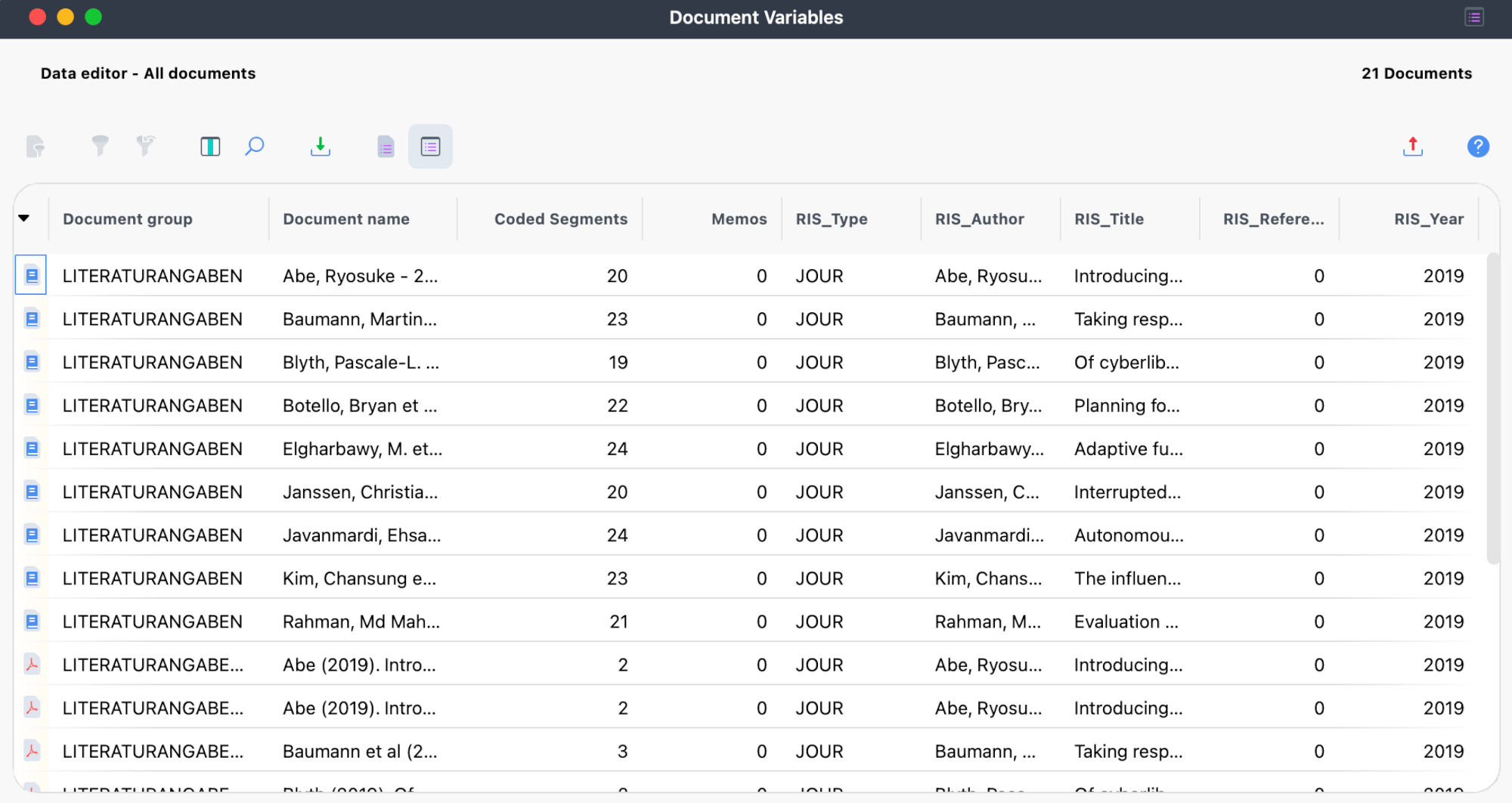
Analyzing literature data in MAXQDA
Once you've imported your bibliographic data and completed automatic pre-coding, then, the entries and their full texts show up in MAXQDA just like any other document. That means you can search, code, link, and attach memos to them as usual. They are fully available for further analysis.
Additionally, you can use MAXQDA's Visual Tools, as well as features like charts and statistical functions. If you've imported variable values, you can filter documents for analysis. For example, you might limit it to journal articles, anthology chapters, or publications from a specific year.
Here are a few ways you might start analyzing your literature data:
- Right-click a keyword in the "Code System," then choose Activate Documents Containing this Code. MAXQDA will activate all literature entries and attachments linked to that code.
- Activate the code RIS > Abstract, then go to the Codes tab and launch the Smart Coding Tool. Limit the view to only active codes so you can code and organize your abstracts more systematically.
- Activate the REFERENCES document group and the RIS > Title code. This will list all titles in the "Retrieved Segments" window. Click the Word Cloud icon to analyze the most common words used in those titles.
If you want to go deeper into literature reviews with MAXQDA, check out the video tutorials on YouTube, especially those from the MAXDAYS online user conferences.
Exporting bibliographic data in RIS format
You can export bibliographic data from your MAXQDA project in RIS format, for example if you want to use it in a reference management tool.
To do this, open the Reports tab, click the Export icon, and select Bibliographic Data as RIS File from the menu.
After you choose a folder to save the file in, MAXQDA will export all documents marked as literature references (look for the book icon) into a UTF-8 encoded RIS file.
