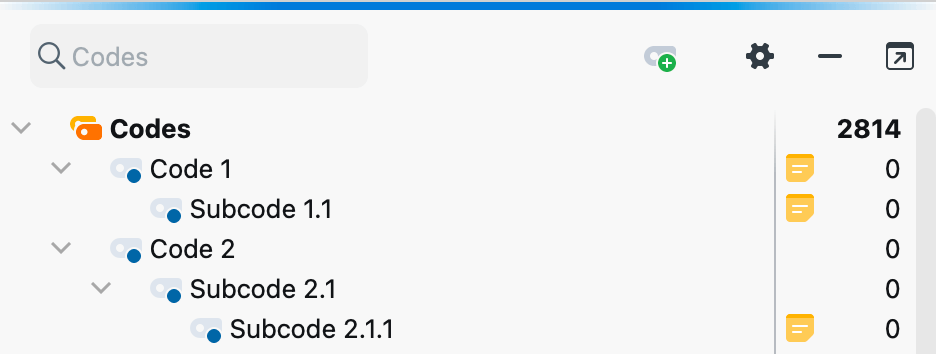MAXQDA can create a code system from the rows in an Excel spreadsheet. This is useful when you want to define multiple codes in advance.
The first row of the table must include the keywords Code and Memo. Each additional row corresponds to a new code and associated memo. In the Code column, you can define subcodes using the character “>” or using a backslash "\".
Tip: To insert a backslash "\" on a Mac, press ⌥+⇧+7.
To start the import, select the function Import Codes and Memos from Excel Spreadsheet from the Codes menu tab.
Example
| Code | Memo |
| Code 1 | Here is a text, e.g., with the code definition |
| Code 1 > Subcode 1.1 | Here is a text, e.g., with the code definition |
| Code 2 > Subcode 2.1 > Subcode 2.1.1 | Here is a text, e.g., with the code definition |
When importing a table, MAXQDA proceeds as follows:
- Unless they already exist in the MAXQDA project, new codes are created. In the example, five codes are created: "Code 1" and "Code 2" are created at the top level. "Code 1" is assigned the subcode "Subcode 1.1" and "Code 2" is assigned the subcode "Subcode 2.1", which in turn is assigned the subcode "Subcode 2.1.1".
- In addition, each newly inserted code is assigned the corresponding text from the second column as a code memo.
- Code names and subcode names are each shortened to 127 characters.