A MAXQDA Account allows your MAXQDA desktop application to connect to our cloud-based services: AI Assist, TeamCloud, MAXQDA Transcription, and MAXQDA Tailwind.
A MAXQDA Account exists only to provide access to online tools. If you are working entirely offline with MAXQDA or MAXQDA Analytics Pro, you can ignore the MAXQDA Account entirely.
Creating your MAXQDA Account
- Go to: https://account.maxqda.com/login.
- Click Sign Up and fill in the required fields.
- Click Register.
- Check your email inbox for a verification link from MAXQDA.
- Click on the verification link to confirm your registration.
After registering and verifying your email, you'll land on the MAXQDA Account dashboard, a central hub where you can access your available cloud-based tools. Use this dashboard to launch services like MAXQDA Tailwind, MAXQDA Transcription, and TeamCloud from one place:
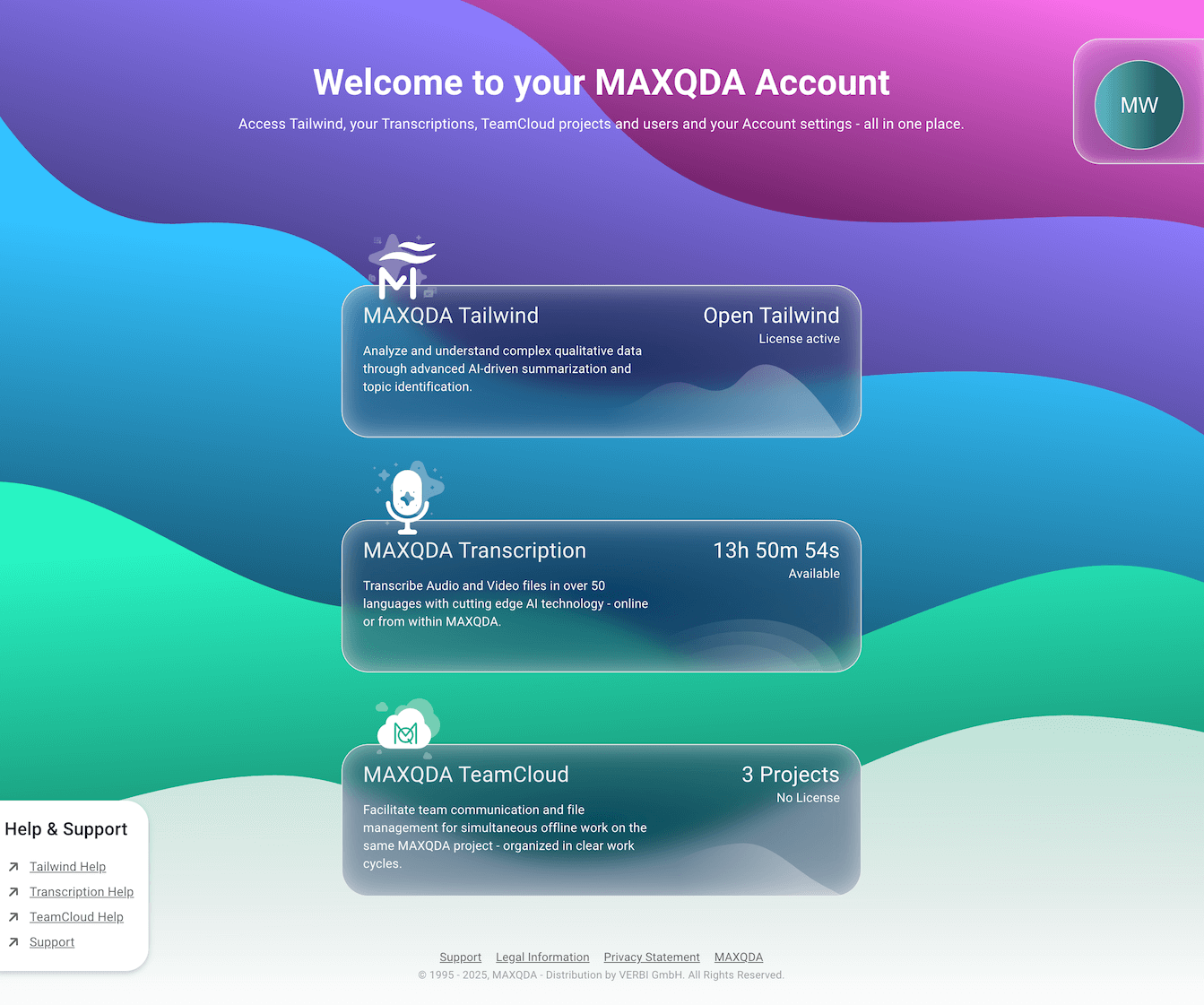
Signing into your account
You need to log into your MAXQDA Account within MAXQDA to collaborate on projects with the TeamCloud add-on and to use MAXQDA Transcription or AI Assist. To sign in:
- Open a project in MAXQDA.
- Ensure you have a stable internet connection.
- To sign in, click on the
 Account Avatar icon in the screen's upper right corner.
Account Avatar icon in the screen's upper right corner. - Enter the email address and password you used to register your MAXQDA Account.
- Click Sign In.
Signing out from your account
- Click on your displayed name in the screen's upper right corner.
- Choose Sign Out
Managing your MAXQDA Account
To manage your MAXQDA Account:
- Log into the account following the steps outlined in the section above or follow the link to the account management webpage here.
- Click on your displayed name in MAXQDA's upper right corner.
- Choose Manage account, as shown below.
You have the ability to do the following:
- Change your profile picture:
- Hover over the profile picture and click it.
- Select Upload image and choose a file (max. 2 MB).
- Update your name:
- Click on the respective name fields to edit them.
- After making changes, click Save to implement changes or Cancel to discard them.
- Change your interface language:
- Use the language menu to switch between English and German.
- Change your email address:
- Click Change Email.
- Enter your new email address.
- Click Saveto confirm or Cancel to discard.
- Check your email and confirm the change using the link provided.
- Update your password:
- Click Change Password.
- Check your email for a six-digit confirmation code.
- Enter your new password twice and click Save to confirm.
- Delete Account:
- Click Delete Accountand confirm that you wish to proceed.
- Deleting your account will permanently remove all your data across MAXQDA services, including Tailwind.
Please note that all settings apply across all online services connected to your MAXQDA Account, including:
- MAXQDA AI Assist
- MAXQDA Tailwind
- MAXQDA TeamCloud
- MAXQDA Transcription
If you have the TeamCloud add-on, you can:
- Manage and activate your TeamCloud License.
- Manage TeamCloud Projects.
- Manage TeamCloud project members.
To learn more, navigate to the TeamCloud chapters in this manual by following this link.
If you have the MAXQDA Transcription add-on, you can also:
- Use MAXQDA to transcribe your recordings online rather than within MAXQDA.
For more information check out this user manual page.
Finally, if you have MAXQDA Tailwind:
- Access your MAXQDA Tailwind dashboard to explore and summarize complex qualitative data.
- Generate topic summaries and summary tables based on data in your projects.
- Use the AI Chat to interact with multiple documents at once.
Frequently asked questions
- Why can't I log in after activating my MAXQDA license?
- You do not automatically receive a MAXQDA Account when you get MAXQDA or activate your license. Creating an account is a separate step. It is important to note that you only need a MAXQDA Account when you have access to any of our cloud products: AI Assist, TeamCloud, MAXQDA Transcription, and MAXQDA Tailwind. To create an account follow the steps outlined on this page.
- Why cannot I log in to my MAXQDA Account even though I've already created one?
- Ensure your license includes the cloud-based modules (AI Assist, Tailwind, or MAXQDA Transcription). If your license does not include any of these modules, you will not be able to log in to your MAXQDA Account. To check if your license includes a cloud module, click the
 blue question mark icon on MAXQDA's launch screen to access the "License Status" window. In the "Your License" panel, look for "Cloud Modules" to see if any are listed. If they are listed but you still experience issues, please contact our support team for further assistance.
blue question mark icon on MAXQDA's launch screen to access the "License Status" window. In the "Your License" panel, look for "Cloud Modules" to see if any are listed. If they are listed but you still experience issues, please contact our support team for further assistance.
- Ensure your license includes the cloud-based modules (AI Assist, Tailwind, or MAXQDA Transcription). If your license does not include any of these modules, you will not be able to log in to your MAXQDA Account. To check if your license includes a cloud module, click the
- Do I need a MAXQDA Account to save and access my project files and data?
- No, having a MAXQDA Account only allows MAXQDA desktop to connect with our cloud services (AI Assist, TeamCloud, and MAXQDA Transcription). It is important to note that your MAXQDA project files are automatically stored locally on your computer. Project files are automatically saved and backed up. To learn about backing up your project, check out this page.
