The MAXQDA Free Trial
The MAXQDA Free Trial lets you explore all MAXQDA Analytics Pro features for 14 days, free of charge. This trial version lets you fully experience the software's capabilities, helping you determine if MAXQDA meets your qualitative and mixed-methods research needs.
What is MAXQDA Analytics Pro?
MAXQDA Analytics Pro is the most comprehensive version of MAXQDA. It combines all the features of the standard MAXQDA version with our Stats module, which adds advanced statistical analysis tools. This makes it ideal for researchers needing qualitative and quantitative data analysis capabilities.
What to expect during the 14-day trial period
During your 14-day trial, you have access to the full MAXQDA Analytics Pro version without project limitations. This means you can create unlimited projects of unlimited sizes with unlimited codes and documents.
The trial version also includes two add-ons, specifically:
- The free version of AI Assist, allowing for analyzing approximately ten text pages daily.
- MAXQDA Transcription, our automated audio and video transcription service.
How to start your trial period
To access the MAXQDA Free Trial, click the button below to navigate to our MAXQDA Trial Version page. There, you can request a trial code and a link to download the software.
Once on the page, you will see a form (shown below) where you can enter your first and last name and a valid email address. After you submit the form by clicking Start your free trial, you will receive an email containing your trial code and a link to download the MAXQDA (macOS or Windows) installer.
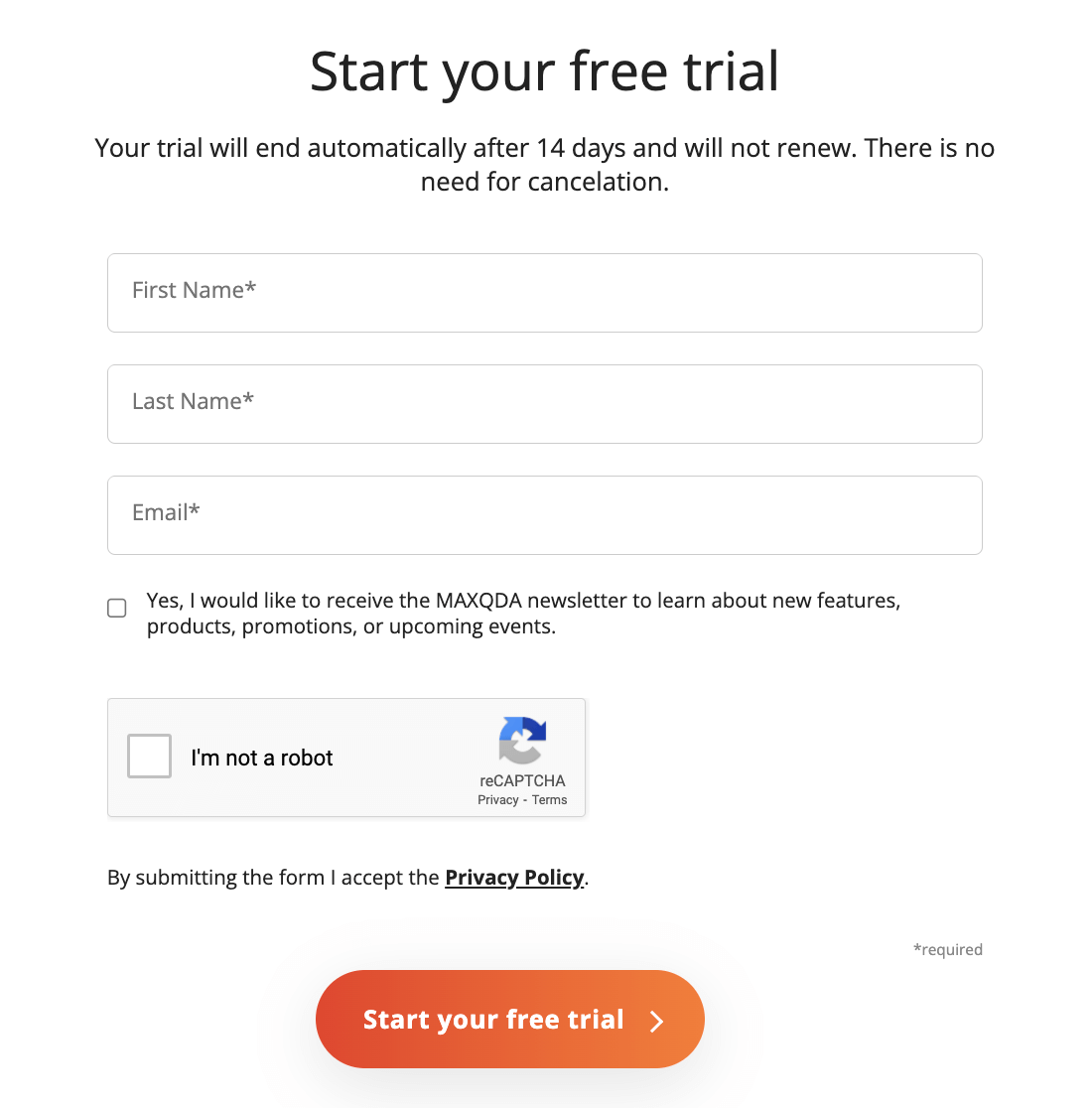
How to install MAXQDA
Once you have downloaded the appropriate installer, follow the steps outlined below based on your device's operating system. Next, follow the steps outlined below based on your device's operating system.
Windows installation
- First, locate the installer and double-click it to begin the installation process.
- Once installation is complete, the system prompts you to start MAXQDA. To proceed, check the box to start MAXQDA and click Finish.
- After installing MAXQDA, you can safely delete the installer file.
MacOS installation
- First, locate the installer in your Downloads folder and double-click it to install the software.
- Then, a dialog box will open. Drag the MAXQDA icon into the Applications folder.
- Once the installation is complete, find MAXQDA in your Applications folder and double-click it to start the program.
- After installing MAXQDA, you can safely delete the installer file.
How to activate your MAXQDA Free Trial version
When you launch MAXQDA for the first time, the software prompts to choose how to activate it, as seen in the screenshot below:
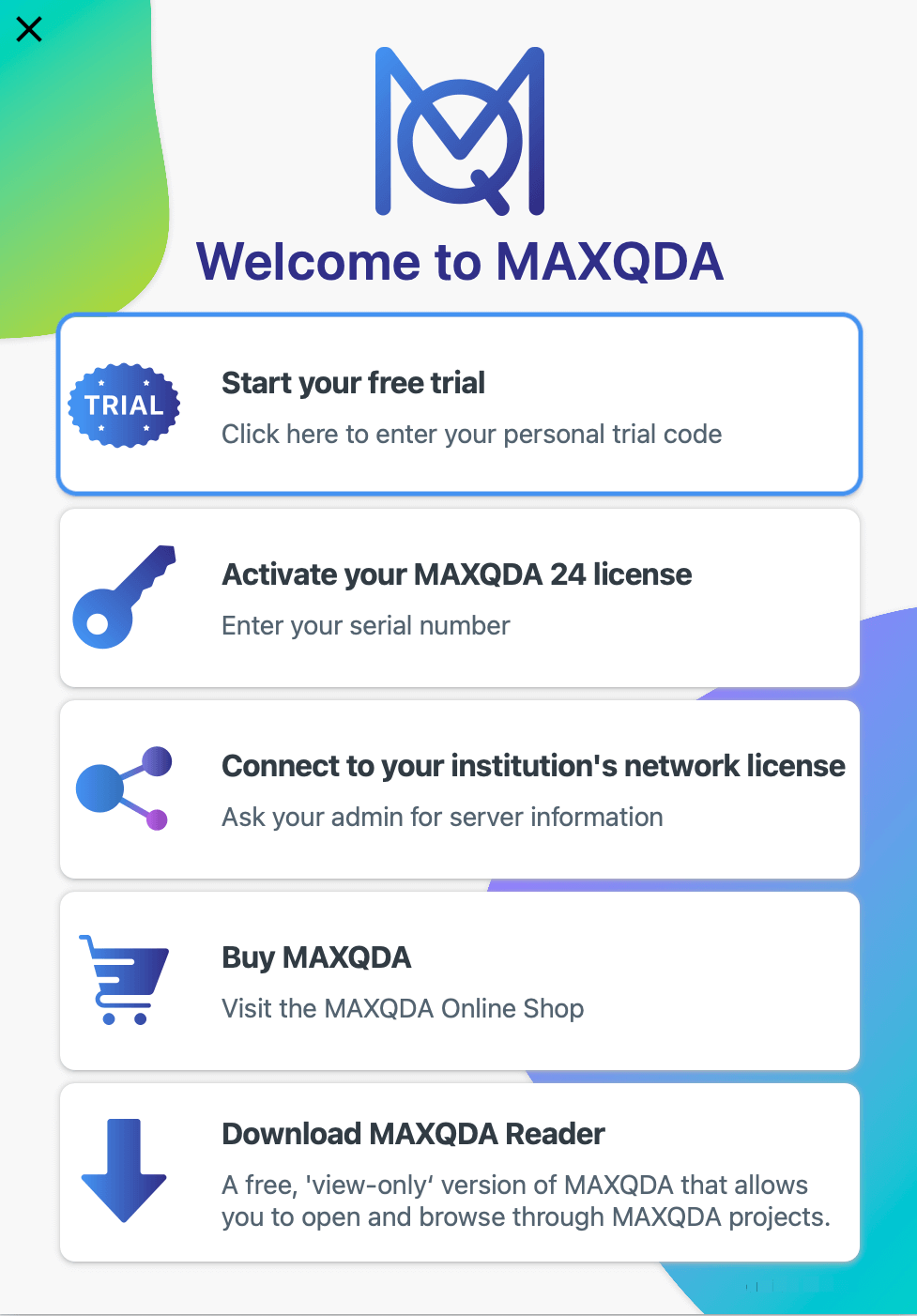
Select Start your free trial, enter the trial code you received via email when asked, and click Activate.
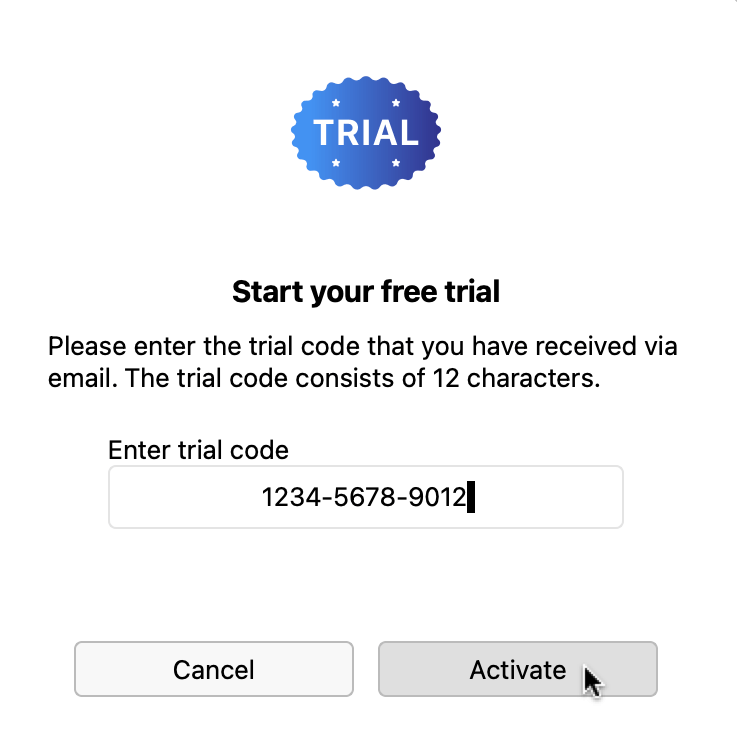
To avoid formatting issues, it is best to manually type the trial code or paste it into a text editor (like Notepad on Windows or TextEdit on macOS) before pasting it into the activation dialog.
Check out our Getting Started Guide for more information on getting started with MAXQDA.
What happens to my data after the MAXQDA free trial period ends?
MAXQDA saves all your work in project files, including documents, transcripts, codes, and memos. Larger files, such as media and PDFs, may be saved separately in an external folder. All files are stored locally on your computer and are not connected to your MAXQDA account.
By default, MAXQDA saves files here:
- Windows: C:\Users\USERNAME\Documents\MAXQDA24
- MacOS: /Users/USERNAME/Documents/MAXQDA24
This applies to the MAXQDA Free Trial version as well. When the trial expires, your project files remain on your computer in .mx24 format, and you can continue working on your project with any valid MAXQDA license.
How to access your data after the MAXQDA Free Trial expires
You can open and view (but not edit) your project and external files even after your free trial ends and without a valid license using the in the free MAXQDA Reader, available for download below. This ensures that you can continue to access and view your work, even if you choose not to purchase a license immediately.
Do I need to cancel my trial?
No. The trial expires automatically after 14 days. There is no need to cancel anything manually. To continue using MAXQDA, you can purchase a license and activate the software by following the instructions on the manual page linked here. Otherwise, you may uninstall MAXQDA.
How to uninstall MAXQDA
If you need to uninstall MAXQDA after your free trial ends, follow the steps for your operating system below:
- Windows 11:
- Go to Start > All Apps, and find MAXQDA.
- Right-click and select Uninstall.
- Windows 10:
- Open Start, and find MAXQDA.
- Right-click and select Uninstall.
- MacOS:
- Open the Applications folder.
- Find MAXQDA, right-click, select Move to Bin, or drag and drop it directly into the bin.
How to buy a MAXQDA license
When your MAXQDA trial expires, you can purchase a MAXQDA license to continue working on your projects. Visit our pricing page to choose the plan that best suits your needs, buy directly, or request a quote:
If you have questions about MAXQDA products and license options, visit our license overview page. For additional support, please contact Customer Service, and we will gladly assist you.
