In the “Retrieved Segments” window, which is one of MAXQDA's four primary windows, you can compile text passages, image sections, and video clips that you have previously coded.
Essentially, the "Retrieved Segments" window can be referred to as a results or output window as it displays the segments of your coded data that have been retrieved based on your defined criteria.
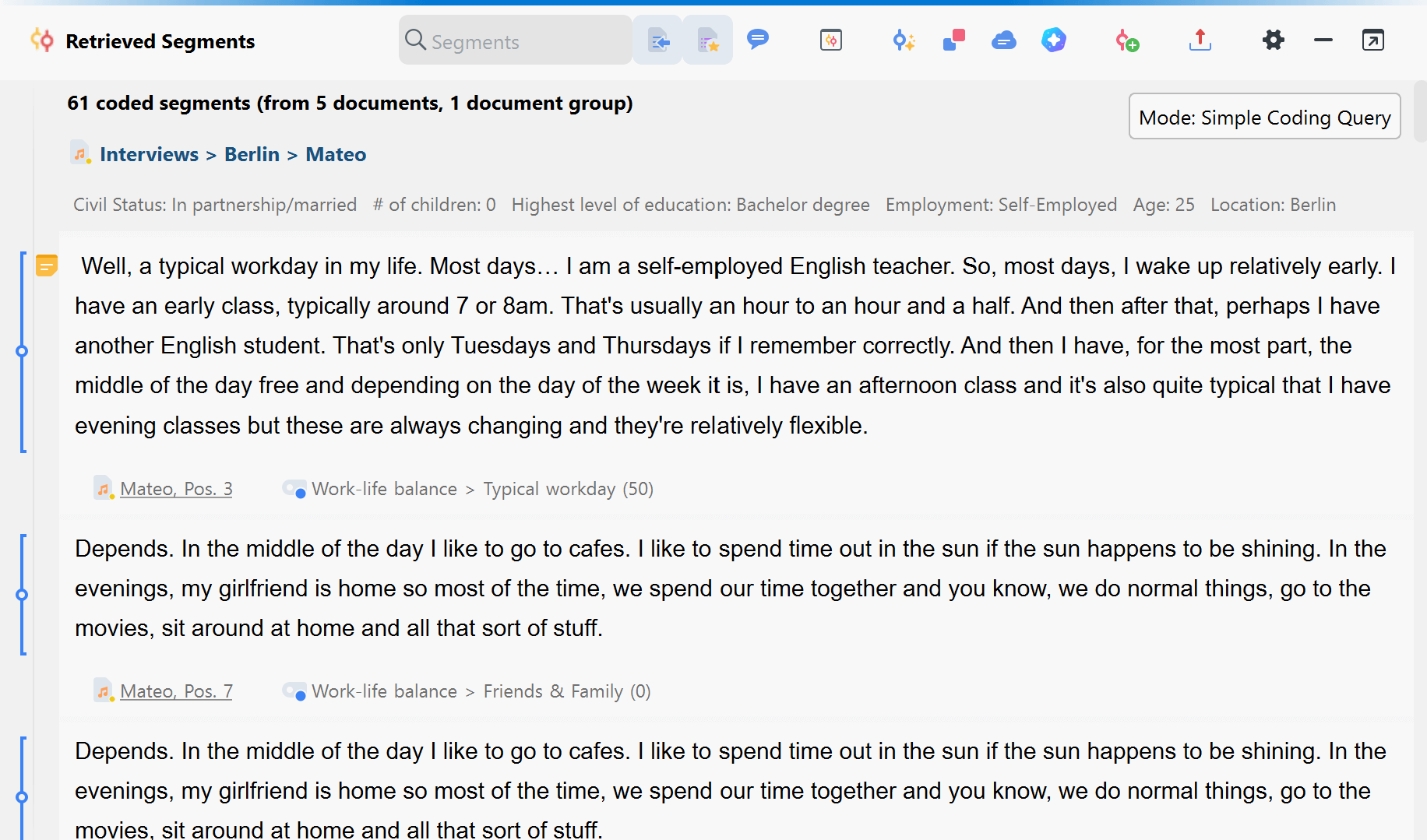
Toolbar
The "Retrieved Segments" window toolbar offers several functions, including:
![]() Display origin — displays the document name from which the segment originates for each segment, supplemented by the position within the document.
Display origin — displays the document name from which the segment originates for each segment, supplemented by the position within the document.
![]() Display favorite variables — for all variables marked as favorites in the List of Document Variables, the variable values for each segment are displayed.
Display favorite variables — for all variables marked as favorites in the List of Document Variables, the variable values for each segment are displayed.
![]() Display comments of coded segments — displays the column with comments on the coded segments.
Display comments of coded segments — displays the column with comments on the coded segments.
![]() Overview of retrieved segments — opens the tabular Overview of Coded Segments containing all retrieved segments.
Overview of retrieved segments — opens the tabular Overview of Coded Segments containing all retrieved segments.
![]() Smart Coding Tool — opens the retrieved segments in the Smart Coding Tool, where the assignments of codes can be analyzed and re-worked.
Smart Coding Tool — opens the retrieved segments in the Smart Coding Tool, where the assignments of codes can be analyzed and re-worked.
![]() Code Relations Browser — opens the Code Relations Browser for the displayed retrieved segments, which visualizes co-occurring codes.
Code Relations Browser — opens the Code Relations Browser for the displayed retrieved segments, which visualizes co-occurring codes.
![]() Word cloud — creates a word cloud of the words most often used in the displayed retrieved segments.
Word cloud — creates a word cloud of the words most often used in the displayed retrieved segments.
![]() Code retrieved segments with a new code — all coded segments that are currently in the “Retrieved Segments” can be coded additionally with a new code.
Code retrieved segments with a new code — all coded segments that are currently in the “Retrieved Segments” can be coded additionally with a new code.
![]() Export retrieved segments — the segments can be exported in several formats (for example, Word and Excel). Memos attached to coded segments, other codes assigned to the segment, as well as tooltip variables, can be included in the exported material. You can also export your segments using the Smart Publisher. You also have the option to directly
Export retrieved segments — the segments can be exported in several formats (for example, Word and Excel). Memos attached to coded segments, other codes assigned to the segment, as well as tooltip variables, can be included in the exported material. You can also export your segments using the Smart Publisher. You also have the option to directly ![]() print retrieved segments indicating their origins.
print retrieved segments indicating their origins.
Local settings
To adjust the window's local settings, click the ![]() gear symbol:
gear symbol:
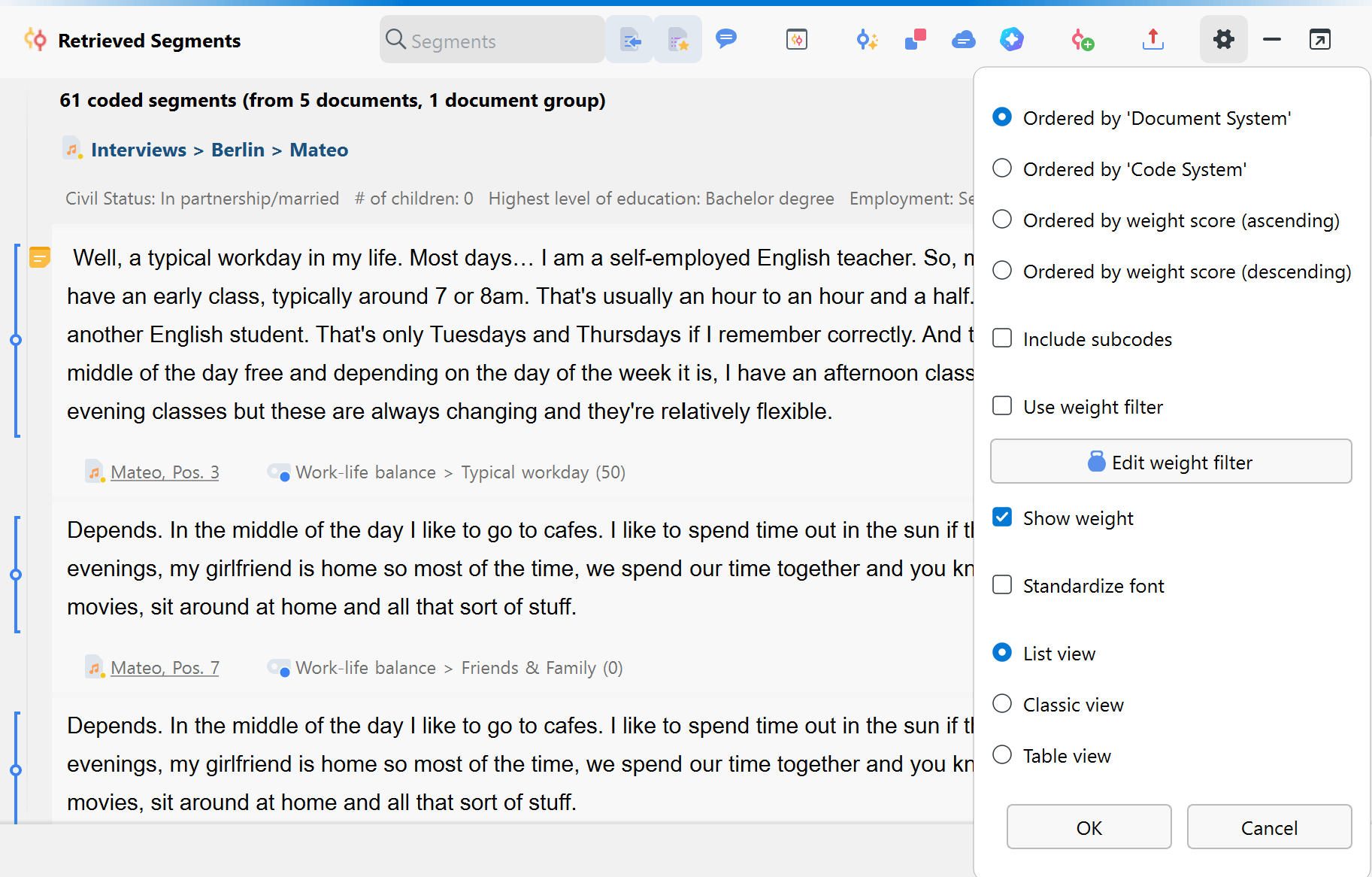
Ordered by 'Document System' — the segments in the “Retrieved Segments” window will be sorted in order of the “Document System.”
Ordered by 'Code System' — the segments in the “Retrieved Segments” window will be sorted in order of the “Code System.”
Ordered by weight score (ascending/descending) — sorts retrieved segments according to the weight assigned to them.
Include subcodes — automatically includes all subcodes in the retrieval for each code activated in the “Code System.”
Use weight filter — displays only those retrieved segments that are within a certain weight range.
![]() Edit weight filter — opens a window where you can change the range of weight scores included in the “Retrieved Segments” window.
Edit weight filter — opens a window where you can change the range of weight scores included in the “Retrieved Segments” window.
Show weight — displays the weight of the coded segments in the code name. The weight is only displayed when the origin information is displayed.
Standarize font — Activates a consistent font style for all text content within the “Retrieved Segments” window to facilitate easier reading. This option is not enabled by default.
List View — this is the default view for the “Retrieved Segments” window.
Classic View — switches to the view of previous versions of MAXQDA.
Table View — switches to a tabular list of coded segments.
