In the “Code System” window, you develop and organize your coding framework for analysis.
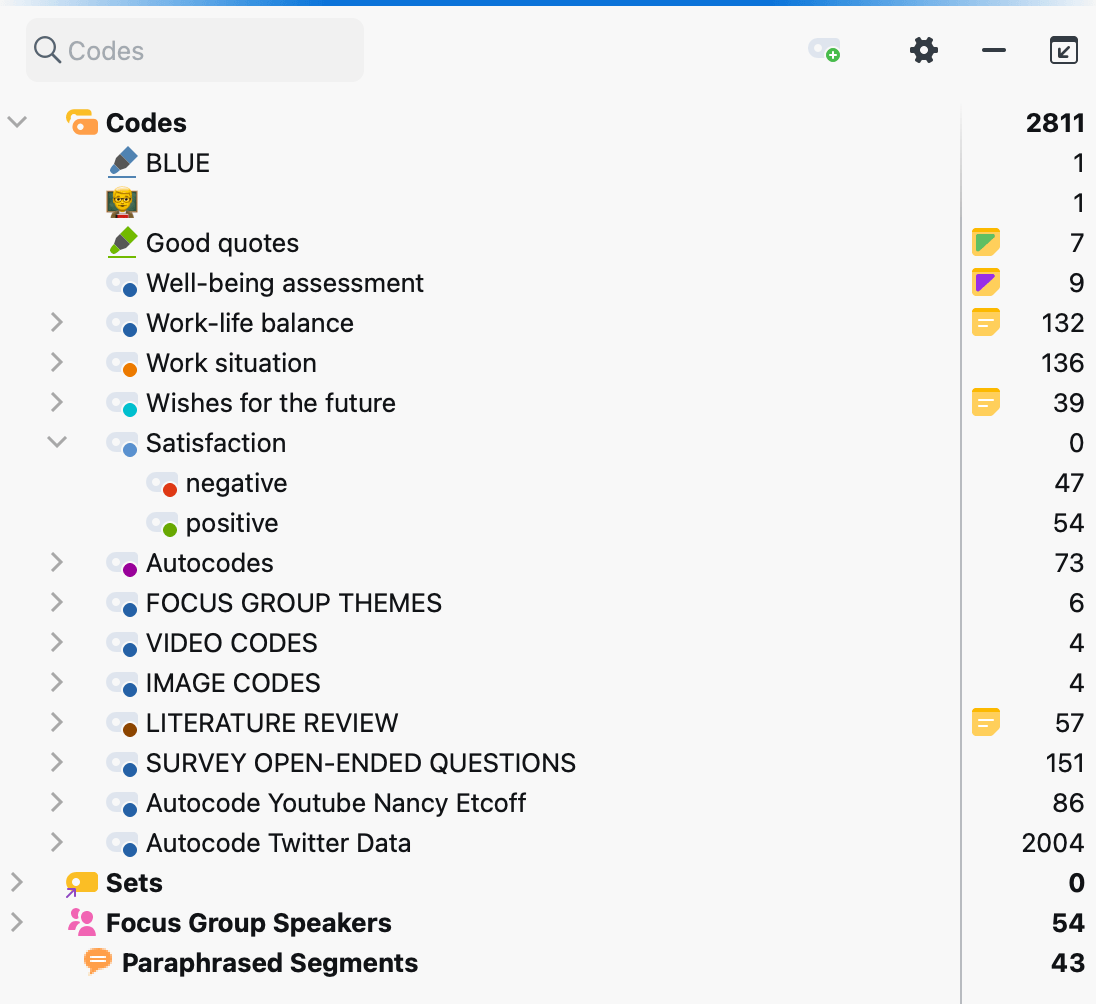
Toolbar
The toolbar at the top of the “Code System” window provides quick access to important functions in this window, among others:
![]() Reset activations — resets current code activations.
Reset activations — resets current code activations.
![]() Only activated codes — displays only activated codes.
Only activated codes — displays only activated codes.
![]() Display codes from activated documents only — reduces the code system to codes assigned in at least one of the currently activated documents.
Display codes from activated documents only — reduces the code system to codes assigned in at least one of the currently activated documents.
![]() New code — adds a new code to the code system on the currently focused level.
New code — adds a new code to the code system on the currently focused level.
Local Settings
Click on the gear symbol in the “Code System” and the following options dialog will appear with local settings options:
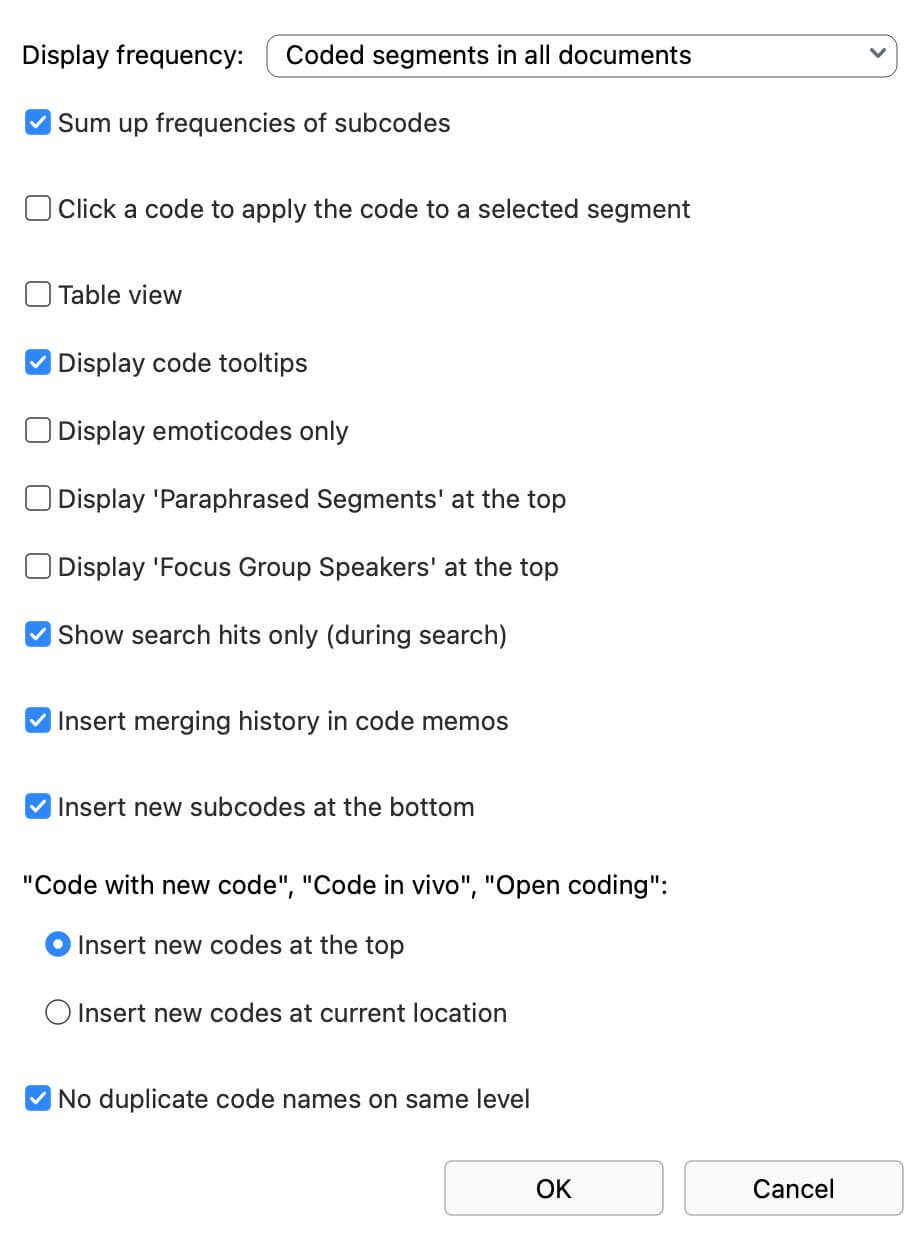
Display frequency — here you define what the numbers behind the codes should indicate. The setting does not refer to the entries "Paraphrased segments" and "Focus group speaker" in the code system. The selection is reset to the setting "Coded segments of all documents" when opening a project.
Sum up frequencies of subcodes — if you collapse a code, the frequencies of the code and all its subcodes will be added if this option is selected.
Click a code to apply a code to a selected segment —> if enabled, you can click on a code to apply it to a selected segment instead of having to use drag-and-drop.
Table view — switches from tree view to tabular view of all entries in the code system. Will be turned off when opening a project.
Display code tooltips — By default, information about codes is shown when you hover over their names. This includes basic details such as creation and modification dates. Disable this option to stop displaying these tooltips.
Display emoticodes only — if enabled, only emoticodes are displayed in the code system and all other entries are hidden. Will be switched off when opening a project.
Display 'Paraphrased Segments' at the top — by default, the entry 'Paraphrased Segments' is displayed below the codes. Enable this option to fix the entry at the top of the code system.
Display 'Focus Group Speaker' at the top — by default, the 'Focus Group Speaker' entry is displayed below the codes. Enable this option to fix the entry at the top of the code system.
Show search hits only (during search) — if enabled, only the search hits are displayed during code searches in the code system.
Insert merging history in code memos — if enabled, a merging history is added to the code memo.
Insert new subcodes below — by default, new subcodes are inserted directly below the clicked parent code. Enable this option to add new subcodes below the existing subcodes.
"Coding with new code", "Coding in vivo", "Open coding":
Insert new codes at the top — new codes added by the listed coding functions are inserted at the top of the code system.
Insert new codes at current position — newly added codes are inserted at the current focus as subcodes.
No duplicate code names on same level — this option prevents codes with the same name from being generated at the same hierarchy level.
