The "Document Browser" is MAXQDA's main work window: This is where you can code texts and images, write memos, link text and/or images together, add external links and more. The majority of the functions you will carry out in the "Document Browser" are available in the context menu, which you can access by right-clicking in the window.
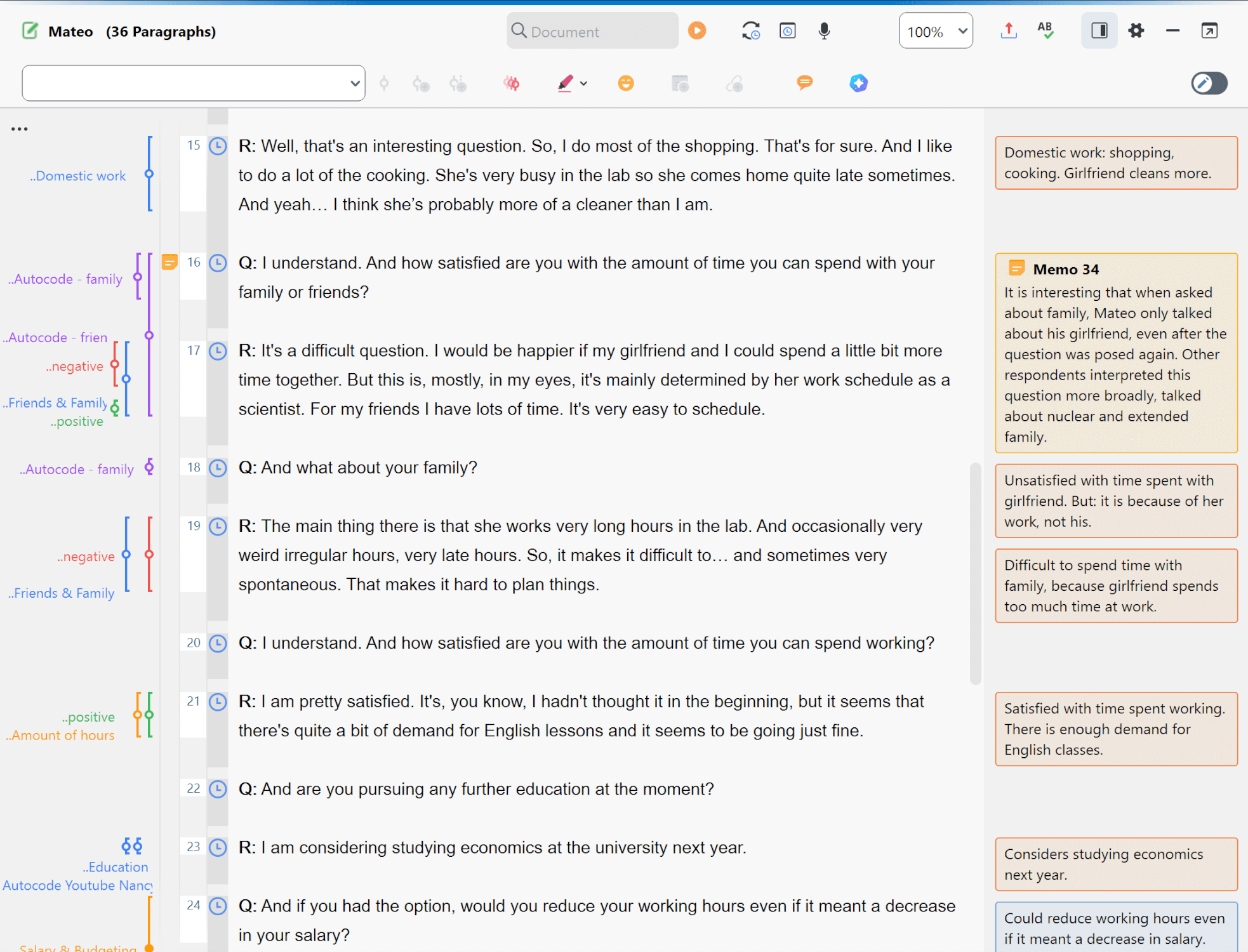
Toolbar
Several functions are also available in the toolbar at the top of the "Document Browser." Besides others, it contains the following functions:
![]() Export displayed document — offers the option to export the displayed document in various formats or to directly print it with the option to include memo symbols and coding stripes.
Export displayed document — offers the option to export the displayed document in various formats or to directly print it with the option to include memo symbols and coding stripes.
![]() Spellcheck on/off — highlights misspelled words according to the language selected in the settings (see below).
Spellcheck on/off — highlights misspelled words according to the language selected in the settings (see below).
![]() Show sidebar — displays the sidebar to the right of the document. Memos, comments and paraphrases can be displayed in the sidebar.
Show sidebar — displays the sidebar to the right of the document. Memos, comments and paraphrases can be displayed in the sidebar.
Local settings
When you click on the gear symbol in the "Document Browser" window, the following options dialog box will appear with local settings:
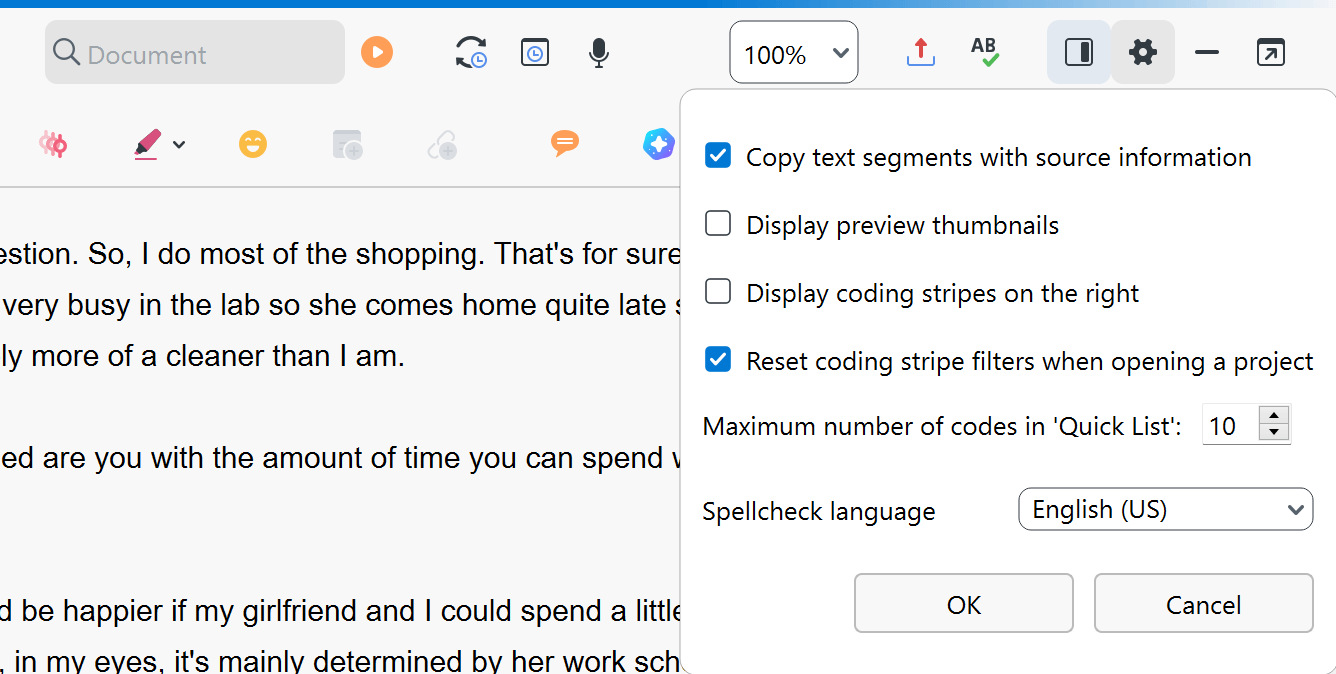
Copy text segments with source information to clipboard — Enable this option to append the indication of origin (document group, document name, and document position) to all text segments that you copy to the clipboard.
Display coding stripes on the right — By default, the coding stripes are displayed to the left of the document. Select this option to place the coding stripes to the right of the document.
Reset coding stripe filters when opening a project — Enable this option to show all coding stripes after re-opening a project. Disable the option to keep your last setting.
Maximum number of codes in 'Quicklist' — The setting determines the number of the last used codes in the drop down coding toolbar above the document.
Spellcheck language – Use the drop-down menu to select the language for MAXQDA's spell check.
