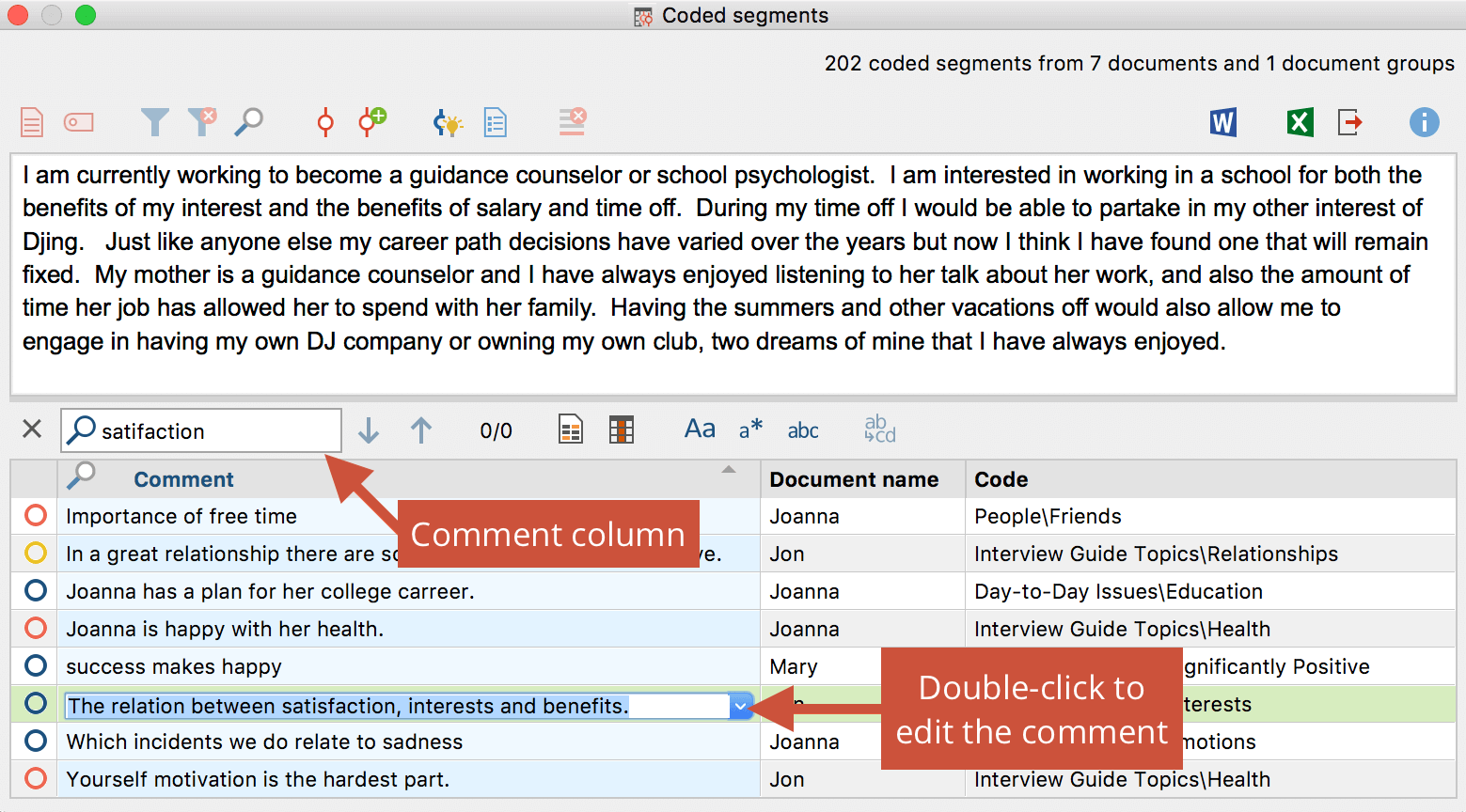You have the option of creating a short comment for each of your coded segments. This might be an overview of the coded segment or a comment about its significance for your analysis. Comments are particularly useful for the category development.
The difference between memos and comments is explained in the following research blog article:
To create a comment for a coded segment, follow these steps:
- In the “Document Browser”: Double-click on a coding stripe or on a code name - or right click on the coding stripe and select Edit comment.
- In the “Retrieved Segments” window: Double-click or right click on the coded segment or the coding stripe displayed next to it.
A window will appear in which you can enter the comment. The comment can contain up to 255 characters, which corresponds to approximately 2 to 3 sentences, that is, the length of this paragraph. Use Shift + Enter (⇧ + ↵) to create a line break.
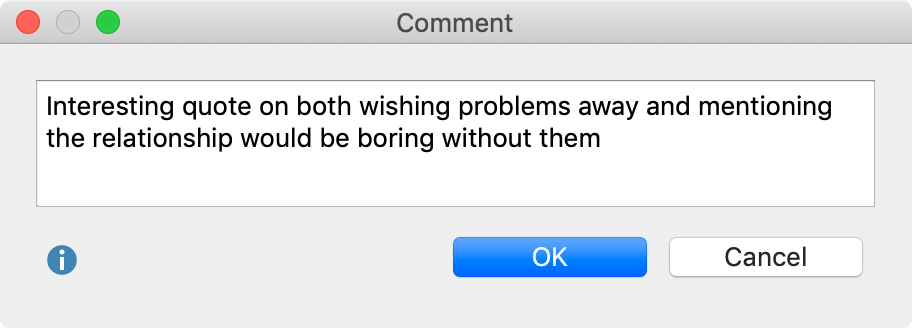
You can easily see if a comment has been written for a coded segment when you look at the code symbol. Normally the inner part of the little circle is white in color, independent of the color of the code symbol. When a comment is attached, the inner circle appears in the same color as the outer line of the symbol. If you hold the mouse on the coding strip, the comment appears in the tooltip.
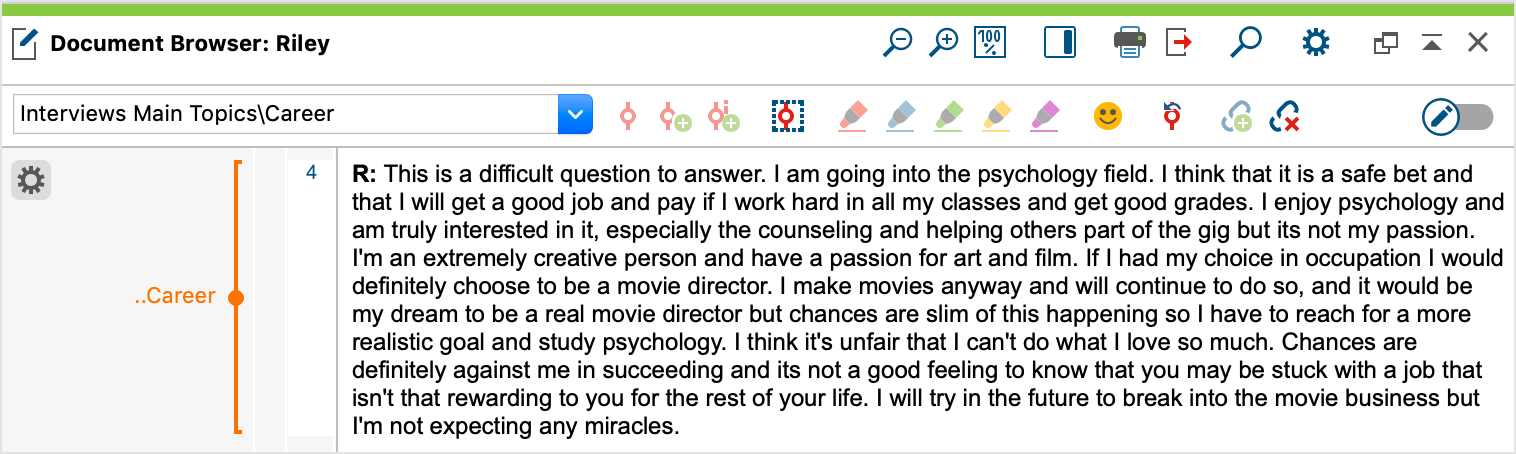
Displaying Comments in the Sidebar of the "Document Browser"
You can display comments on coded segments right next to the data it is attached to: right-click on the document displayed in the "Document Browser" and select Sidebar > Comments.
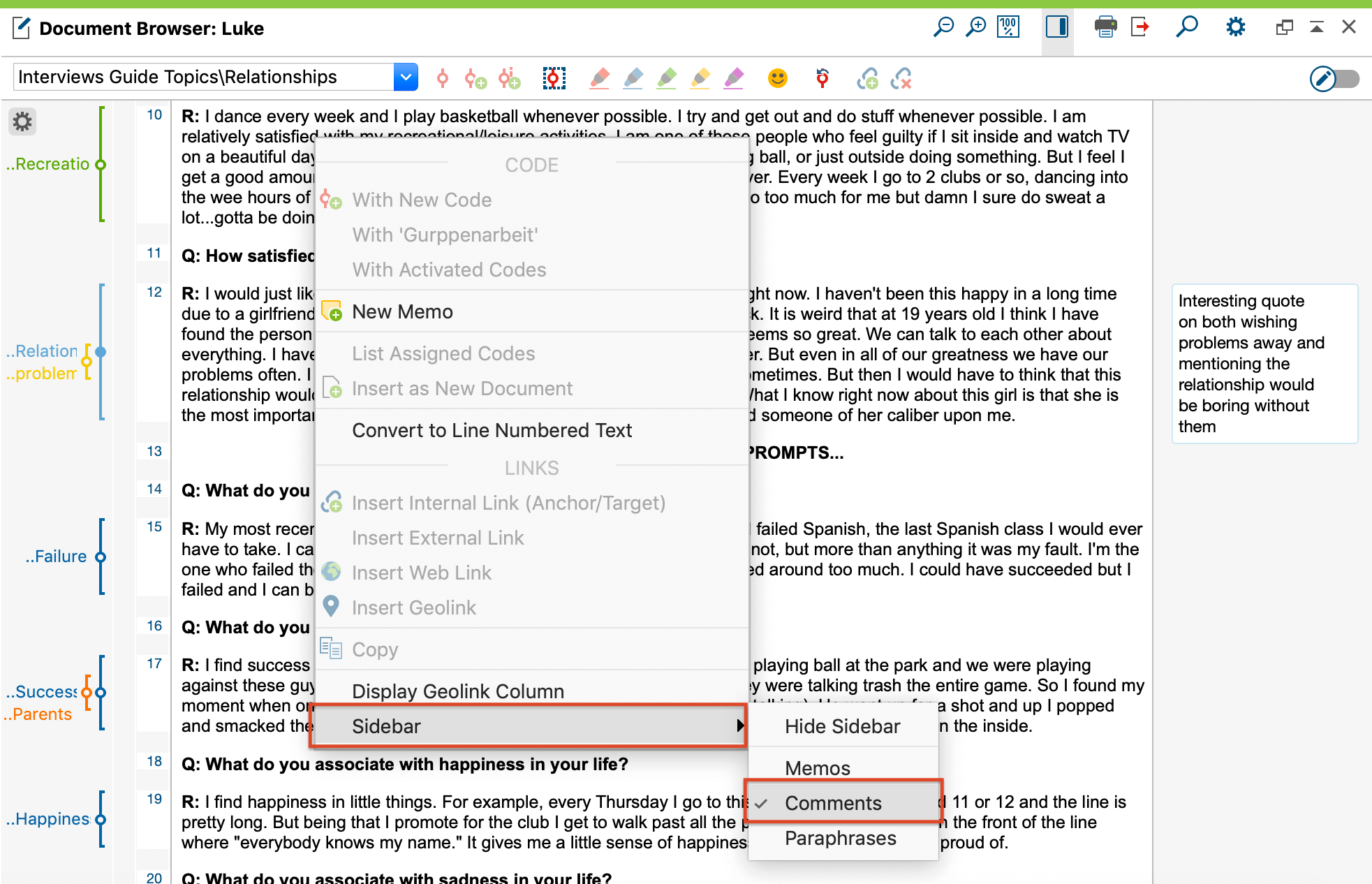
You can adjust the width of the sidebar by dragging the border between the Sidebar and the document to the right or to the left. Right click into the sidebar to see further display option and to optionally also display memos at the same time.
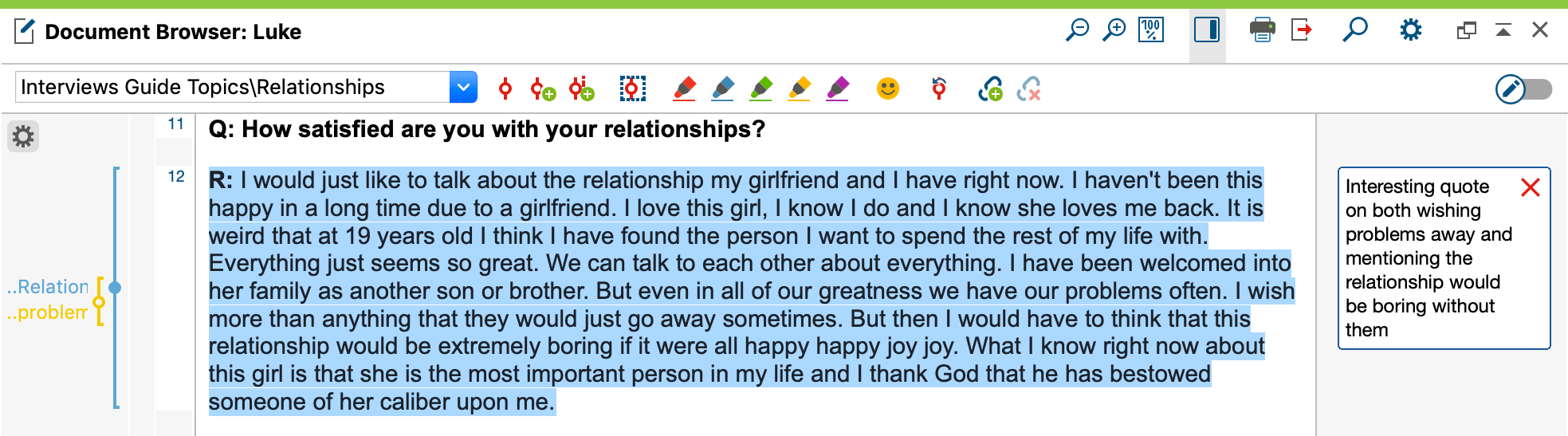
If you move the mouse over a comment in the sidebar, the corresponding segment is highlighted in the document as shown in the figure above. Click on the red X at the top of the comment to delete it.
Finding your coded segment comments
As long as you haven’t changed the standard view, you can find all of your code comments in the “Overview of coded segments” table in the second column. You can also insert new comments and delete/change old ones from this view. By right-clicking on the column header, the overview is sorted according to this header. You an also sarch for comments: right-click on the "Comment" column header and select Search.