The Interactive Quote Matrix can be used to interactively compare the coded segments for different cases and groups. The Interactive Quote Matrix displays the same content as the regular Quote Matrix, except that the data is not exported but displayed directly in MAXQDA in an interactive window. The Interactive Quote Matrix is therefore usually preferable to the regular Quote Matrix.
Follow these steps to open an Interactive Quote Matrix:
- Activate the documents and codes you wish to include in the matrix. If none are activated, all documents and codes will be included.
- Open the function via Mixed Methods > Interactive Quote Matrix.
- Use variable conditions to determine which documents are to be displayed in the columns (a separate column is created for each variable condition). You can find a detailed introduction to deinfing columns in the section on Crosstabs.
- If necessary selected the options Only for activated documents and/or Only for activated codes.
- Click OK – MAXQDA will open a new window with the interactive display:
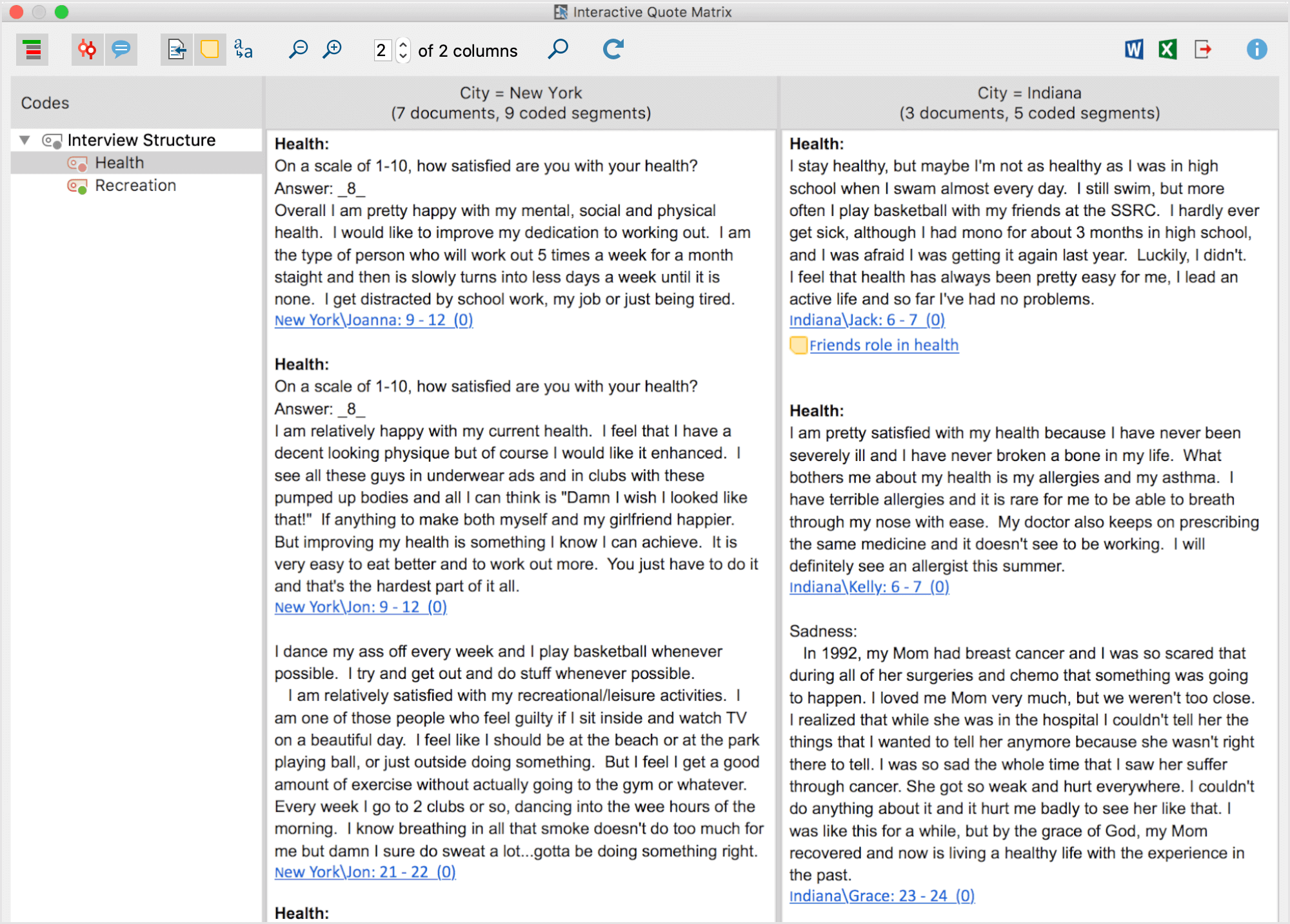
The first column displays a list with the codes you selected. MAXQDA automatically adds the parent codes of the activated codes in order to retain the code system's hierarchical structure.
The other columns are the results of your selected variable conditions: for each defined condition, a column is displayed. These columns contain the coded segments of the documents which meet the respective variable condition. The number of documents per column is indicated in the column headings.
Click on a code in the code tree to list its coded segments in the columns. The column headers indicates how many coded segments are displayed in the column.
Toolbar
Along the top edge you will see a symbol toolbar with the following functions:
![]() Display codes with hierarchy – if this option is activated, the codes are displayed in a hierarchical tree structure. The non-activated parent codes may be displayed to retain its hierarchical structure. When the option is deactivated, the codes are displayed in a linear list. Should you have selected the option "Only activated codes" when creating the matrix, only the activated codes will be displayed.
Display codes with hierarchy – if this option is activated, the codes are displayed in a hierarchical tree structure. The non-activated parent codes may be displayed to retain its hierarchical structure. When the option is deactivated, the codes are displayed in a linear list. Should you have selected the option "Only activated codes" when creating the matrix, only the activated codes will be displayed.
![]() Display origin – shows the source documents, locations within documents and the code weights in brackets below the coded segments. Clicking on the displayed source document imports the corresponding document into the document browser and highlights the coded segment.
Display origin – shows the source documents, locations within documents and the code weights in brackets below the coded segments. Clicking on the displayed source document imports the corresponding document into the document browser and highlights the coded segment.
![]() Display comments for coded segments – displays all the comments on coded segments (if any).
Display comments for coded segments – displays all the comments on coded segments (if any).
![]() Display memos – displays below the coded segments the titles of memos that are present at the level of the coded segments. Clicking on the displayed memo title opens that memo.
Display memos – displays below the coded segments the titles of memos that are present at the level of the coded segments. Clicking on the displayed memo title opens that memo.
![]() Standardize font – with this setting, you can standardize the text font, size, and line spacing to create a consistent display of your text segments. Font styles such as bold and italics are not affected by this setting.
Standardize font – with this setting, you can standardize the text font, size, and line spacing to create a consistent display of your text segments. Font styles such as bold and italics are not affected by this setting.
![]() Zoom out – minimizes the display of the segments in the columns.
Zoom out – minimizes the display of the segments in the columns.
![]() Zoom in – magnifies the display of the segments in the columns.
Zoom in – magnifies the display of the segments in the columns.
x of y columns – adjusts how many columns (x) of the total columns (y) are visible.
![]() Display search toolbar - allows you to search within the Interactive Quote Matrix.
Display search toolbar - allows you to search within the Interactive Quote Matrix.
![]() Refresh – reopens the options window for the Interactive Quote Matrix, which lets you customize the columns and included documents and codes.
Refresh – reopens the options window for the Interactive Quote Matrix, which lets you customize the columns and included documents and codes.
Exporting the Interactive Quote Matrix
The Quote Matrix can be exported using the usual icons at the top right of the window. The segments of all displayed codes are always exported. If you limited the quote matrix to activated codes, only these activated codes are exported.
![]() Open as Word document – Creates a Word document and opens it.
Open as Word document – Creates a Word document and opens it.
![]() Open as Excel table – Creates an Excel spreadsheet and opens it.
Open as Excel table – Creates an Excel spreadsheet and opens it.
![]() Export – Cretaes a table as a Word file (DOCX format), an Excel file (XLS/X format), or a web page (HTML format).
Export – Cretaes a table as a Word file (DOCX format), an Excel file (XLS/X format), or a web page (HTML format).
