MAXQDA offers the option of deleting single or multiple codes simultaneously, from several locations.
Delete coded segments from “Document Browser”
- Move the mouse over the coding stripe or over the code name.
- Right-click and select Delete.
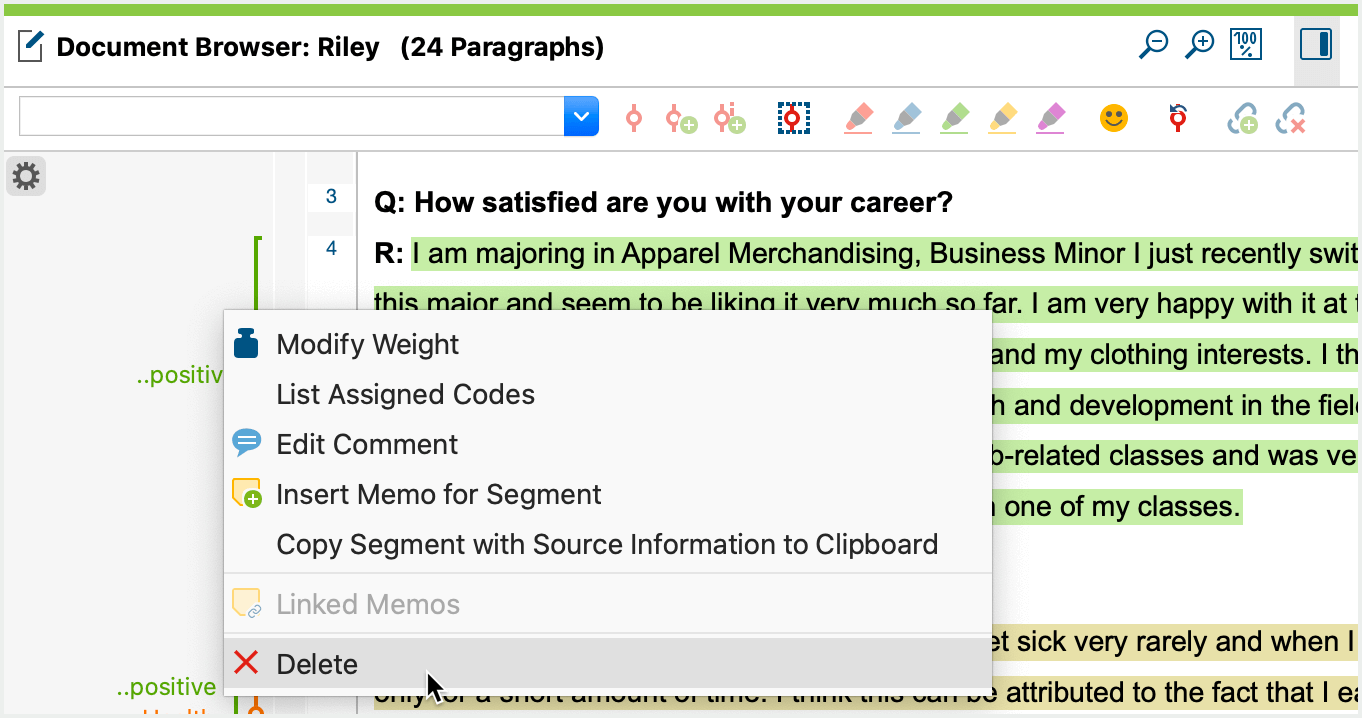
Delete coded segments from “Retrieved Segments” window
- Right-click anywhere on a coded segment or on the coding strip.
- Select Delete.
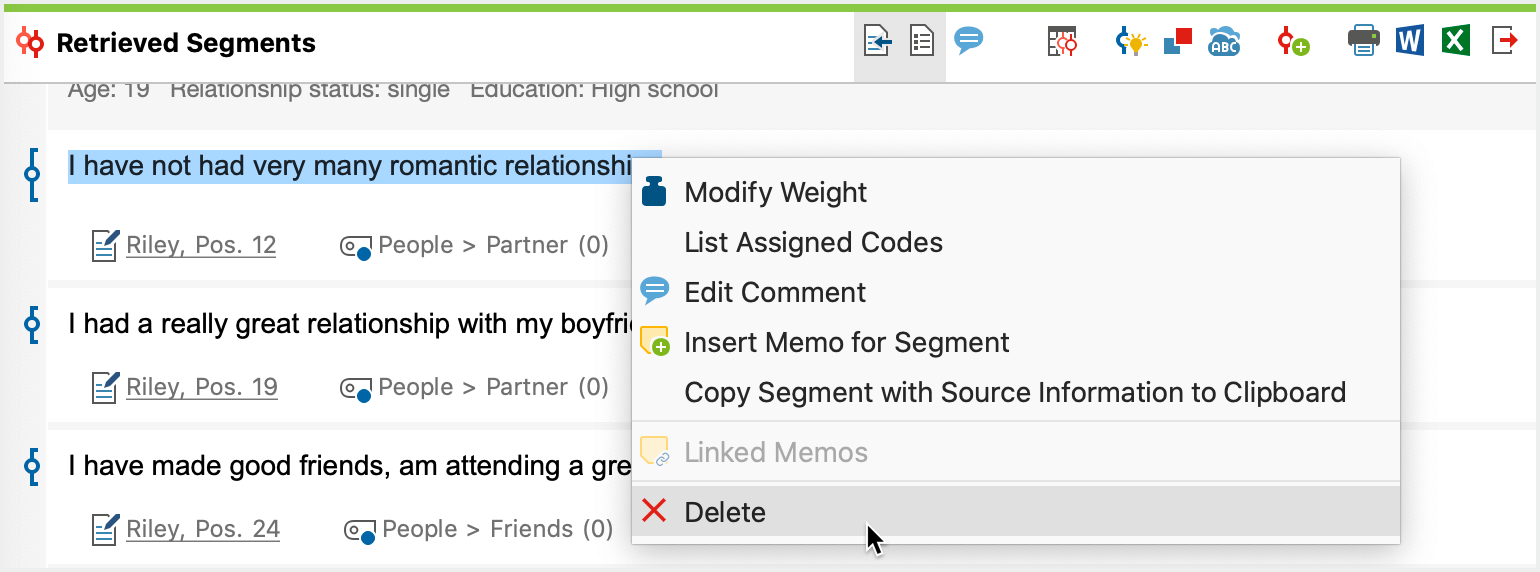
Delete coded segments from “Overview of coded segments” or “Retrieved Segments” in table view
- Right-click on a row or select multiple rows while holding down the Ctrl key (Windows) or cmd key (Mac) to simultaneously delete multiple coded segments.
- Select Delete.
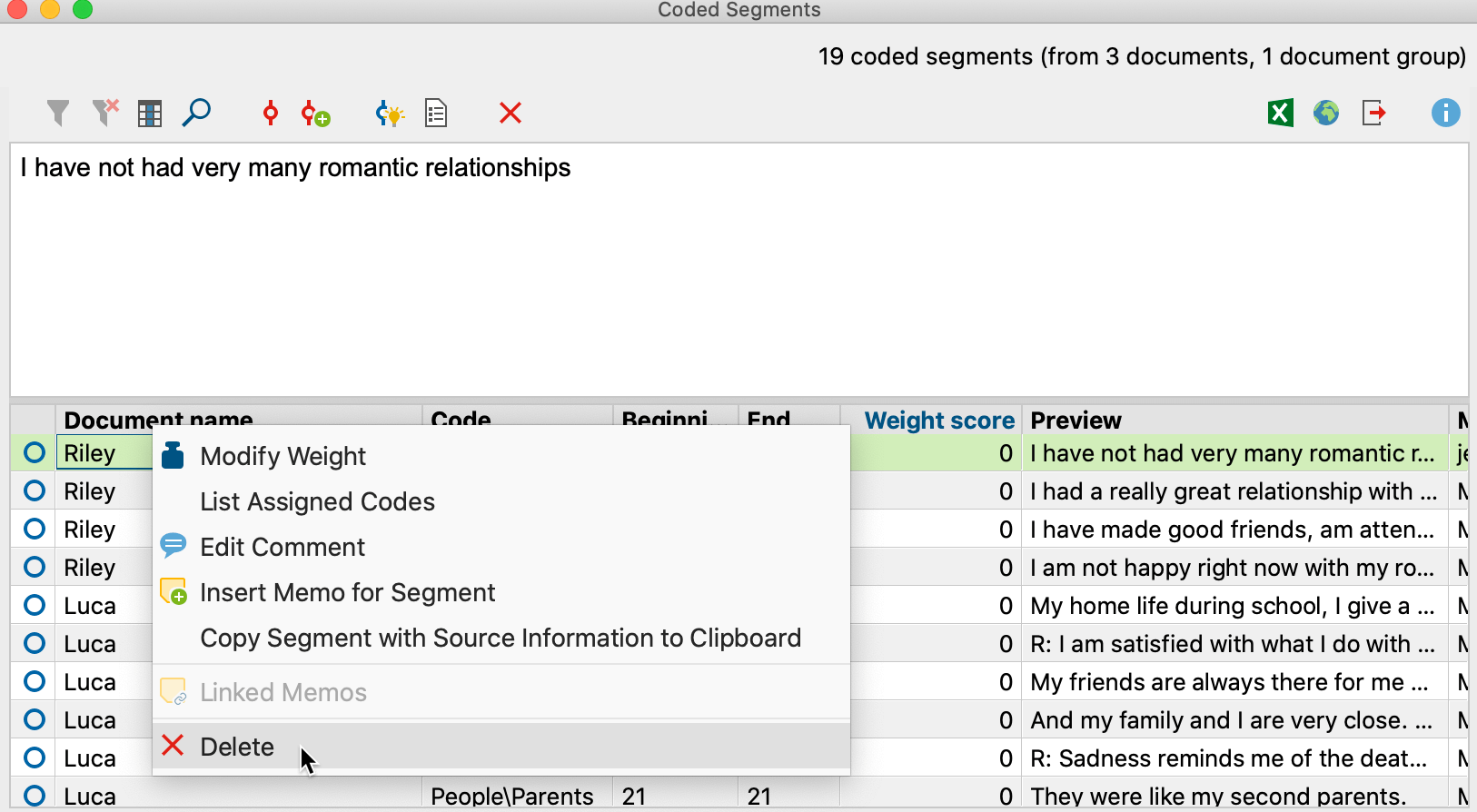
Delete most recent coded segments with "Undo Code" icon
Clicking on the code symbol with the right mouse button causes a context menu to appear, with which the coding of the text segment can be removed. Choose Delete to remove the coding.
If you need to first find the location of a coded segment in a document, deleting the code in this way may not be very convenient. A better way is to use MAXQDA’s Undo function. In the “Code” toolbar on top of the “Document Browser” window, there is an![]() Undo button. Clicking on it opens a list containing the last codes assigned. This can especially helpful to remove codes created with one of MAXQDAs automatic coding functions.
Undo button. Clicking on it opens a list containing the last codes assigned. This can especially helpful to remove codes created with one of MAXQDAs automatic coding functions.
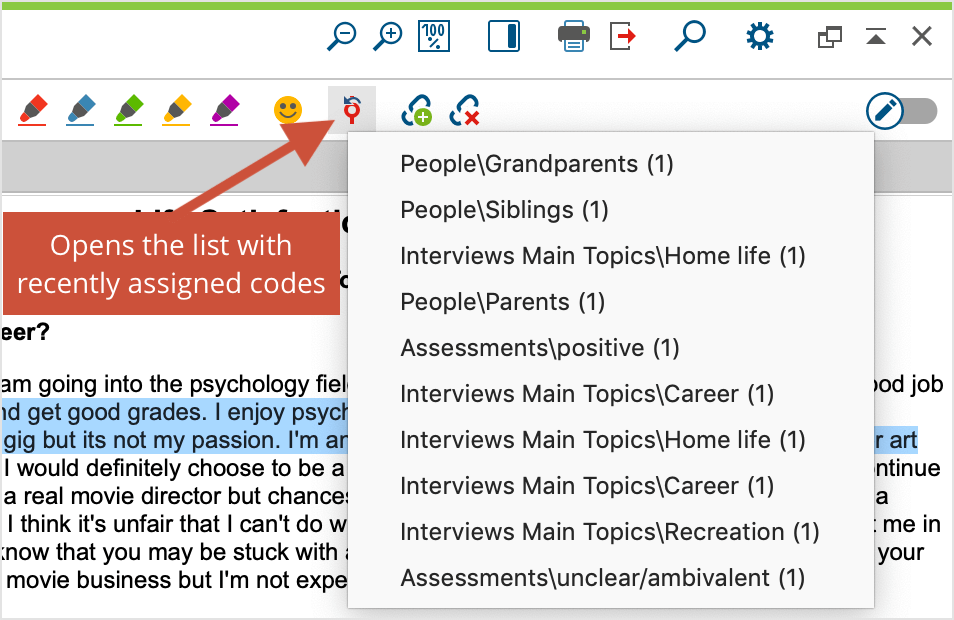
The most recent coded segments are shown at the top of the list. By clicking on the third coding, only this one will be removed again, the two codings listed above will be retained.
