Deleting a code from the “Code System” is somewhat like cutting off a branch from a tree. By deleting that code, you are also deleting any subcodes, which are like smaller branches attached to the bigger one you cut off. At the same time, all coded segments that had been created with those codes are deleted.
The easiest way to delete codes is to go directly to the "Code System": Click on the red X that appears as soon as you move the mouse over the line of the code to be deleted.
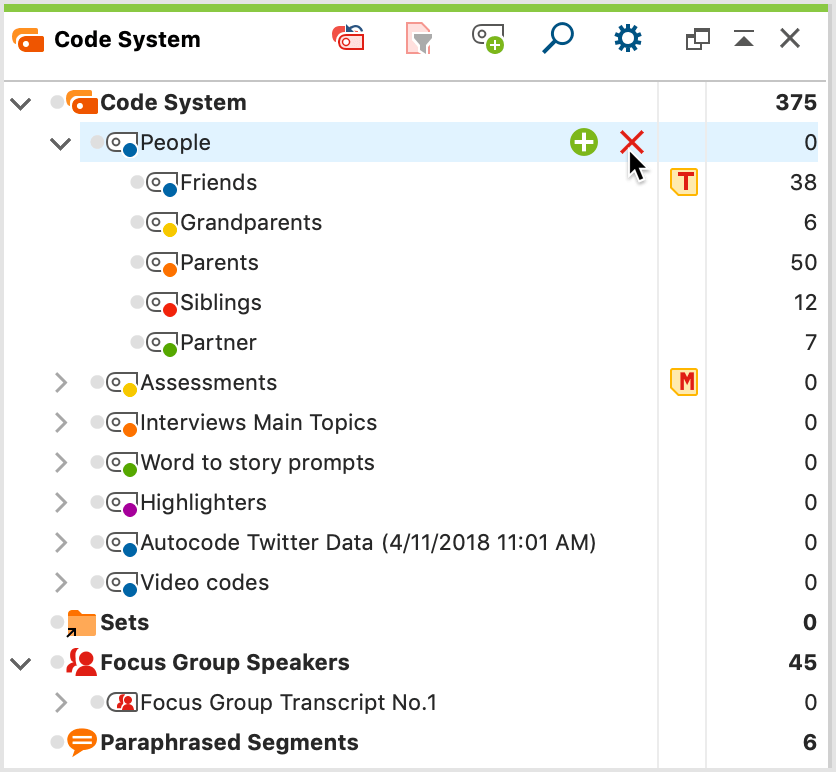
You can also right-click on the code to be deleted and select Delete Code or Delete Code Incl. Subcodes from the context menu. Alternatively, you can also select a code with the left mouse button and then press the Del key (Windows) or the Delete key (Mac).
Deleting several codes at once
- If you want to delete more than one code at a time, it is necessary to switch to the table view of the “Code System.” To do so, click on the Change to table view icon in the “Code System” toolbar.
- You can now select as many codes as you wish by clicking on them while holding the Ctrl key (Windows) or cmd key (Mac) and then right-clicking and selecting Delete code(s) from the context menu. Codes can also be deleted in this manner in the “Overview of Codes,” accessible via the Code menu or the content menu in the “Document System”.
