Function of this model
A code from the "Code System" is the focus of this model. The purpose of this model is to display the selected code with all its connected memos and coded segments.
The Single-Code Model is similar to the Single-Case Model, except that a code is the focus rather than a document.
Model display in the map
The icon for a selected code is placed in the center of the map and other elements in a circle around it. Lines connect all the codes and coded segements and memos are placed under the heading and the code memo is connected to the code by a line.
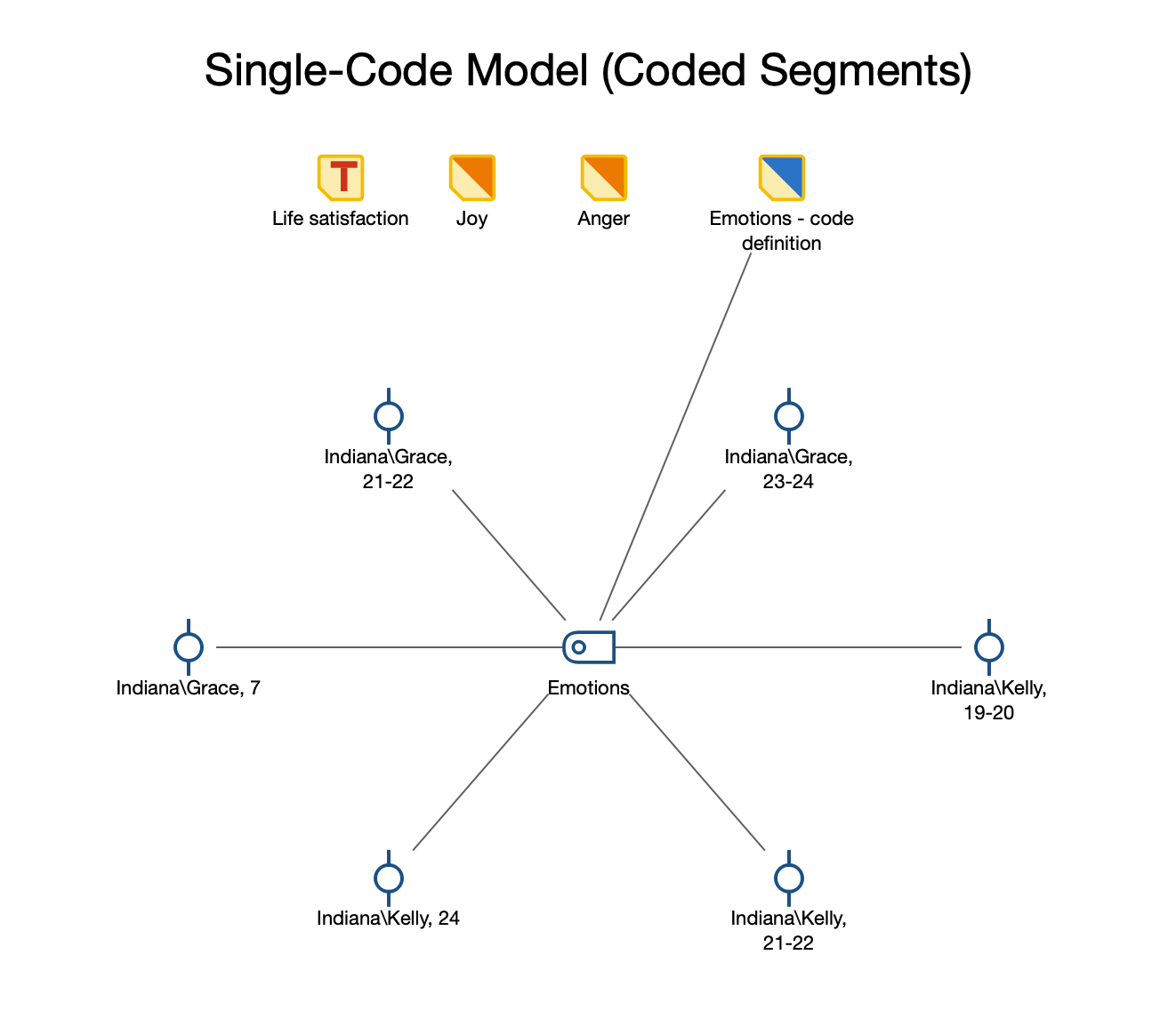
Creating a new model and determining its structure
Once you have selected the Single-Code Model (Coded Segments) via the New Code Model menu in the Start tab, drag a code from the "Code System" onto the map. The following dialog window will appear, in which the following elements are selected for display:
- Memos: both the code memo and any memos linked to the code.
- Coded segments.
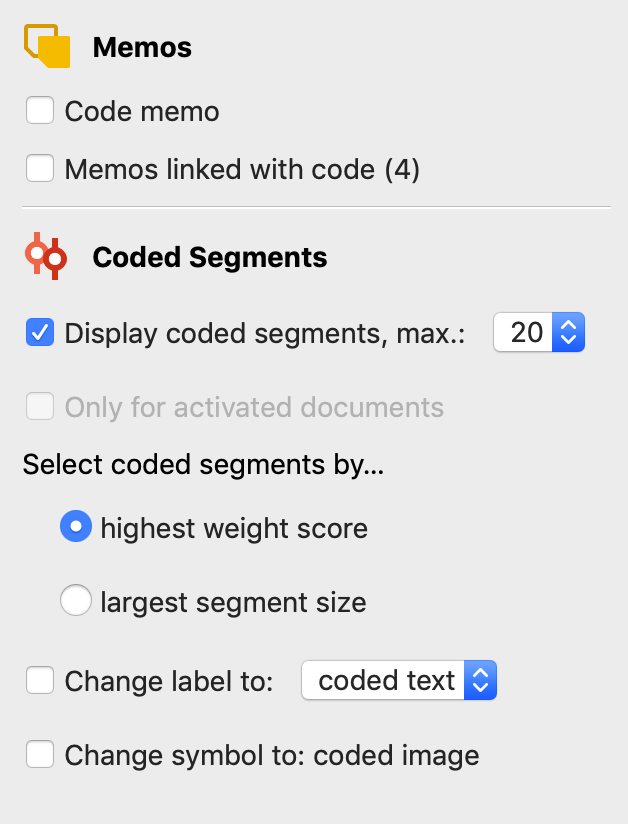
A preview of the model is shown on the map, taking into account the selected options. Click the Use Model button to use the model as it is currently displayed.
Memo options
You can select which memos are to be integrated into the map here. The code memo of the selected code and the memos linked to the code are available for selection.
Coded Segments options
Display coded segments, max. X - If this option is enabled, an adjustable number of associated segments are displayed for each code, so that you can get a visual impression of the code frequency.
If there are more segments for the code than the desired maximum number, the segments are selected either by highest priority or by largest segment (segments with larger area have priority).
Change label to: coded text/comment - If this option is enabled, the comment for the coded segment or the coded text for text coding is used as label instead of the mere indication of origin.
Change symbol to: coded image - If this option is enabled, the default symbol for coded images is replaced by the default symbol for coded images.
