Function of this model
The "Code Co-occurrence Model" serves to visualize the co- occurrence of codes as a network structure. The same three modes as for the Code Relations Browser and the Code Map are available for the analysis of the co-occurrence:
- Code Intersection - It is evaluated how often two codes have been assigned to a segment together. It is sufficient if the codes overlap; they do not have to cover exactly the same area.
- Code Proximity - It is evaluated how often two codes were assigned at a definable distance in the same document or the same media file. You can determine the maximum distance.
- Code Occurence - It is evaluated how many documents contain two codes. The position of the two codes is irrelevant; they must both have been assigned at least once in the document.
The subcodes of the selected codes can be included in the model.
Model display in the map
The following example shows the structure of the model:
- The selected codes are placed in a circle on the work surface.
- MAXQDA evaluates which codes occur alongside the selected codes and places them in an outer circle around the selected codes.
- Codes that occur alongside the selected codes are linked with gray lines. Relations between the codes in the outer circle are ignored.
- If desired, the subcodes of the selected codes can be inserted and linked to their upper code with a red line. The line is drawn regardless of whether the subcodes occur alongside their upper code.
- It is possible to display the frequency of the co-occurrence on the connecting lines and for it to determine the line width.
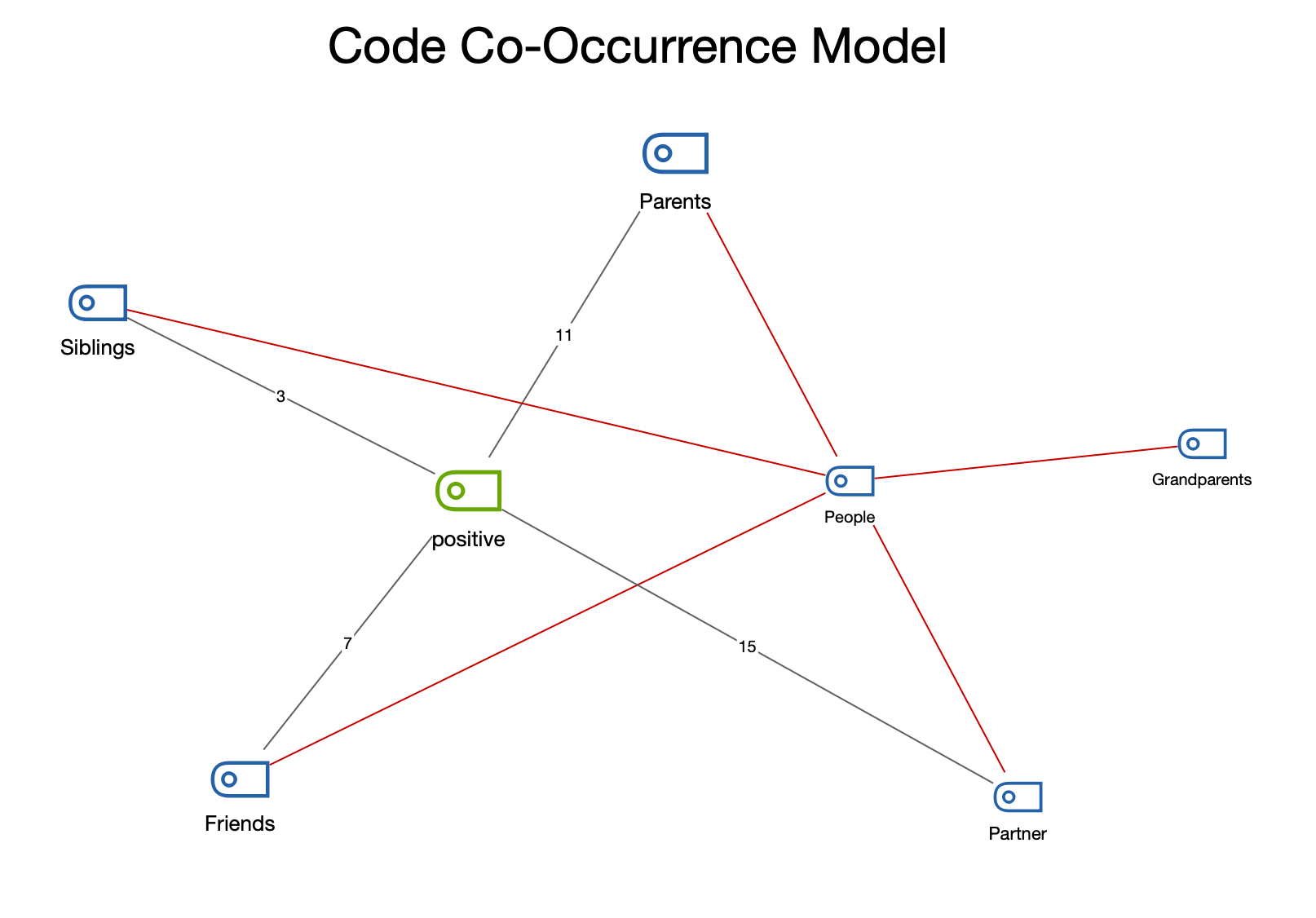
Creating a new model and determining its structure
- Switch to the Start tab and click New Code Model.
- Select the appropriate Code Co-occurence Model from the menu that appears, depending on the analysis mode you require.
- Drag one or more codes from the "Code System" onto the MAXMaps workspace. To select multiple codes in the list, hold down the Ctrl/Cmd key and click on the desired codes.
After the code selection has been completed, the following option dialog appears:
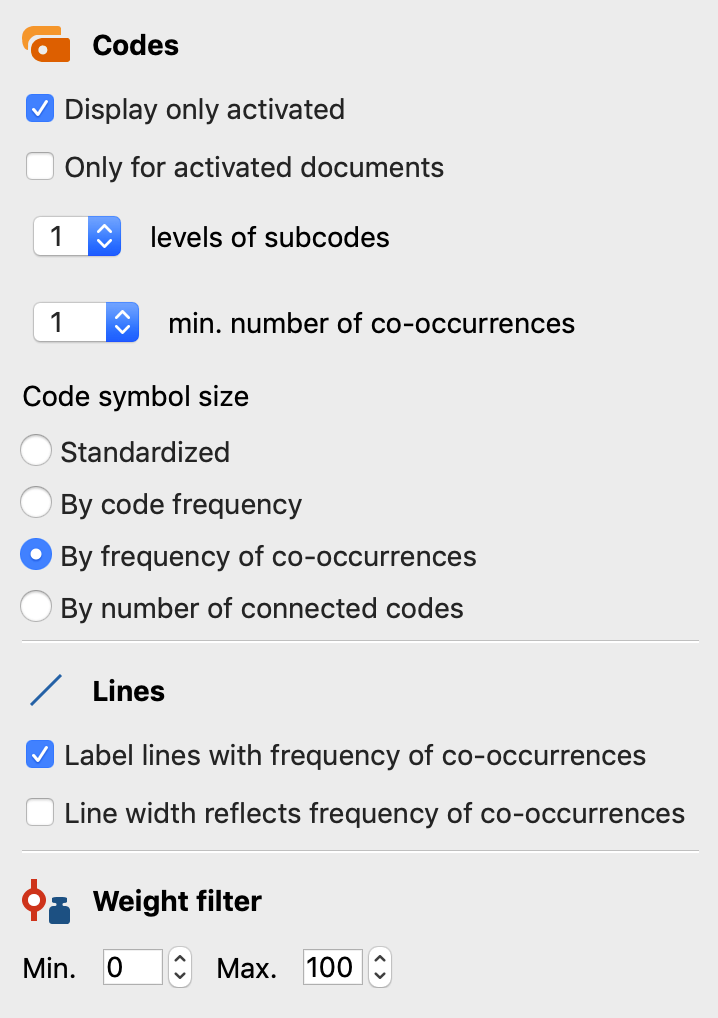
A preview of the model is shown on the map, taking into account the selected options. Click the Use Model button to use the model as it is currently displayed.
Code / subcode options
Display only activated - The evaluation can be limited to the currently activated codes.
Only for activated documents - If this option is enabled, only the common occurrence of the selected codes in the currently activated documents is taken into account during creation.
X levels of subcodes - You can choose whether and up to which level subcodes are included (0 = do not display subcodes; 1 = include only the direct subcodes; 2 = also level 2, i.e. include the subcodes of the subcodes etc.).
X min. number of co-occurences - If the number set here is not reached, the connection is not drawn. So only connecting lines between codes are shown, which occur together at least as often as defined here.
Code-symbol-size - You can select here whether all codes should be displayed in the same size or whether the analysis results should be taken into account for the code size. With the option By frequency of overlapping coded segments, the system evaluates how often the code occurs together with other codes, i.e. the sum of the numbers on the connecting lines is taken into account. The option By frequency of overlapping codes evaluates how many other codes on the map a code has relations with, i.e. how many connecting lines a code has.
Line options
Label lines with co-occurence frequency - If this option is enabled, a number is displayed on the connecting lines between two codes indicating how often the two codes occur together.
Line width reflects co-occurence frequency - Select this option to make connecting lines between codes with many relations appear thicker than between codes that are less common.
Options for codings to consider
Weight filter - By selecting a range of segment weights, the entire representation can be limited to encodings of a specific relevance. If, for example, the range is set to 80 to 100, only those overlaps will be taken into account for the representation where the segment weights lie within this required range.
