Click on the gear symbol in the upper right-hand side of the MAXQDA window to open a window in which you can adjust several MAXQDA settings.

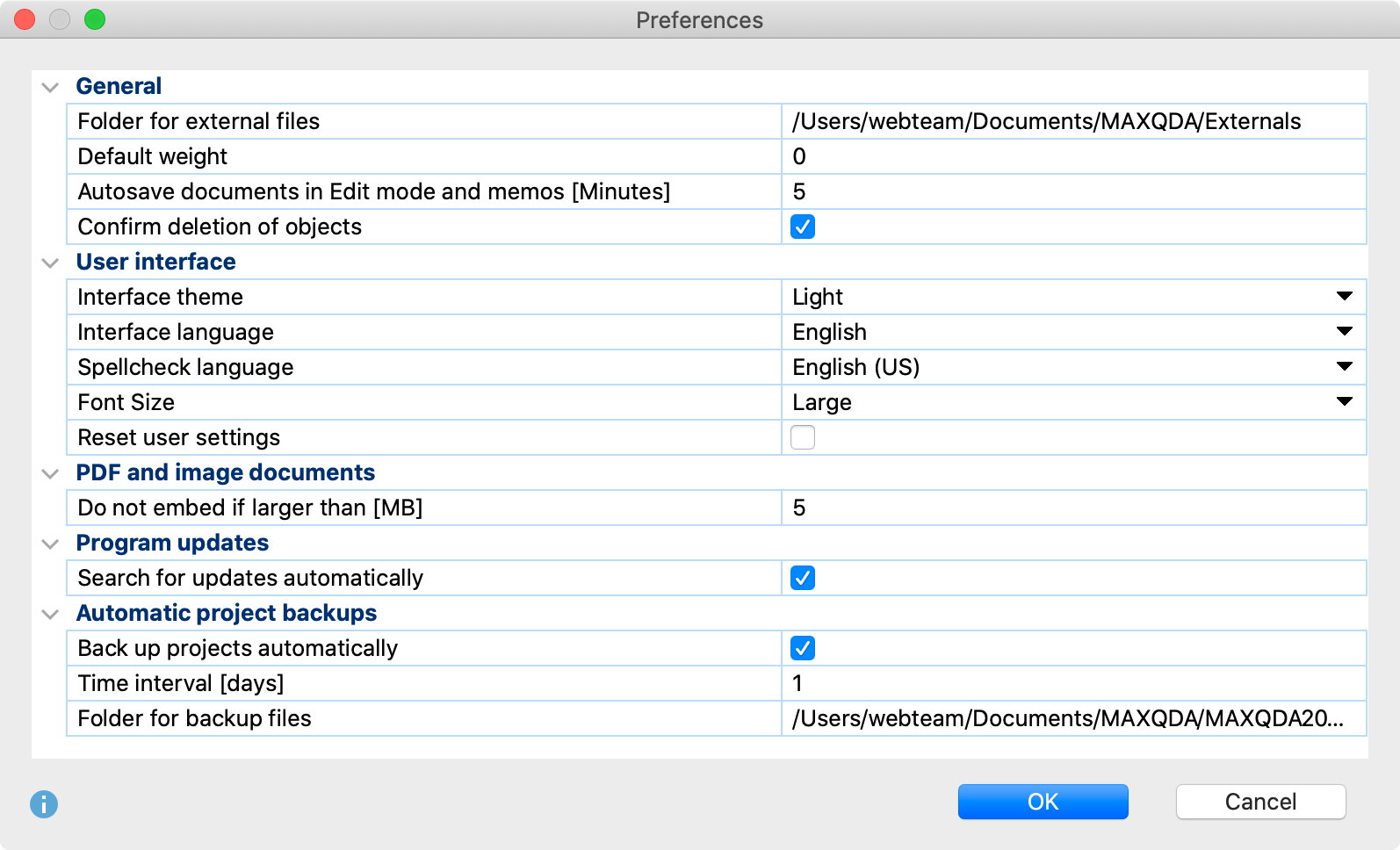
The following settings can be changed:
“General” settings
Folder for externally stored files
Here you can set the location for all of your externally-linked files to be stored. These include audio and video files, for example, that are too big to be included in the project file. Image and PDF files might also be stored here, depending on their size and your settings (see below).
Default weight
Every code assignment receives a weight. The default weight score for newly-coded segments is 0, but can be changed here.
Autosave documents in Edit Mode and memos
Here you can specify the amount of time after which the project is saved automatically during editing of documents and memos.
Confirm deletion of objects
If you deactivate this option, MAXQDA no longer asks for confirmation when deleting code assignments, codes, documents, memos etc., but deletes this data directly. You can then only restore them using the Undo function.
”User interface” settings
Interface theme
Here you can switch between the the light and dark interface color scheme.
Interface language
Here you can set the language of the menus, dialogs, and windows of MAXQDA.
Spellcheck language
Here you can set the language for MAXQDA's spellcheck function. MAXQDA offers spell checking in English (UK), English (US), German, Italian, and Spanish.
Large font
Select to see the program interface labels (menus, title bars, etc.) in a larger font size. To adjust the size of the text in the “Document Browser” use the zoom icons in the window toolbar.
Reset user settings
Check this box to reset your user settings. MAXQDA will need to restart.
”PDF and image documents” settings
Do not embed if larger than [MB]
This value determines the size at which an imported PDF or image file will be saved not in the MAXQDA project file, but instead in the folder for externally stored files, with only a reference to the document created in the project. The default size is 5 MB. If necessary, you can adjust this value to be higher or lower.
”Automatic project backups” settings
Back up projects automatically
If the option is activated, MAXQDA checks each time a project is opened, when it was last saved by MAXQDA and creates a backup of the project upon request.
Time interval [days]
Sets the number of days after which MAXQDA will start the next backup of the project.
Folder for backup files
Here you can specify the folder in which you would like MAXQDA to save backup copies of your project.
