A tool similar to the CMB is the Code Relations Browser (CRB). The CRB is a visualization of the relationships between codes. A table shows how many document segments any two codes are attached to. The representation is similar to the Code Matrix Browser, but in this case, the little squares/circles stand for the number of co-occurrences of codes.
The CRB is constructed as follows: Codes form the columns and the rows. The symbols at the individual nodes indicate how many segments were coded with both the row's code and the column's code. The larger the symbol, the more segments there are.
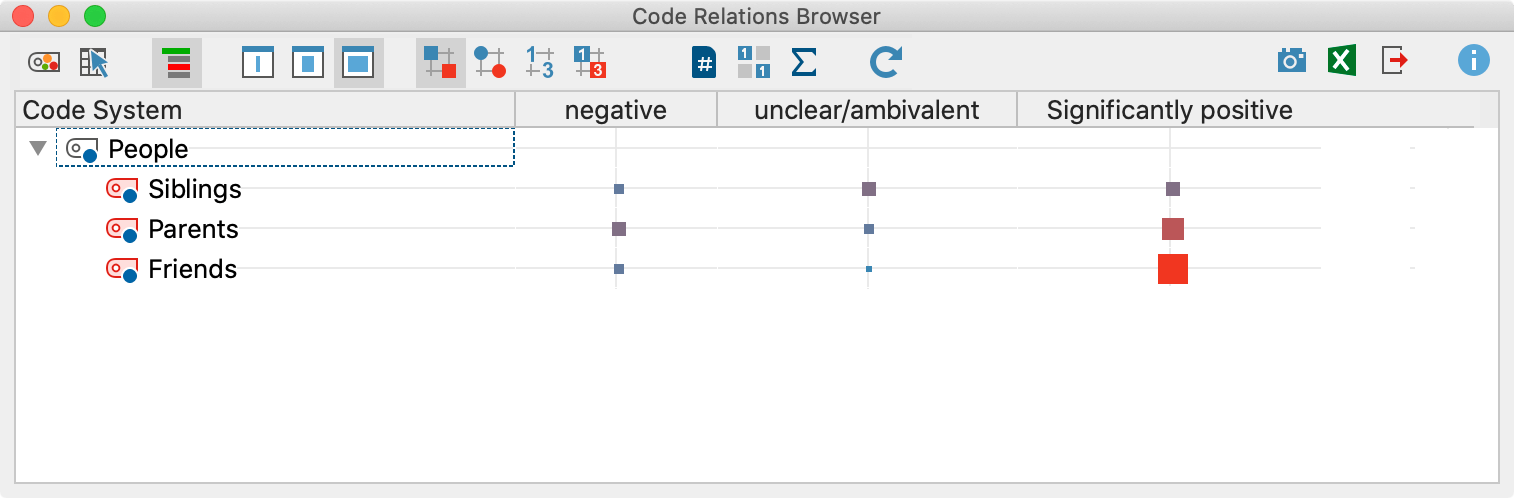
You can open the CRB in different ways:
- Click on Code Relations Browser in the Visual tools tab,
- User the keyboard shortcut Ctrl+Alt+R (Windows) or cmd+option+R (Mac)
- Click the Code Relations Browser icon
 in the "Retrieved Segments" window
in the "Retrieved Segments" window
Code Relations Browser options
After opening the Code Relations Browser an options window will appear, which allows you to change display options. Often, only the activated documents might be of interest, for example.
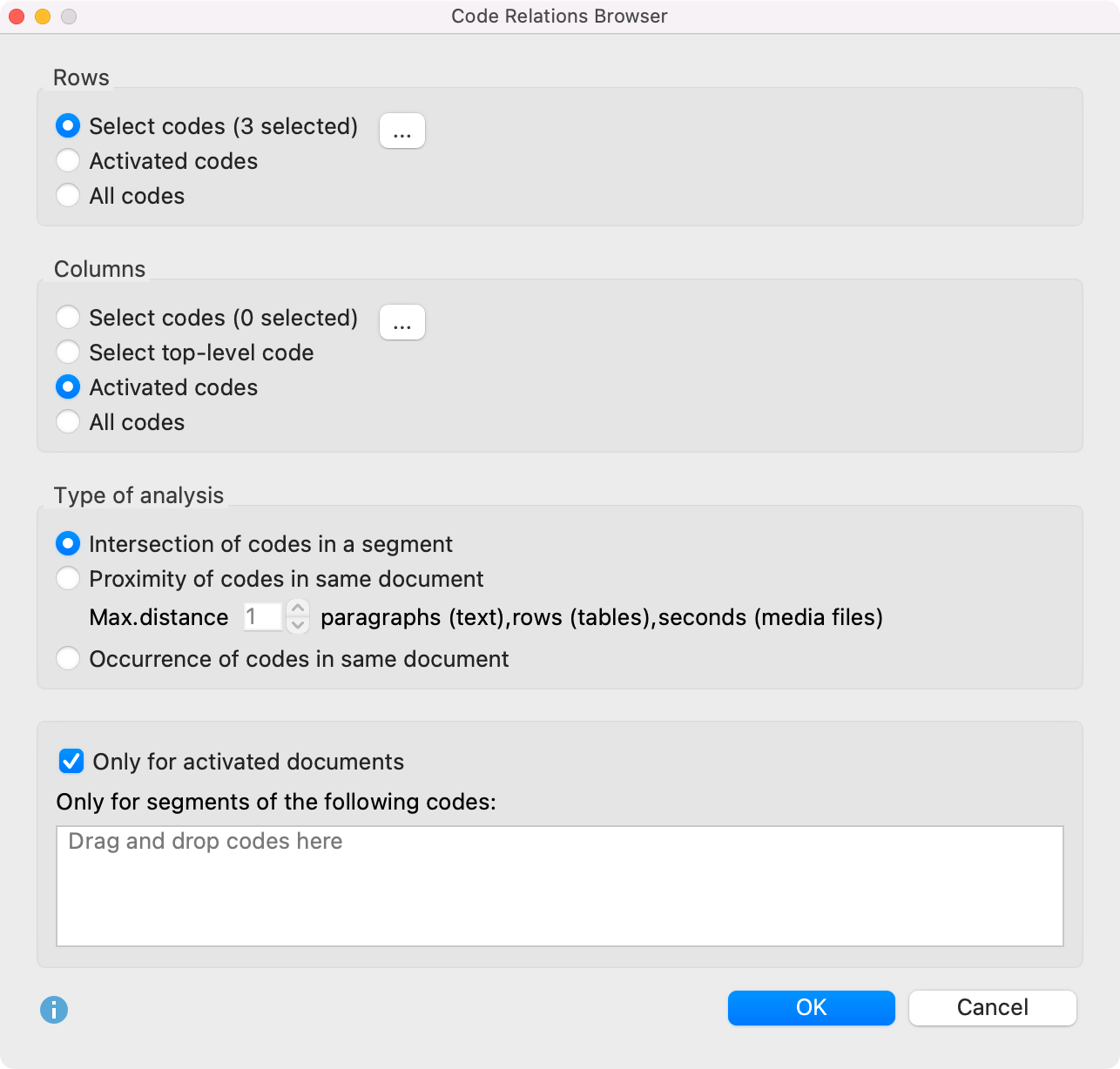
First, you have to decide which codes will be shown as rows:
All codes – All codes will be shown, the order being the same as it is in the “Code System”
Activated codes – Only the activated codes will be shown as rows.
A similar decision has to be made for the columns in the Code Relations Browser, with the added option of Choose top level code. Selecting this option will open another dialog window after pressing OK, allowing you to select as many top level codes as you want. The selected top level codes and their subcodes will be shown as columns in the Code Relations Browser.
Under Type of analysis you can select which relations MAXQDA will show:
Intersection of codes in a segment – Only “real” overlaps of codes will be used, which means that a segment has to be coded with both codes and the codes need to overlap.
Proximity of codes in same document – Alternatively the Code Relations Browser can analyze how often two codes are present at a defined distance from one another. The distance can be set to a specific number of paragraphs (text), rows (tables), or second (audio / video).
If you search with the "Proximity" function and chose distance "0" you may find more hits than searching for intersecionts of codes. The function "Proximity" only evaluates if two codes are assigned somewhere in the same paragraph – not at the same segment.
Occurrence of codes in the same document – In this analysis type the Code Relations Browser shows in how many documents both codes occur at all. The codes do not have to intersect or be in a specific proximity to each other.
In the lower area of the options window you can restrict the Code Relations Browser display to certain documents or parts of documents coded with specific codes.
Only for activated documents - This setting is used to restrict the display in the Code Relations Browser to the documents currently activated in the "Document System".
Only for segments of the following codes - This setting limits the search to segments coded with specific codes. If you drag a code from the "Code System" into the field with this mouse, MAXQDA only analyzes code co-occurrences within segments that have been coded with these codes.
Code Relations Browser toolbar
At the top of the screen, you will find the toolbar with the following functions:
![]() Code map – Opens a "Code Map" visualization that display the relations of the codes on a map. All codes that occur both in the rows and in the columns will be taken into account. The Code map is created based on the code frequencies displayed in the Code Relations Browser. However, whether a code is collapsed in the left list or not will not be considered.
Code map – Opens a "Code Map" visualization that display the relations of the codes on a map. All codes that occur both in the rows and in the columns will be taken into account. The Code map is created based on the code frequencies displayed in the Code Relations Browser. However, whether a code is collapsed in the left list or not will not be considered.
![]() Interactive Quote Matrix – Displays the coded segments in an interactive matrix.
When choosing "Intersection of codes in a segment" as the type of analysis only the overlapping part of the segments will be displayed in the output. In "Proximity of codes in same document" mode segments that are close to each other will be outputted. In "Occurences of codes in same document" mode segments that occur together in a document will be displayed.
Interactive Quote Matrix – Displays the coded segments in an interactive matrix.
When choosing "Intersection of codes in a segment" as the type of analysis only the overlapping part of the segments will be displayed in the output. In "Proximity of codes in same document" mode segments that are close to each other will be outputted. In "Occurences of codes in same document" mode segments that occur together in a document will be displayed.
![]() Create hierarchical codes - If this option is activated, the codes are displayed in the hierarchical structure of the code system, even if the option "Only activated codes" is set, non-activated parent codes are also included to maintain the tree structure. If the option is deactivated, all codes are displayed on one level. If the "Only activated codes" option is activated, then only the activated codes can be displayed.
Create hierarchical codes - If this option is activated, the codes are displayed in the hierarchical structure of the code system, even if the option "Only activated codes" is set, non-activated parent codes are also included to maintain the tree structure. If the option is deactivated, all codes are displayed on one level. If the "Only activated codes" option is activated, then only the activated codes can be displayed.
![]()
![]()
![]() Names, columns: none/short/full – Determines display of document names in column headers.
Names, columns: none/short/full – Determines display of document names in column headers.
![]() Display nodes as squares.
Display nodes as squares.
![]() Display nodes as circles.
Display nodes as circles.
![]() Display nodes as values.
Display nodes as values.
![]() Display heatmap with values.
Display heatmap with values.
![]() Count hits per document only once – The Code Relations Browser display will be based not on the number of code relations but rather on the full document, meaning it will display only whether a code relation occurs in a document or not. For collapsed subcodes, the code relation frequency of the subcodes will be aggregated. When using the feature "Occurrence of codes in the same document" this option is selected automatically and hidden from the display window.
Count hits per document only once – The Code Relations Browser display will be based not on the number of code relations but rather on the full document, meaning it will display only whether a code relation occurs in a document or not. For collapsed subcodes, the code relation frequency of the subcodes will be aggregated. When using the feature "Occurrence of codes in the same document" this option is selected automatically and hidden from the display window.
![]() Binarize view – when selected the Code Relations Browser will show only whether a code relation is present or not; all symbols are displayed in the same size. For collapsed subcodes, the code relations frequency of the subcodes will not be aggregated.
Binarize view – when selected the Code Relations Browser will show only whether a code relation is present or not; all symbols are displayed in the same size. For collapsed subcodes, the code relations frequency of the subcodes will not be aggregated.
![]() Sum – displays the sum of rows and columns.
Sum – displays the sum of rows and columns.
![]() Refresh – updates display via the Refresh function.
Refresh – updates display via the Refresh function.
![]() Open as Excel table – Displays the Code Relations Browser view in Excel.
Open as Excel table – Displays the Code Relations Browser view in Excel.
![]() Export – Exports the displayed matrix as values, meaning the number of code relations, in Excel or HTML format, or as an image file.
Export – Exports the displayed matrix as values, meaning the number of code relations, in Excel or HTML format, or as an image file.
What is actually shown in the Code Relations Browser?
Each symbol in the matrix represents the number of co-occurrences of the two codes. The larger the symbol, the larger the number of co-occurrences. If you hover over a node with your mouse, a small window appears informing you about the node codes and the number of their relations.
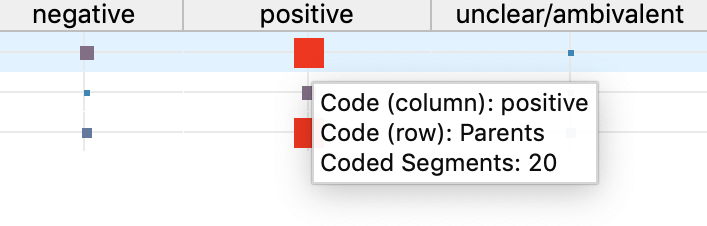
The order of codes in the Code Relations Browser will be identical to the order in the “Code System”. If you want to change the order in the graphic, you have to change the order in the “Code System” first.
How are symbol sizes determined?
How MAXQDA determines the symbol sizes is explained in detail in the Code Matrix Browser section.
Jumping from the symbol to the coded segment
You can jump to the document segments with overlapping codes by double-clicking on the node representing them. The “Overlapping” retrieval function will automatically be activated, bringing up the segments in the “Retrieved Segments” window. The CRB can remain open, so you can quickly go from one set of overlapping codes to another.
If you are in mode "Occurrence of codes in same document" and double-click on a node, all of the documents where the relation occures are activated.
Exporting the CRB as an image file
The Export ![]() symbol allows you to save the current CRB display as a file, which you can then insert easily into a word processing file or Powerpoint slide.
symbol allows you to save the current CRB display as a file, which you can then insert easily into a word processing file or Powerpoint slide.
Click on the camera icon![]() to copy the current view into the clipboard. Now you can open Word, PowerPoint, or other programs and paste the image into it by choosing Ctrl+V (Windows) or cmd+V (Mac).
to copy the current view into the clipboard. Now you can open Word, PowerPoint, or other programs and paste the image into it by choosing Ctrl+V (Windows) or cmd+V (Mac).
