Function of this model
This model creates a map with a selected code, its subcodes, and the segments coded with these codes. This model is similar in many ways to the Single-Case Model except that a code is the focus, rather than a document.
Model display in the map
The icon of the selected code is placed in the center of the map. The subcodes of this code (and their subcodes if any) are arranged in a circle around it and connected to the code by non-directional connecting lines. Their coded segments (of the code and its subcodes) also placed around them with non-directional connecting lines.
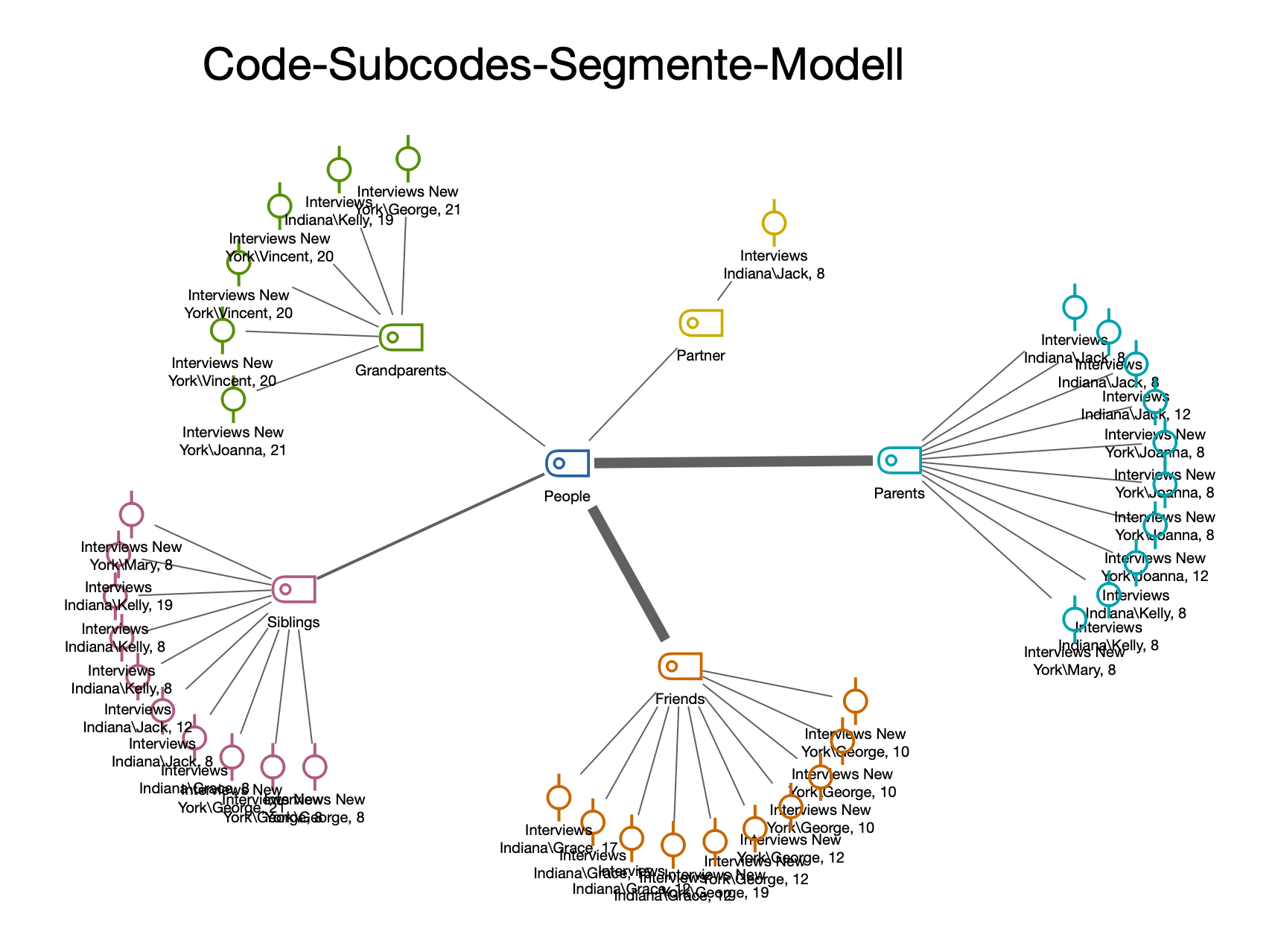
Creating a new model and determining its structure
Once you have selected the Code-Subcodes-Segements Model via the New Code Model menu in the Start tab, drag a code from the "Code System" onto the map. The following dialog window will appear:
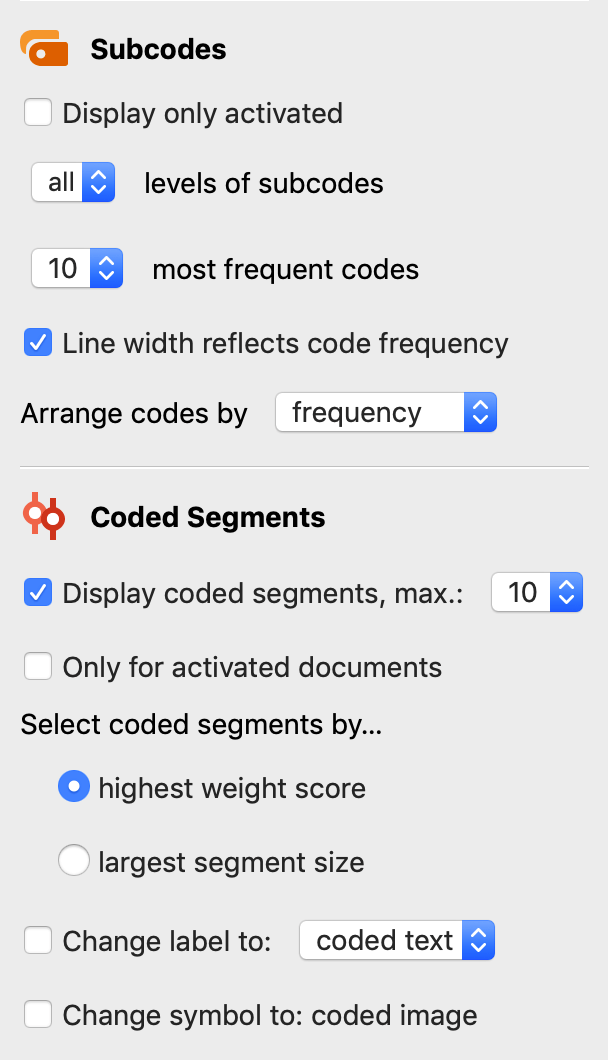
A preview of the model is shown on the map, taking into account the selected options. Click the Use Model button to use the model as it is currently displayed.
Subcode options
Display only activated - The displayed subcodes are limited to the currently activated codes. You can also set the maximum number of subcodes to be displayed.
(all,1,2,3) levels of subcodes - You can specify whether only the direct subcodes (level 1) of the selected code or subcodes of other levels are to be displayed.
Line width reflects code frequency - If you set this option, the connecting lines to codes with many coded segments are drawn thicker than for codes with few coded segments.
Arrange codes by frequency / code system - This option determines the order of the codes. Sorting by frequency starts on the right with the code with the most coded segments, sorting by code system starts with the code that is at the top of the code system.
Coded Segments options
Display coded segments, max. X - If this option is enabled, an adjustable number of associated segments are displayed for each code, so that you can get a visual impression of the code frequency.
If there are more segments for the code than the desired maximum number, the segments are selected either by highest priority or by largest segment (segments with larger area have priority).
Change label to: coded text/comment - If this option is enabled, the comment for the coded segment or the coded text for text coding is used as label instead of the mere indication of origin.
Change symbol to: coded image - If this option is enabled, the default symbol for coded images is replaced by the default symbol for coded images.
