How Does MAXQDA Support Working with Bibliographical Data?
MAXQDA offers you the option to import bibliographic data from reference management programs such as Endnote, Mendeley, Citavi and Zotero in order to conduct literature reviews or to review the state of research in literature. Such programs are mainly used in the scientific field for literature work, which means that they primarily serve the administration of literature references and the creation of literature lists and support the creation of scientific texts. Similar to MAXQDA, the literature management programs work with projects, which are containers containing all collected bibliographic information. The units of the projects consist of literature references (author, title, etc.), for which digital versions of the full texts in PDF format are often stored as attachments.
MAXQDA is compatible with all literature management programs that are able to export their literature databases in RIS format, which is a standard format for bibliographic information. With the following programs it is possible to import the assigned full texts into MAXQDA in addition to the literature references:
- Endnote
- Mendeley
- Zotero
- Citavi
When imported into MAXQDA, each literature entry becomes its own text document. If full texts are imported, MAXQDA automatically connects the full text to the literature entry with an internal link. The individual information in the literature entries is automatically coded for later analysis so that, for example, all titles or abstracts can be compiled and searched. The attachments can be automatically coded during the import with the keywords assigned to them, and the notes for a literature entry can be saved as a document memo with the corresponding attachment.
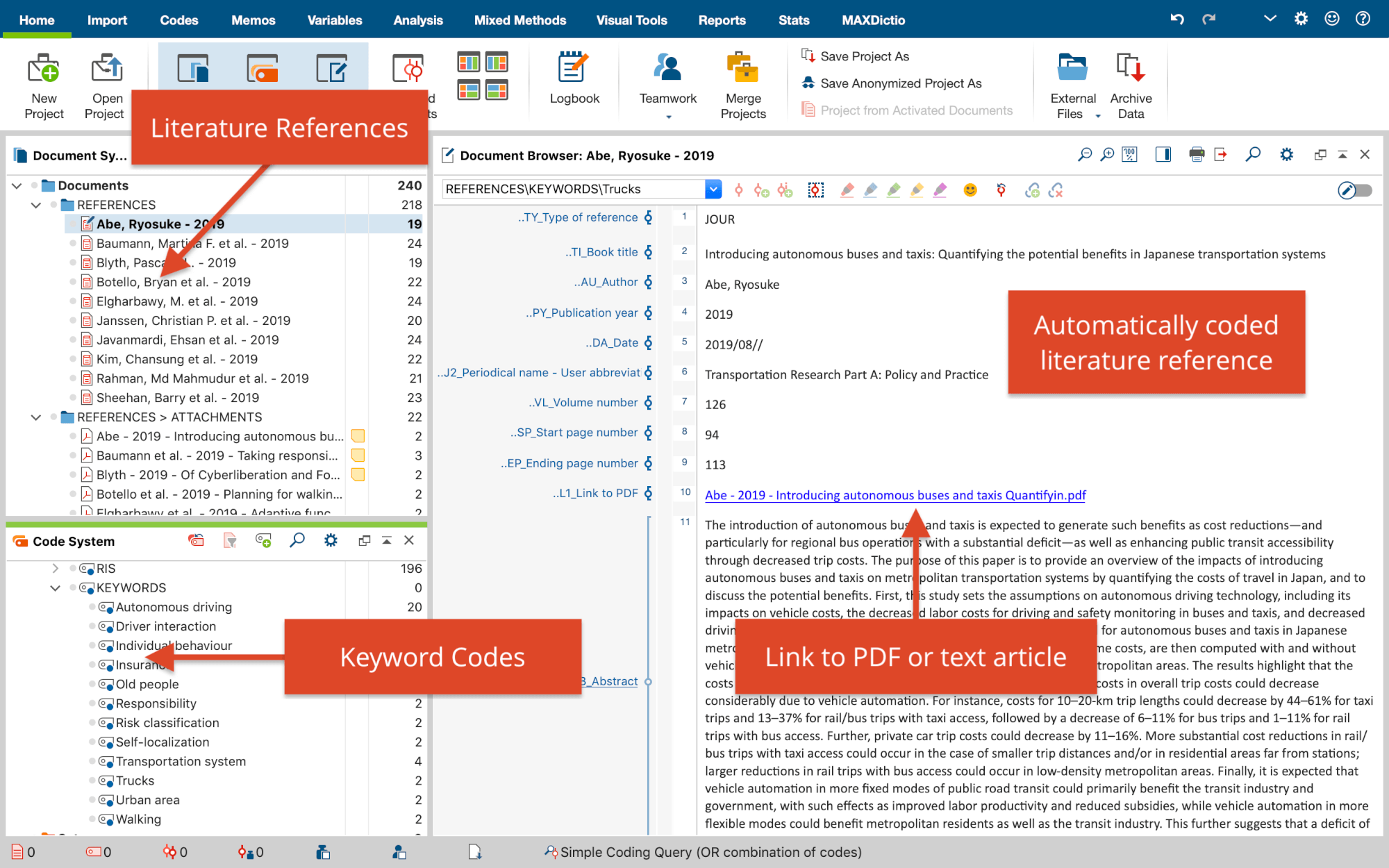
Remarks on the RIS format
RIS is the short form for "Research Information System Format". RIS files are simple text files in which all exported literature entries are listed one after the other. RIS files contain so called " tags ", which consist of two letters and are followed by the corresponding information. Important tags include for example:
TY – Type of reference, always marks the beginning of a new entry
ID – Unique identification number for each entry
AU – Author
TI – Title
PY – Publication date
ER – Closes entry, always located at end of entry
A detailed description of all RIS format tags can be found on Wikipedia under http://en.wikipedia.org/wiki/RIS_(file_format). An example of RIS source data is listed below:
| TY - BOOK |
| AU - McLuhan, Marshall |
| AU - Fiore, Quentin |
| TI - The medium is the message |
| PY - 1967 |
| CY - New York |
| PB - Bantam Books |
| ER - |
Exporting literature data from Citavi, Endnote, Mendeley or Zotero
Before importing literature data into MAXQDA, you must export the desired data from your literature management program in RIS format.
Export from Citavi
- Select the literature entries you want to export.
- Select File > Export > Export... from the main menu.
- Choose RIS as the export filter. If this option is not displayed, click on Add export filter.
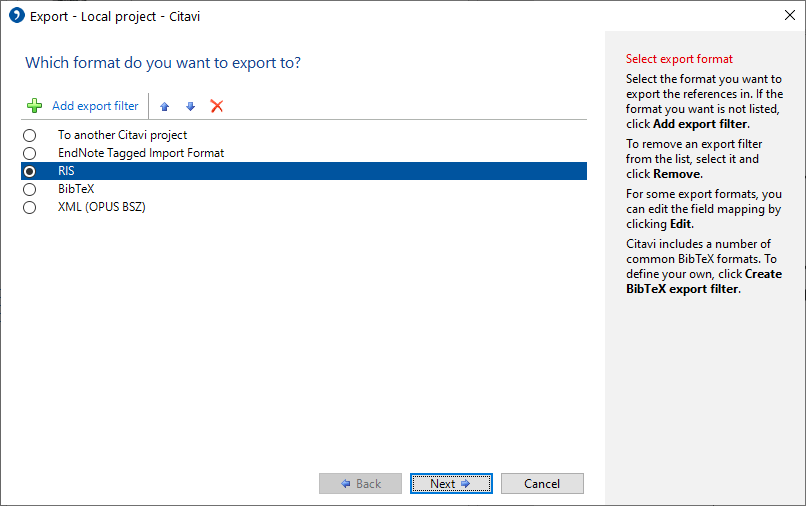
- Click Next
- Click Search..., enter a name and select a directory
- Click Next and again click Next
Export from Endnote
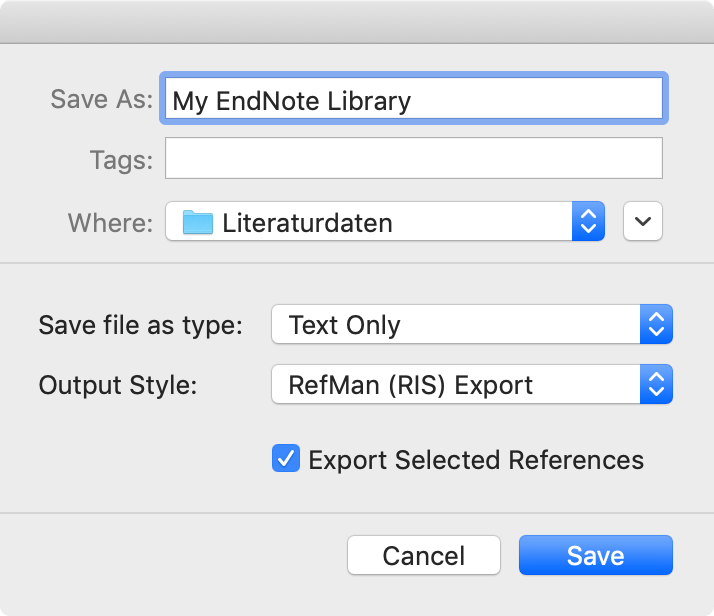
- Select the literature entries you want to export.
- Select File > Export... from the main menu.
- Enter a file name and select a directory.
- Set the file type to "Text Only" and the output style to "RefMan (RIS) Export" as shown in the following picture. If this output style is not available, open the selection list and select "Select Another Style..." at the top, where you can search for the output style.
- Click Save
Export from Mendeley
- Select the literature entries you want to export.
- Select File > Export... from the main menu.
- Enter a file name and select a directory.
- Set the file type to "RIS - Research Information Systems (*.ris)".
- Click Save
Export from Zotero
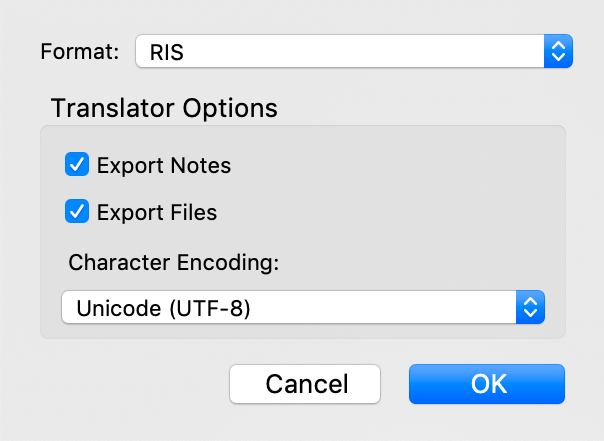
- Right-click on a collection and choose Export Collection... Alternatively, choose File > Export Library... from the main menu to export the entire library.
- In the appearing dialog select "RIS" as the format.
- If you want to export the notes and the associated files (especially the full texts), make sure to check the corresponding boxes for Export Notes and Export Files.
- After clicking OK, assign a file name and select a directory.
- Click Save
Starting the Import in MAXQDA
After you have exported the desired data, select Import > Reference Manager Data > Import from Citavi/Endnote/Mendeley/Zotero in MAXQDA. The following dialog appears:
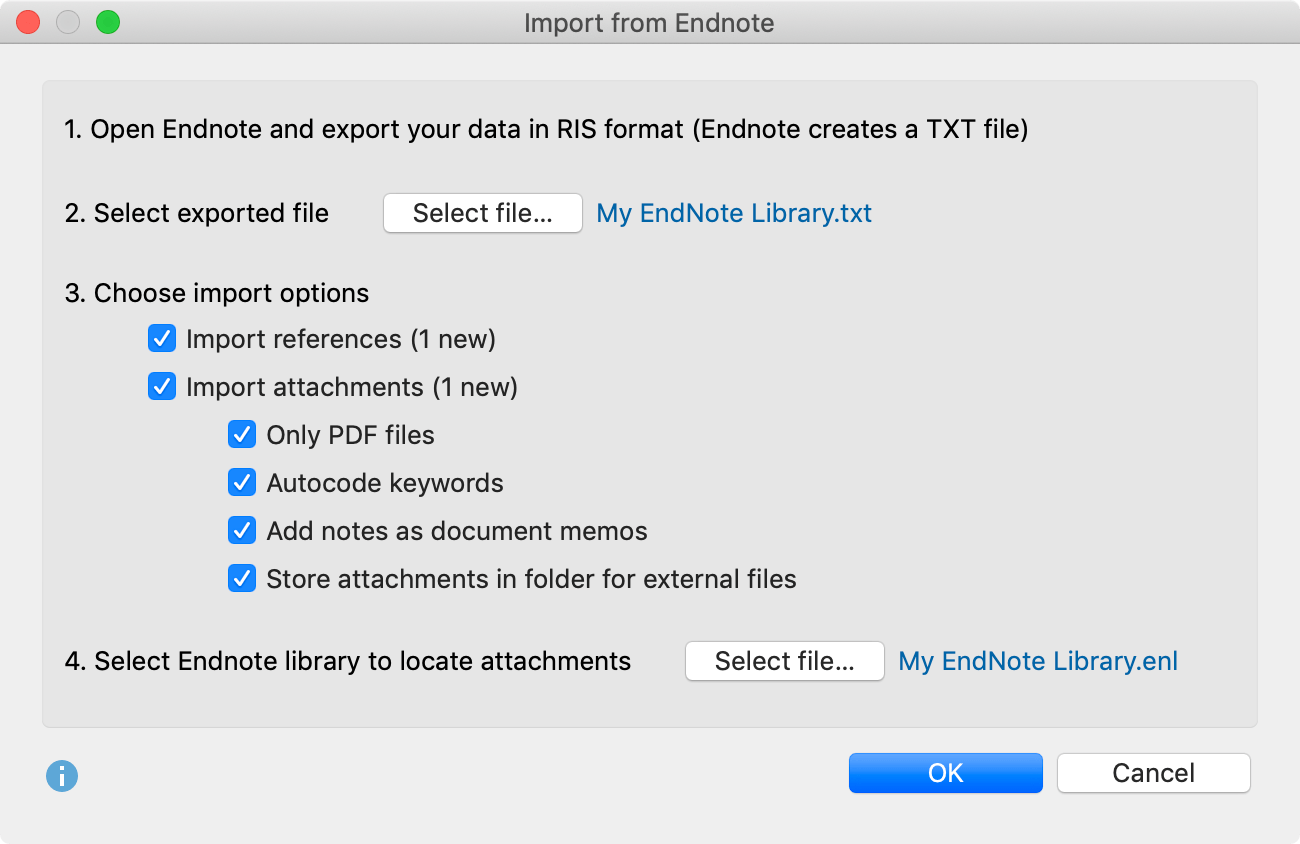
Click Select File... to select the exported file in RIS format. This file has either the extension RIS (Citavi/Mendeley / Zotero) or TXT (Endnote).
MAXQDA analyzes the file and shows you various options for importing it. First you can choose if you want to import the references as well as the attachments (full texts) or only one of them.
For the import of attachments the following options are available:
Only PDF files - Select this option to ignore all other file formats such as Word documents when importing appendices.
Autocode keywords - By setting this option, a small area with all keywords contained in the literature reference is coded at the beginning of each attachment. This makes it easy to select full texts based on the keywords assigned to them. Please note that the keywords contained in a literature reference do not necessarily have to match the keywords actually assigned in the text by the authors.
Add notes as document memos - If this option is enabled, all notes for a literature reference are added as document memos in the "Document System". The tag N1 of the RIS format is evaluated for the notes.
Store attachments in folder for external files - If this option is disabled, all PDF and image files will be copied to the MAXQDA project file. This is usually recommended if there are only a few or small attachments. If this option is enabled, PDF and image files will be saved in the External Files folder, so the project file itself will remain very small. Here you can find more information about externally stored files.
If you want to import attachments from Endnote, you have to click on Select file... at the bottom of the dialog to tell MAXQDA where the Endnote library from which you exported the data is located in your file system. This is necessary for MAXQDA to know where the attachments are located. The Endnote library has the file extension ENL.
By clicking OK the import process is started.
Import bibliographic data from other programs
If you neither use Citavi, Endnote, Mendeley nor Zotero, you can still import a RIS file with bibliographic information. Export all desired references from your program in RIS format.
Switch to the tab Import in MAXQDA and select the entry Reference Manager Data > Import Bibliographic Data from RIS File. A short explanation window will appear and then a selection dialog which lists only files with the endings RIS or TXT. Select the exported file and confirm your selection with OK.
What happens during the import?
- A document group "REFERENCES" is created in the "Document System".
- All literature entries are added to the newly created document group as individual text documents. The entries are sorted alphabetically and marked with their own symbols.
- The document name consists of the surnames and first names of the authors as well as the year. In the case of two authors these are linked with "&", in the case of three or more authors only the first author is mentioned and "et al." is added.
- In the "Code System" a code "REFERENCES" with the two subcodes "RIS" and "KEYWORDS" is generated. The code "RIS" contains all RIS tags used in the import file as subcodes, e.g. "Type of reference" or "Abstract". The code "KEYWORDS" contains all keywords assigned in the literature references as subcodes.
- When importing, all references are automatically coded by coding each text section with the corresponding RIS code.
- Each keyword in the literature reference is coded with the corresponding keyword in the code system.
- DOI links are inserted into the text as hyperlinks, so that you can access the online version of a publication directly if required.
If attachments are imported, the following will also happen:
- A document group "REFERENCES > ATTACHMENTS" is created in the "Document System".
- All attachments are imported into this document group as separate documents.
- The documents retain their file names and are sorted in alphabetical ascending order of their references. The sorting of the document names is therefore not necessarily alphabetical and the same document names may occur several times, e.g. if there are several documents with "Table of Contents".
And if references and attachments are imported:
- Internal links are additionally created, which link the literature reference with the corresponding attachments, so that you can jump back and forth between literature reference and full text with a single click. In the literature reference, the internal link can be found in the "Link to PDF (L1)" section (the name comes from the RIS format and also applies if it is a file format other than PDF). In the attachment, the internal link is placed at the beginning of the document.
Adopting selected information as variables
The following variables are automatically assigned to each newly created document when importing literature data, including attachments if imported.
- RIS_Type (Type of reference) – Text variable
- RIS_Author (First author) – Text variable
- RIS_Title (Title) – Text variable
- RIS_Reference-ID (Identification number of the entry in the literature database, is only exported by a few programs, e.g. Endnote) – Integer
- RIS_Year (Year of publication) – Integer
The variables are created as system variables and cannot be changed by the user.
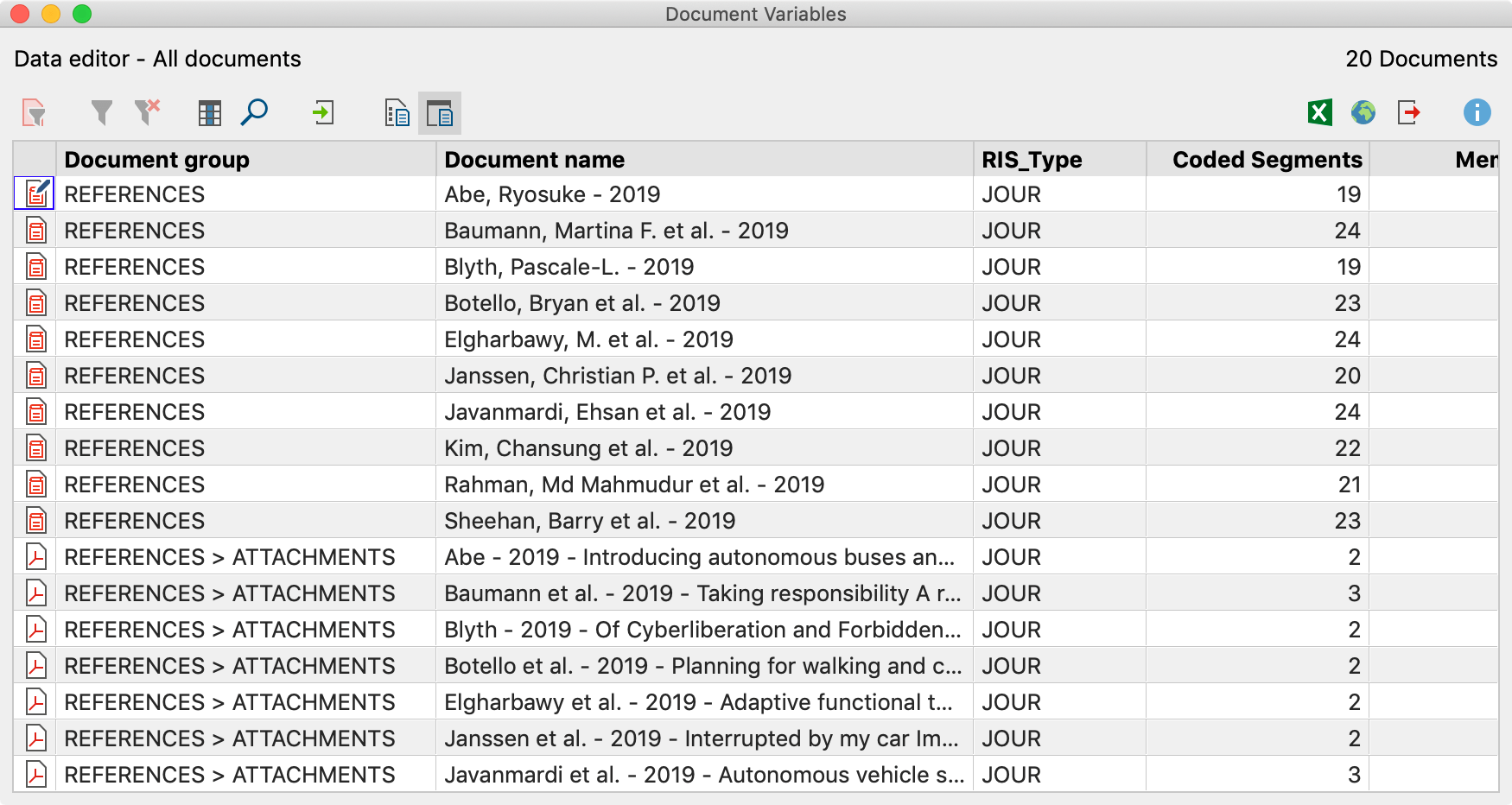
Analyzing literature data in MAXQDA
After the import and the automatic pre-coding, the bibliographic data and the corresponding full texts are available in MAXQDA like normal documents. This means that they can be searched, coded, linked and assigned memos and are available for further analysis. Of course, the Visual Tools and all other functions such as the graphics and statistics functions can also be used. By importing the variable values, for example, only documents of a certain type can be selected for analyses, such as journal articles or anthology articles, or only publications from a certain year.
Some initial ideas for the analysis:
- Right-click on a keyword in the code system and select the function Activate Documents Containing this Code. MAXQDA will then activate all literature entries and attachments to which this keyword has been assigned.
- Double click on "RIS > Abstract" to open all abstracts in the "Coded segments" overview. Start the Smart Coding Tool by clicking on the symbol bearing the same name in the toolbar to encode and systematize the abstracts.
- Activate the document group "REFERENCES" and activate the code "RIS > Title" to list all titles in the "Retrieved Segments" window. Click on the Word Cloud icon to start an analysis of the (most common) words in the title.
If you want to learn more about how to conduct literature reviews with MAXQDA, check out our PDF guide:
Literature Review GuideExporting bibliographic data in RIS format
Bibliographic data from a MAXQDA project can be exported in RIS format for import into a reference management program, for example. The export function can be found in the Reports tab. Click on the Export icon and select the Bibliographic Data as RIS File entry from the menu.
After you have specified a saving directory, all documents of the project that contain literature references (indicated with a book symbol) are exported to a RIS file with UTF-8 encoding.
