Memos can be assigned at all levels in the "Document System" window, i.e. the individual documents, the document groups, the document sets and also the topmost entry, the root of the document tree. Unlike positions within a document, only one memo can be assigned to each object.
There are several options for creating a new memo in the “Document System”:
- Right-click on a level of the Document system and select the Memo option from the context menu.
- Alternatively, you can create a memo for the currently selected document or level using the keyboard shortcut Alt+Shift+M (Windows) or option+shift+M (Mac).
- The fastest way to create a new memo is to double-click in the memo column to the left of the code frequencies.
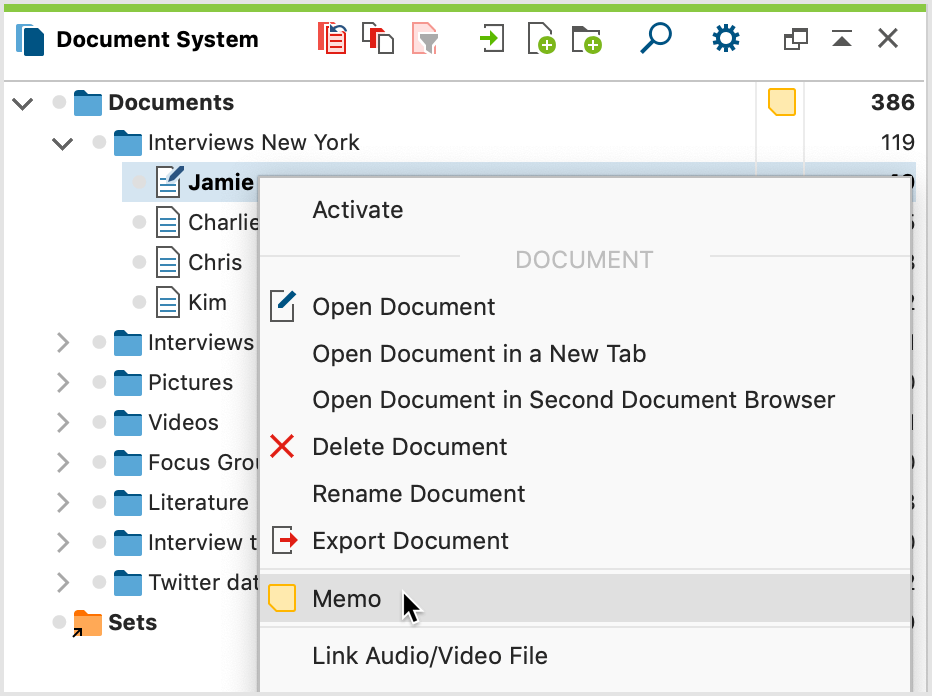
The appearing memo window is exactly the same as for the memos in the "Document Browser". As title the new memo automatically takes over the document name, this can be changed at any time by clicking on the title.
Whether a document or a document group has a memo is visualized in the "Document System" by the selected memo symbol.
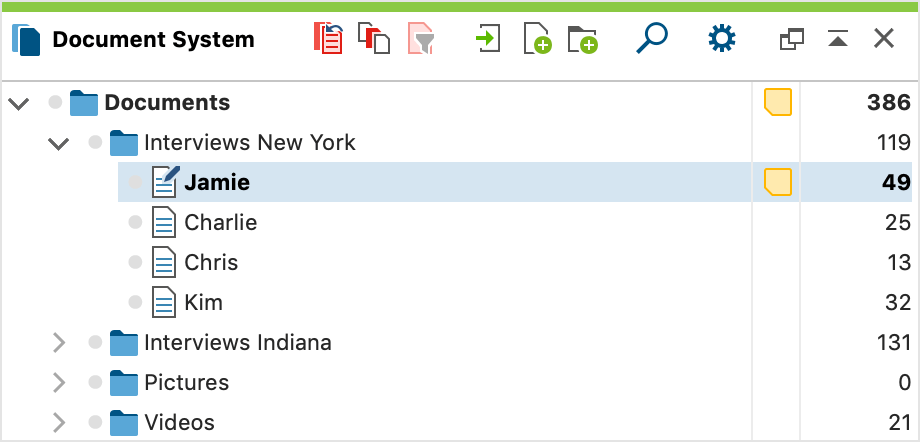
The project memo at the top level can be used to retain a description of the whole project. The memos of individual documents can be used, for example, to save a summary of the text that is always immediately accessible. One should also consider that when moving the mouse over a memo symbol, an information window appears containing the first lines of the memo text. It is therefore a good idea to start the memo with some important information.
