Definition: This joint display integrates data by arraying the qualitative data (segments or summaries) as one dimension and the groups formed by the quantitative data as another dimension.
This joint display is used to compare coded segments or summaries for groups of documents. Documents are grouped based on variable values. The following table is a schematic representation of a joint display for the document variable “Occupation”. Document groups are created based on their occupational status:
Document variable: Occupation | |||
| unemployed (N = x documents) | employed (N = y documents) | self-employed (N = z documents) | |
| Theme 1 (Code 1) | Coded segments / Summaries | Coded segments / Summaries | Coded segments / Summaries |
| Theme 2 (Code 2) | Coded segments / Summaries | Coded segments / Summaries | Coded segments / Summaries |
| Theme 3 (Code 3) | Coded segments / Summaries | Coded segments / Summaries | Coded segments / Summaries |
Each column displays coded segments or summaries from those documents with the corresponding variable value, separated into rows by themes (= codes).
This joint display is especially suitable for explanatory designs, but could also be useful for convergent (parallel) designs.
Creating a new display
Navigate to the Mixed Methods menu tab and click on the QUAL Themes for QUAN Groups entry either for Coded segments or Summaries. MAXQDA will open the following dialog:
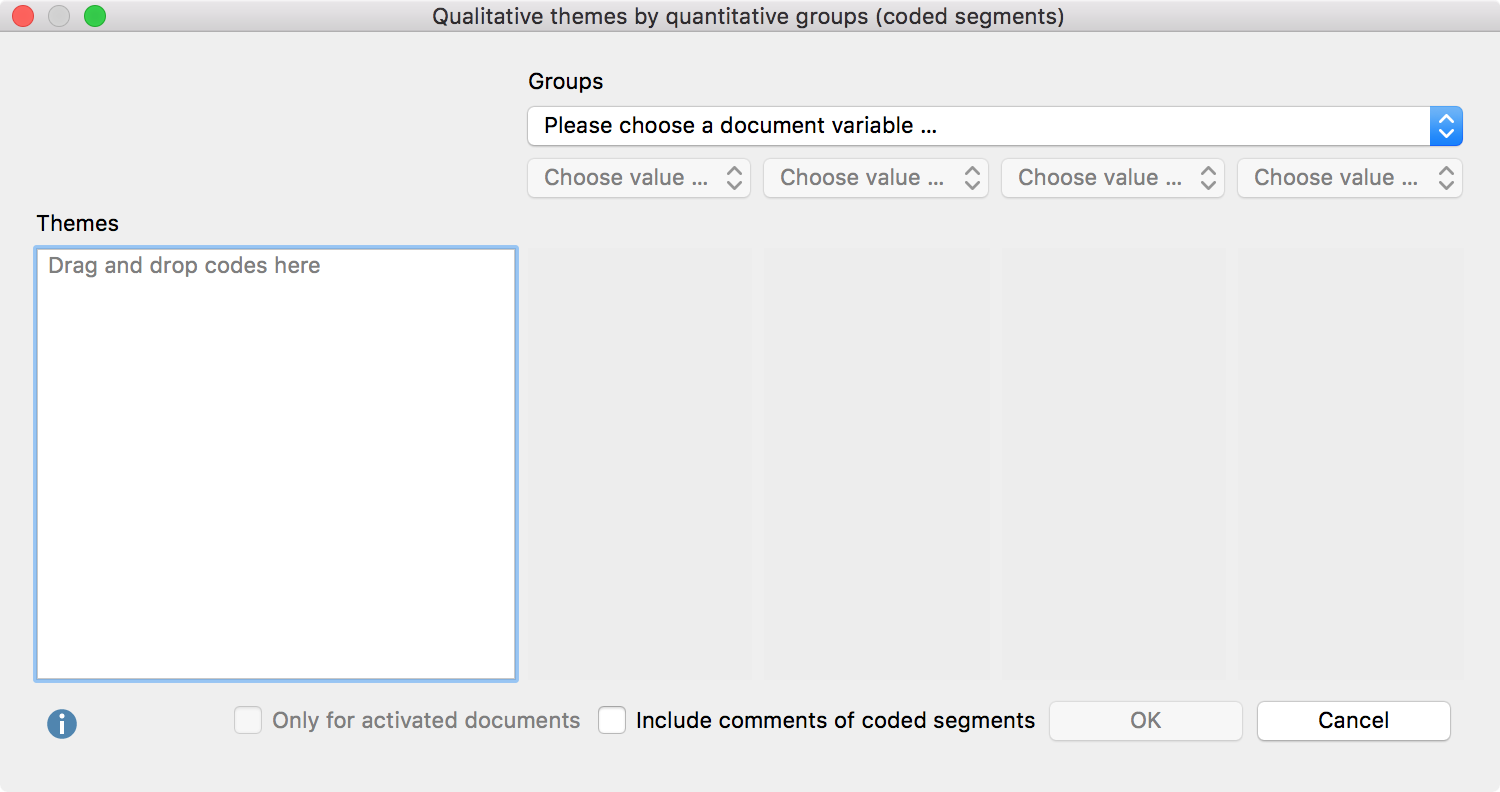
- Select which groups to compare by selecting a document variable and up to four variable values from the drop down menus. MAXQDA will include all documents with the corresponding variable value in the final columns of the display.
- You can limit the display to only include currently activated documents by checking the box next to Only for activated documents.
- Drag and drop any number of codes from the “Code System” into the “Themes” box on the left. Codes can be rearranged with the mouse. Codes can be removed from the “Themes” box by dragging the code out of the box or selecting the code and pressing Del key (Windows) or cmd-Backspace (Mac).
- Check the box next to Include comments of coded segments to include comments. If a comment exists, it will be displayed below the coded segment in the final display. This option is not available for displays created for summaries.
- After clicking OK, a dialog window will appear where you enter a file name and select the location on your computer to save the display to.
MAXQDA then exports the side-by-side display in a RTF document which can be read by Word and opens the document. The result of this display is similar to the result of a Quote Matrix.
