Project file backups
It is strongly recommended that you regularly create project backups and save them on external hard drives or flash drives, in order to minimize losses in case of computer problems. Backup files shouldn’t be stored in the same location as your computer.
MAXQDA 2020 project files have the extension MX2020 - if the file extensions are hidden in your computer system, you can recognize the files by the MAXQDA icon and the file type "MAXQDA 2018 Project File".
You can transfer your MAXQDA project files to an external storage drive using Windows Explorer or Mac Finder. Alternatively, open the file in MAXQDA and choose Home > Save Project As in the top menu. Then specify a location and file name and click OK.
Automatic backups
MAXQDA allows you to backup projects automatically. If you open a project that has not been backed up by MAXQDA for more than a day, MAXQDA will save a copy in a selected folder. MAXQDA automatically provides the backup file with a date and time stamp.
Both the time interval after which a project should be automatically saved and the directory for backup copies can be specified in the MAXQDA preferences. Open these preference by clicking on the gear symbol in the upper right corner of the MAXQDA window ![]() . There, you can also disable the function entirely.
. There, you can also disable the function entirely.
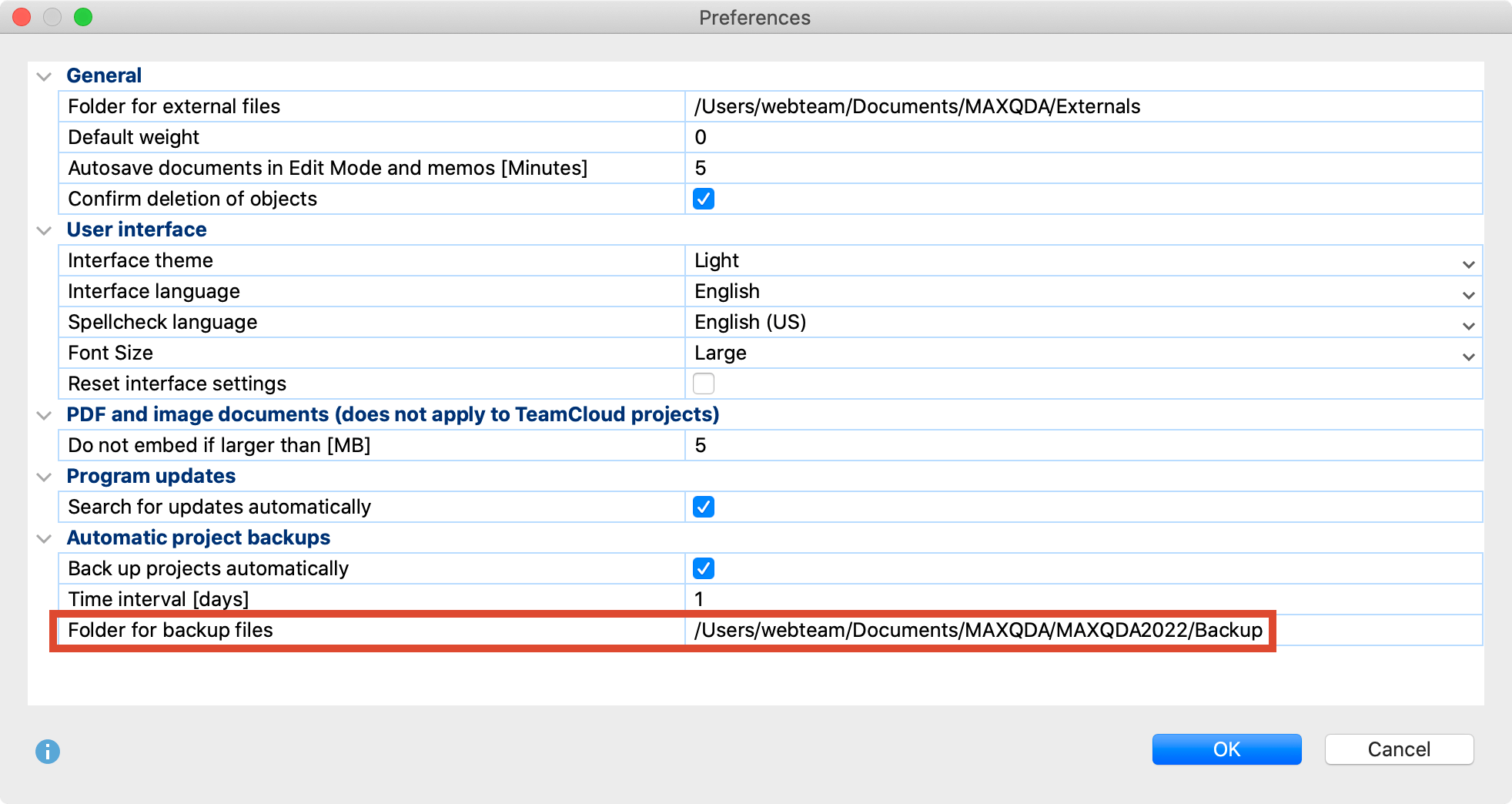
Warning: The automatic backup represents a good safety net, but does not replace the regular backup of your important project files on the Internet or on an external data carrier, such as a hard disk!
