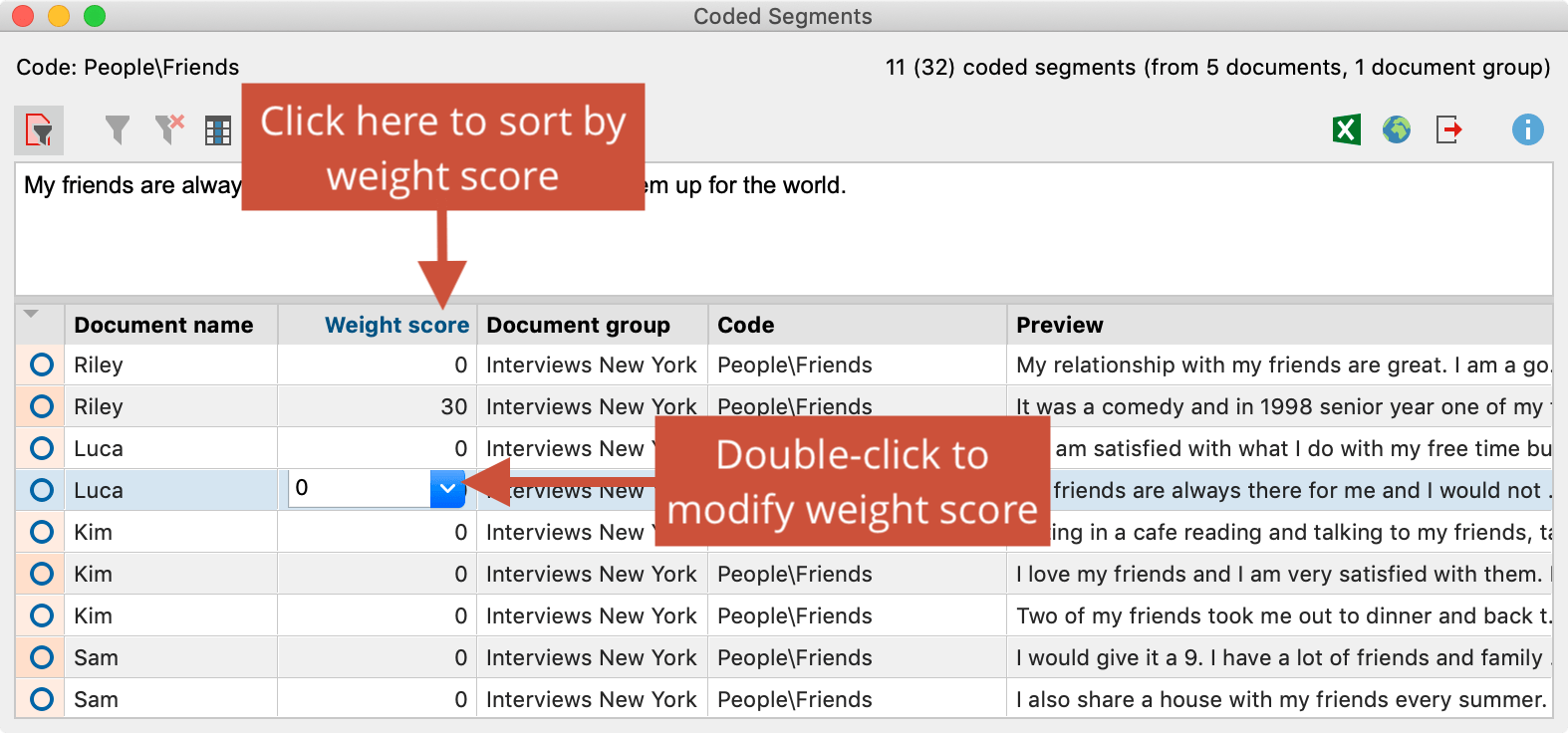When coding a document segment, you are attaching a segment of a text or image to a code in the “Document System.” MAXQDA also allows you to assign a weight score to each of these coded segments to indicate how important that particular coded segment is. It may be that certain coded segments represent a typical argument or theoretical concept that you want to be sure and hold on to. In this case, these segments are a sort of signpost.
MAXQDA allows you to indicate how important or appropriate a segment is for the code it is coded with by giving it a weight score between 0 and 100. This weight score could be described as a “fuzzy variable,” because it is not meant to give an exact numerical worth for the segment. Rather, it is intended to be a guide, so you can later sort your retrievals based on the weight assigned.
Code weight scores weights can later be used as a sorting criterion for the codings and in numerous analysis functions as a selection criterion, that is, the analysis then only refers to the coded segments with a specific weight.
When you use MAXQDA for the first time, the default weight will be set to 0. This can be changed in two places in the program:
- In the Preferences menu which you can access via the gear symbol in the top right corner of you window
- In the status bar at the bottom of the screen, by clicking on the Default weight icon. A dialog window will appear where you can set a new default weight value. The current value is always visible in the status bar.
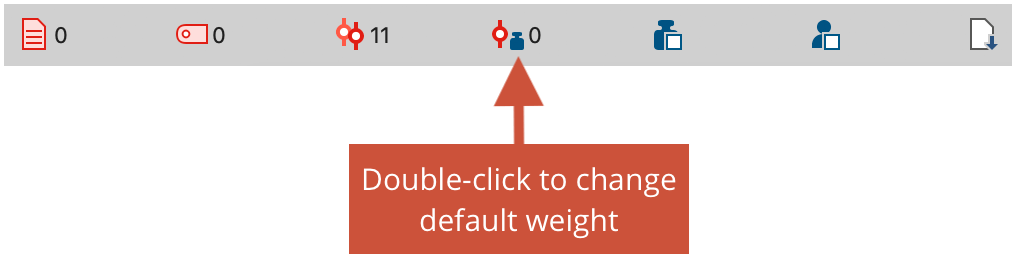
Code weight score display
The weight of a coded segment is shown in the source information below each retrieved segment in the “Retrieved Segments” window. It is displayed behind the code name in brackets.
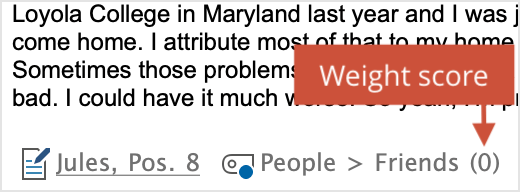
The “Overview of coded segments”, available for document groups, each individual document, and the whole project, also includes the weight scores for each coded segment.
Adjusting the code weight
When coding, the default weight score is always set automatically. A different weight score can either be assigned in the window "Document Browser" in the "Retireved Segments" window or in the "Overview of Coded Segements".
Assigning weight scores in the “Document Browser”
- Right-click on the coding stripe for the coded segment that you would like to alter the weight score for.
- Select Modify weight.
- You can then enter a number between 0 and 100.
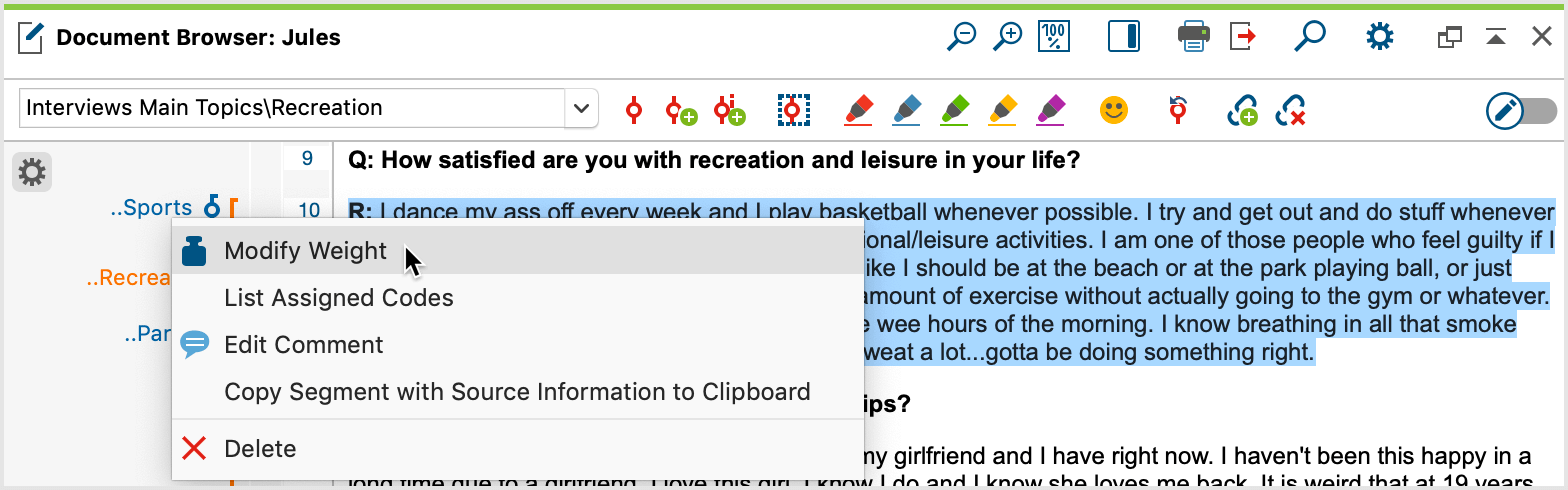
Assigning weight scores in the “Retrieved Segments” window
A weight score can also be assigned and modified in the “Retrieved Segments” window. Right-clicking anywhere on the coded segment or on the coding stripe displayed next to it to open a context menu, where you can select Modify weight and enter a number between 0 and 100.
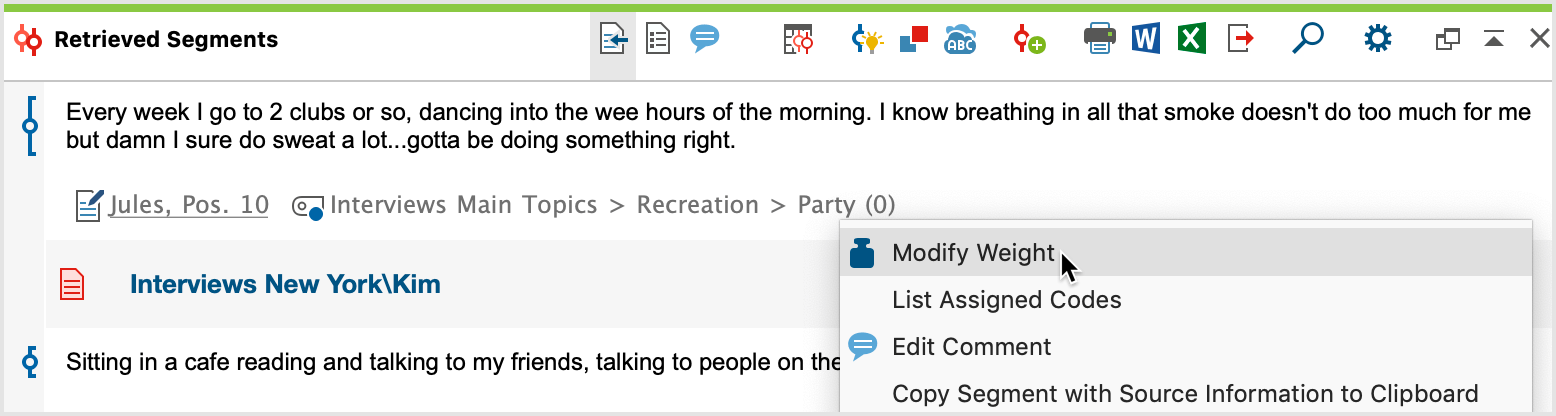
Assigning weight scores in the “Overview of Coded Segments”
In the “Overview of Coded Segments” table, you will find a column for the weight score of each coded segment. By double-clicking on a cell in the column, you will be able to enter a new weight between 0 and 100.