You can write a memo for each code. Code memos can be used, for example, to retain the definition of a category, including anchor examples that illustrate the meaning of the category using original quotations. If you work according to the research style of Grounded Theory, you can record all thoughts about the concept or category in a code memo.
There are several options for creating a new memo in the "Code System":
- Right-click on a code and select Memo from the context menu.
- Alternatively, you can create a memo for the currently selected code using the keyboard shortcut Alt+Shift+M (Windows) or option+shift+M (Mac).
- The fastest way to create a new memo is to double-click in the memo column to the left of the code frequencies.
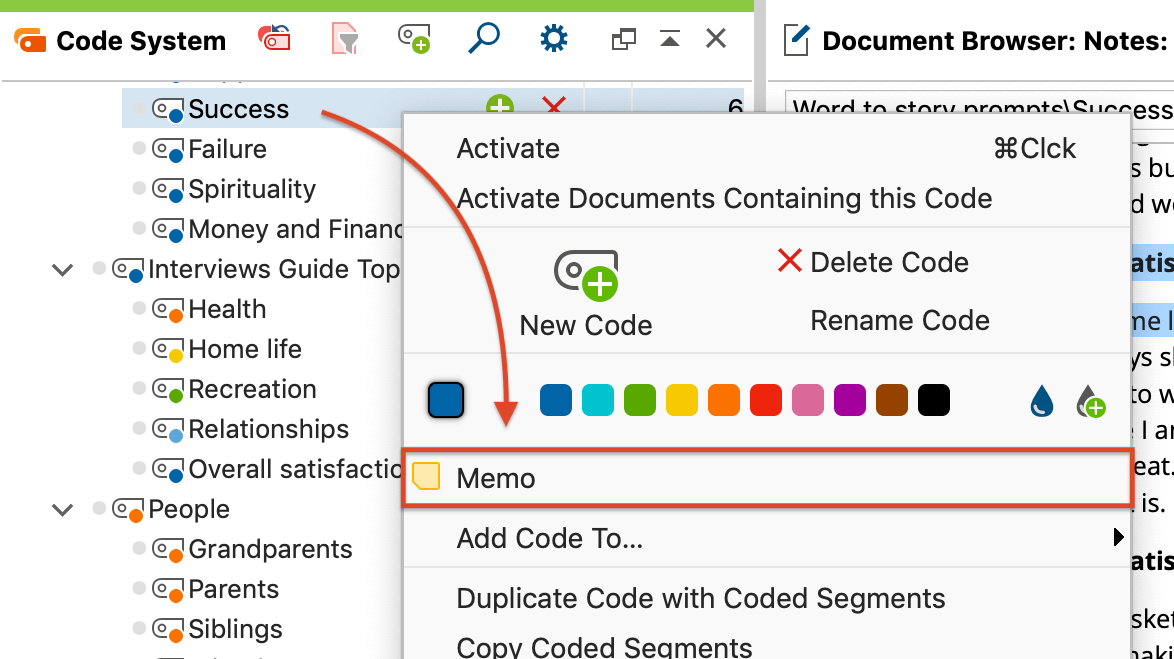
The appearing memo window is exactly the same as for memos in the "Document Browser". As title the new memo automatically takes over the code name, this can be changed at any time by clicking on the title.
After closing the memo, you will see a yellow memo symbol next to the code in the “Code System”, making it easy to recognize that this code has a memo attached to it.
As with other memo types, you can choose another one of the visualization options in the place of the default yellow memo icon. The selected icon will appear next to the code in the “Code System”.
