MAXQDA’s Twitter analysis features
MAXQDA allows you to import data directly from Twitter into an open project and to analyze it using MAXQDA’s usual functions as well as the specific analysis tool.
With a complex search, you can search for tweets on Twitter according to specific hashtags, usernames or terms, and then import them into a MAXQDA project. The function’s special feature is that it can code your Twitter data automatically with up to 100 author names and up to 100 hashtags during import (and, if necessary, later). This automatic preparation can save a lot of time, which you can then use for your actual analysis.
Researchers who analyze social media data can use MAXQDA to answer the following questions, among others:
- What did a user, user group or company post at a certain time? What were other users reaction to its content?
- Which are the most common words used in the tweets?
- How many followers do the people tweeting about particular topics have and what is the reach of individual tweets?
- On which weekdays and at what times were tweets on certain topics written?
Import Twitter data
To import twitter data, go to Import > Twitter Data.

The following dialog window will appear:

Twitter login
In order for MAXQDA to import data directly from Twitter, you must first link your Twitter account to MAXQDA. To do so, click Connect to Twitter at the top of the dialog window:
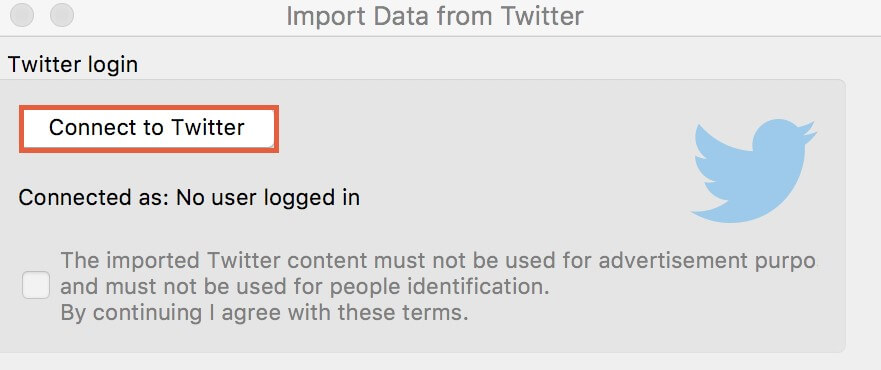
A new browser window will open where you can enter the login data of your Twitter account. Then, click Authorize App to allow MAXQDA to receive Twitter data from your account.
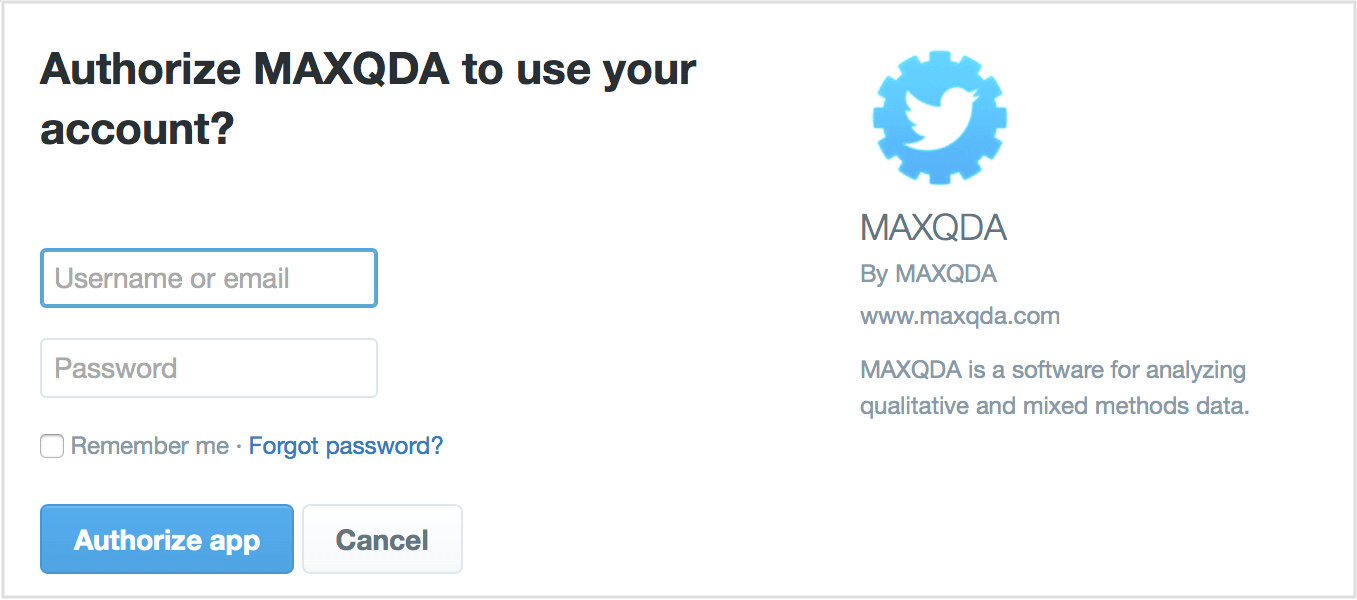
After registration, you can close the browser window and return to MAXQDA to start importing data.
Searching for Twitter data
The original dialog window that you opened in MAXQDA will remain open, indicating whose account is connected to MAXQDA. You can now check the box below the login button, which was previously greyed out. Only once you have agreed to the terms of using Twitter data neither for advertising purposes nor for personal identification can you start your search on Twitter. Once you agree to the terms, the search fields will become available.
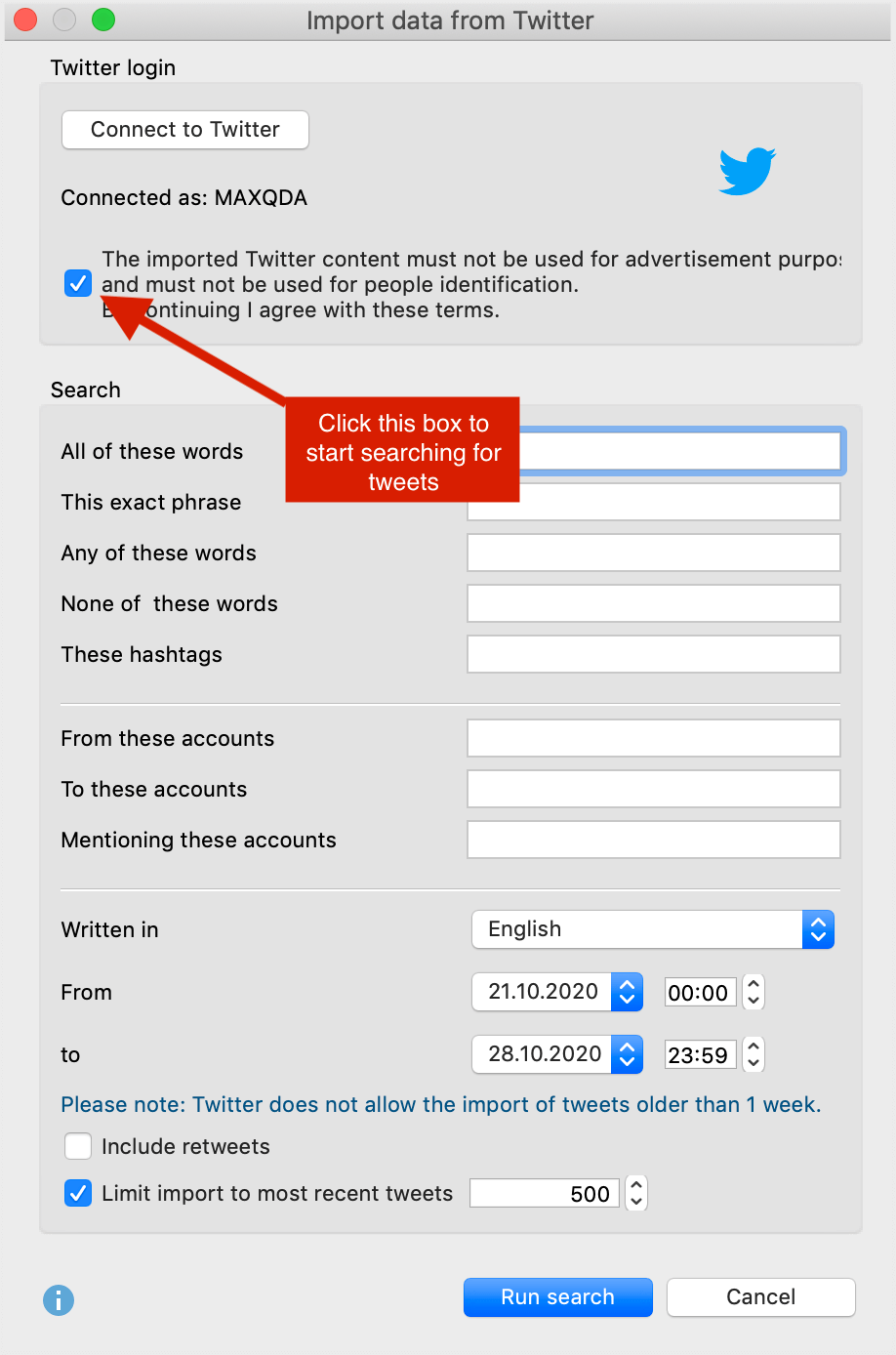
The complex search follows the same principle as the advanced Twitter search. In the top fields, you can enter words or strings that must appear or not appear in the tweets. In the middle and lower sections, you can set define specific conditions for the search and the accounts to be searched:
From these accounts – searches for tweets from specific users. Multiple usernames can be entered, separated by spaces.
To these Accounts – searches for tweets in which the entered username appears at the beginning of the tweet. Multiple usernames can be entered, separated by spaces.
Mentioning these Accounts – searches for tweets in which the entered user name appears somewhere in the tweet. Multiple usernames can be entered, separated by spaces.
Further parameters can be set in the lower section:
Language: Limits the search to the selected language (the assignment of tweets to a language is done by Twitter itself and is not verified by MAXQDA). If you wish for tweets in all languages to be taken into account, allow the default parameter “Any language” to remain.
From/to: The default search period is set at seven days because this is the maximum period allowed by Twitter’s search function. You can reduce the search period, for example to one day, by adjusting the dates accordingly.
Include retweets: By default, this option is not selected. If you wish to include retweets in your analysis, simply place a checkmark in the appropriate checkbox at the bottom of the dialog window. (The inclusion and exclusion of retweets are managed by Twitter.)
Limit import to most recent tweets: If you wish to limit import to most recent tweets, this option allows you to set the specific size for import from 1 to 10,000 tweets. By default, 500 most recent tweets are imported.
After clicking the Run Search button, a preview window with the first 100 search results will appear. The number of tweets found is displayed on the lower left. When more than 100 search hits are found, the display is updated approximately every 10 seconds.
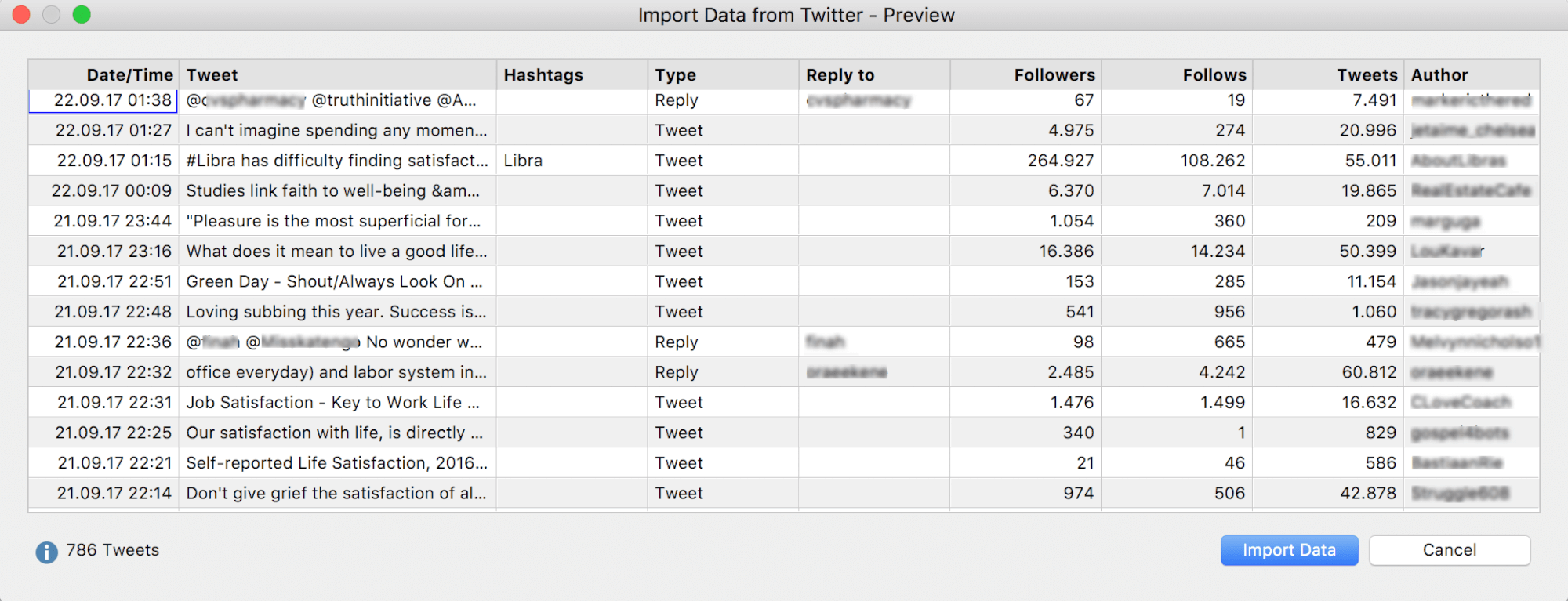
When you click Import data, MAXQDA will begin importing the tweets.
Immediately after import, a dialog window will appear with the functions for autocoding tweets.
Twitter data in MAXQDA
During the import process MAXQDA creates a new document group in the Document System, in which a table document is generated for every 1,000 tweets.
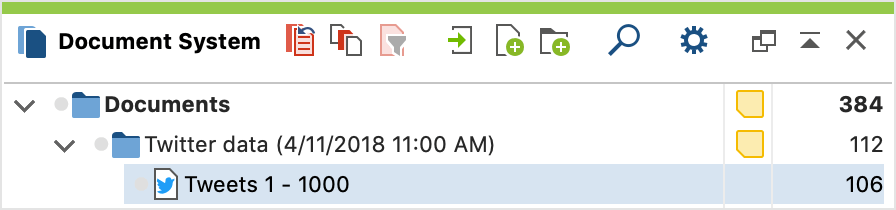
To ensure transparency of the research process, the name of the document group contains the import date. A memo will also be created for the document group in which the search query is stored:
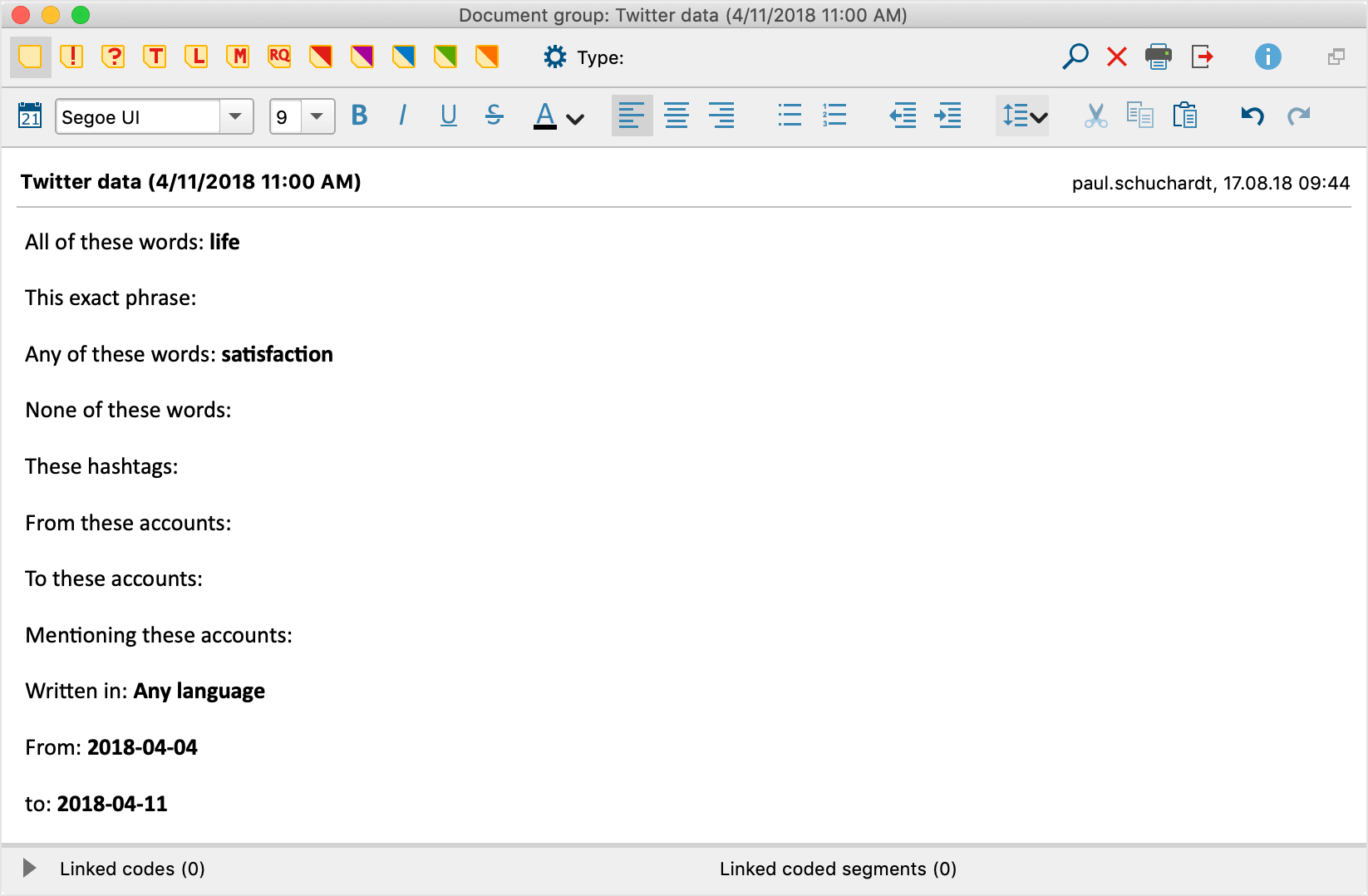
When you double-click on the document in the Document System, the Twitter data will be displayed in the Document Browser:
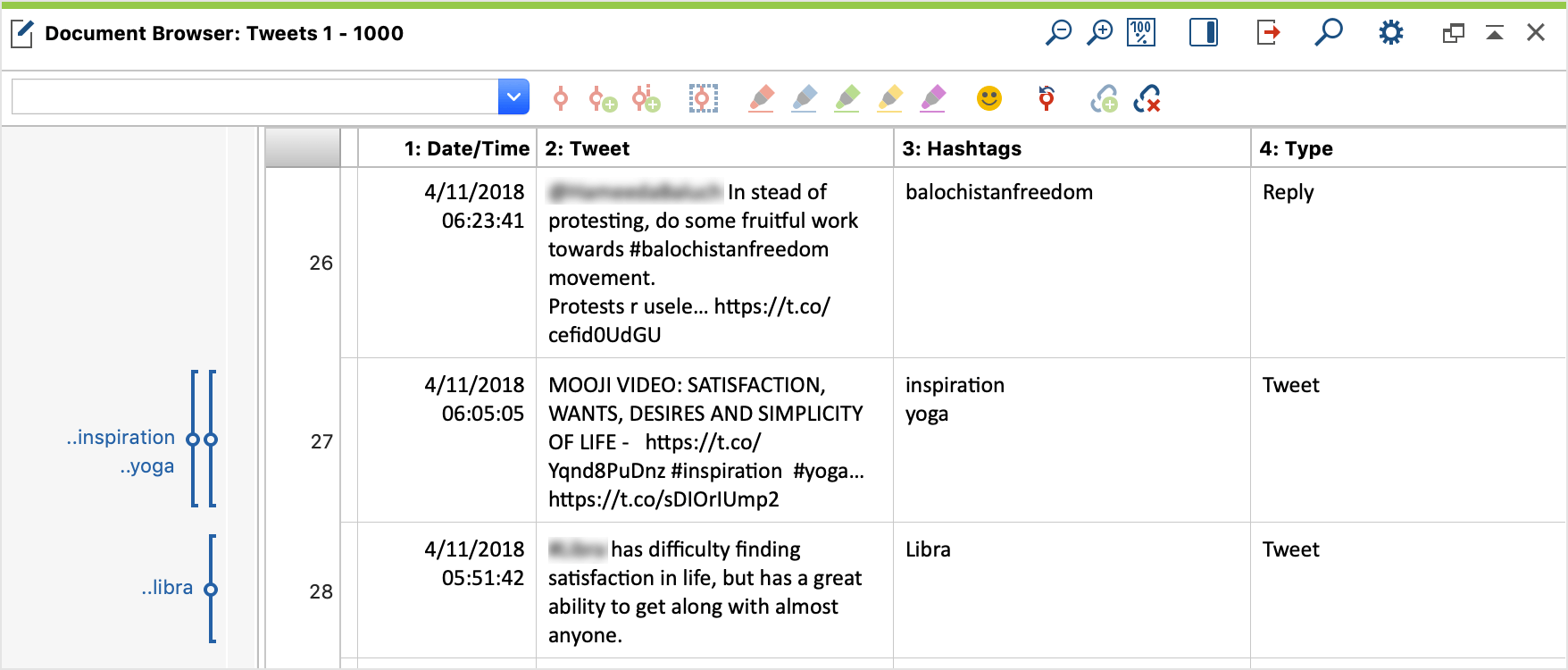
Each imported Twitter document contains several columns, each named in the top line:
| Date/Time | The time when the tweet was sent |
| Tweet | Text of the tweets |
| Hashtags | All hashtags that occur in the tweet |
| Type | Marks whether a tweet is a retweet or a reply |
| Reply | Lists the Twitter name to which tweet was replied |
| Author und real name | Twitter name and real name of the author |
| Author location | Location entered by the Twitter user himself - not necessarily the location from which the tweet was sent (may be empty) |
| Author timezone | Time zone according to user (may be empty) |
| Author URL | Author's website (may be empty) |
| Author description | Self-description of the author |
| Followers | Number of followers of the author (the higher the range of a tweet) |
| Follows | Number of people who follow the author |
| Tweets | Number of tweets |
| Profile verified by Twitter | Specifies whether the author's profile has been verified by Twitter |
| Profile created | Specifies how long the author has been registered on Twitter with their profile |
| Retweets | Number of times the tweet has been retweeted |
| Likes | Number of likes for the tweet |
| Language | Language in which the tweet was written (automatically recognized by Twitter) |
| Device | Device or software from which the tweet was sent |
| Tweet-Coordinates | Geoposition from which the tweet was sent (often empty) |
