MAXQDA makes it possible for you to code some or all of your retrieved segments in the “Retrieved Segments” window. In this way, you can search and code quickly within specific segments that have been called up.
Let’s say you've carried out a retrieval of the intersections between the codes “Health” and “Home life” for all the women in your interview sample. You can then choose to code all of these segments with a code called “Health + Home life + women.” To do this, click on the ![]() Code retrieved segments with new code in the toolbar of the "Retrieved Segments" window and enter the new code name. After clicking OK, MAXQDA will code all segments in the "Retrieved Segments" window with the new code.
Code retrieved segments with new code in the toolbar of the "Retrieved Segments" window and enter the new code name. After clicking OK, MAXQDA will code all segments in the "Retrieved Segments" window with the new code.
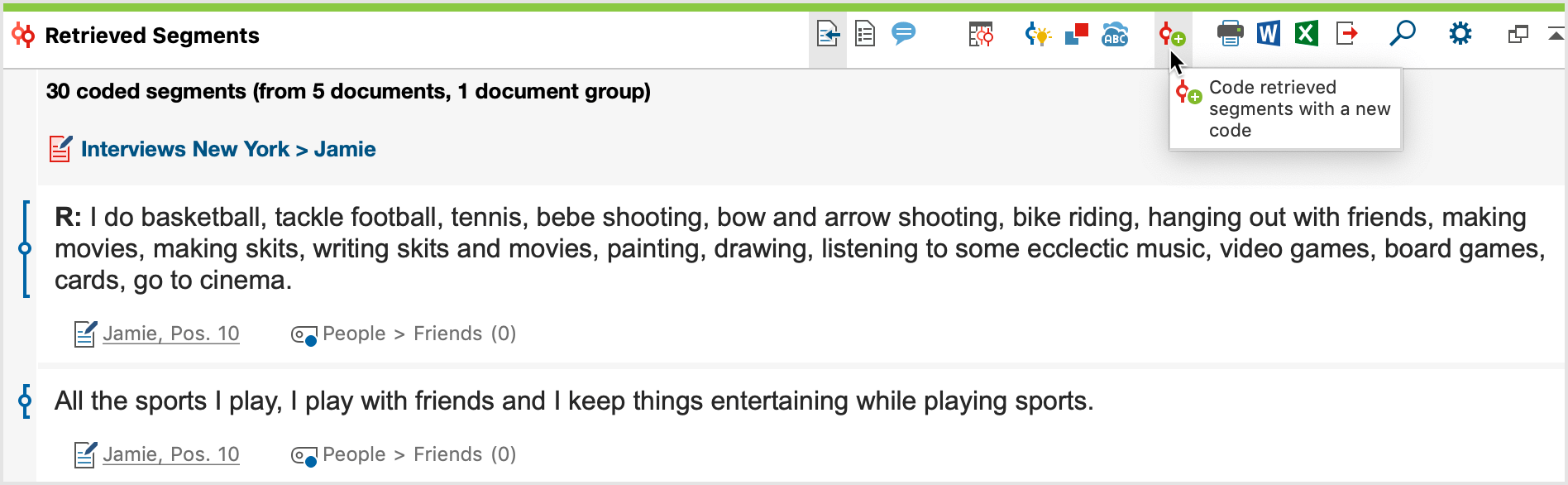
This action will be added to the list of coding actions in the Undo coding menu in the “Code” toolbar. When you open this list (the ![]() icon is in the coding toolbar in the "Document Browser"), you will see the most recent coding actions at the top with the number of segments coded in each action in parentheses after the code name. If you have coded many segments at one time with the autocoding function, they can all be removed at the same time by clicking once on the appropriate line in this list.
icon is in the coding toolbar in the "Document Browser"), you will see the most recent coding actions at the top with the number of segments coded in each action in parentheses after the code name. If you have coded many segments at one time with the autocoding function, they can all be removed at the same time by clicking once on the appropriate line in this list.
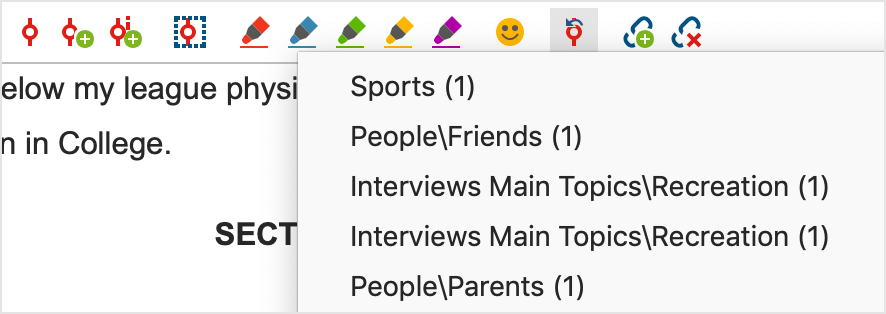
Coding segments in the Overview of Retrieved Segments
You can also add a code to the segments listed in the Overview of Retrieved Segments. Two symbols are available in the toolbar of the window for this purpose:
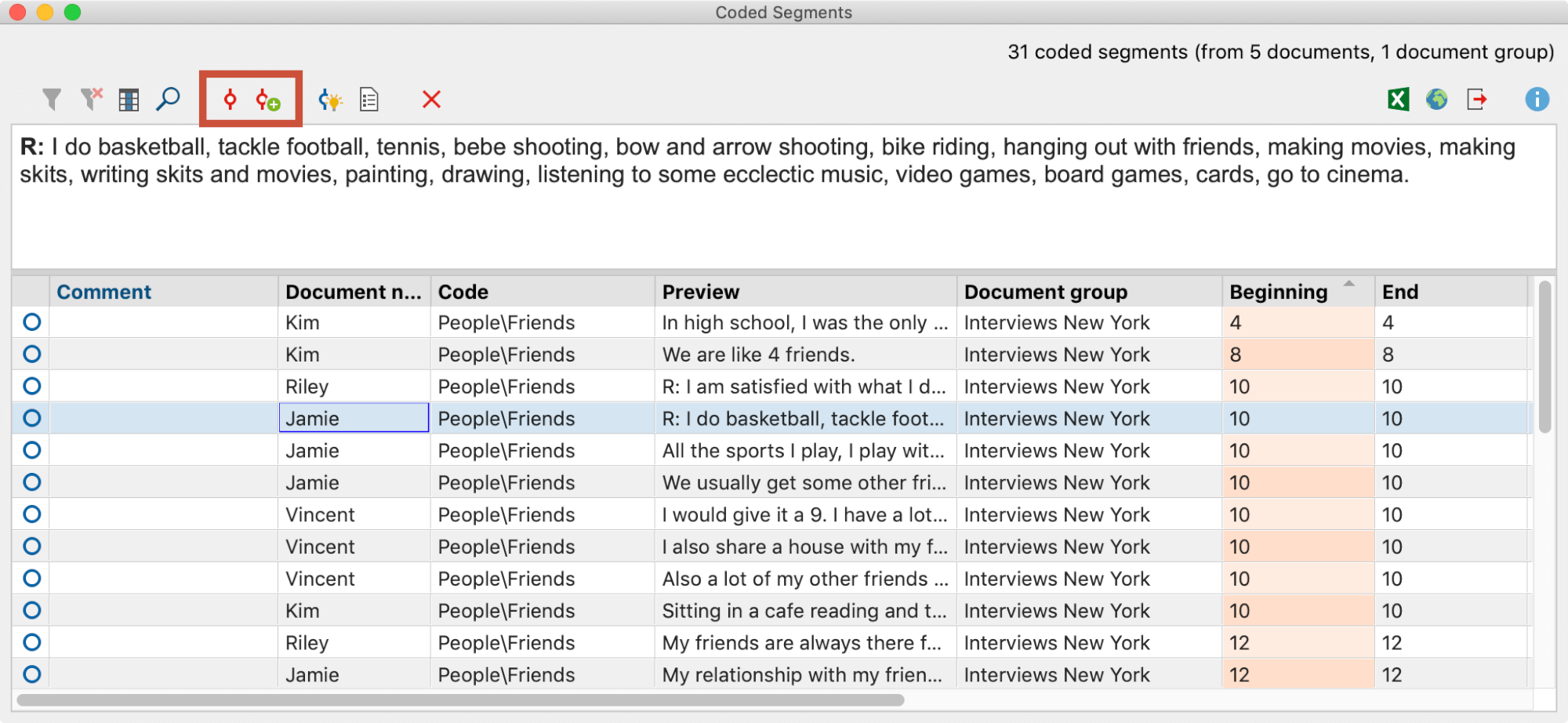
![]() Code retrieved segments - an existing code is assigned to the selected (blue marked) retrieved segments of the list. Several rows can be selected by holding down the Ctrl key (Windows) or the cmd key (Mac). If no rows are selected, the entire table is coded. Existing encodings with the selected code are not changed.
Code retrieved segments - an existing code is assigned to the selected (blue marked) retrieved segments of the list. Several rows can be selected by holding down the Ctrl key (Windows) or the cmd key (Mac). If no rows are selected, the entire table is coded. Existing encodings with the selected code are not changed.
![]() Code retrieved segments with a new code - the selected (blue marked) retrieved segments of the list are assigned a code, which can be created by clicking on the icon. Several rows can be selected by holding down the Ctrl key (Windows) or the cmd key (Mac). If no rows are selected, the entire table is coded.
Code retrieved segments with a new code - the selected (blue marked) retrieved segments of the list are assigned a code, which can be created by clicking on the icon. Several rows can be selected by holding down the Ctrl key (Windows) or the cmd key (Mac). If no rows are selected, the entire table is coded.
If you code the segments with an existing code, a dialog appears in which you can select the code from the "Quicklist of Codes". The quicklist contains all codes last used or clicked, so you may need to click on the desired code before starting the function.
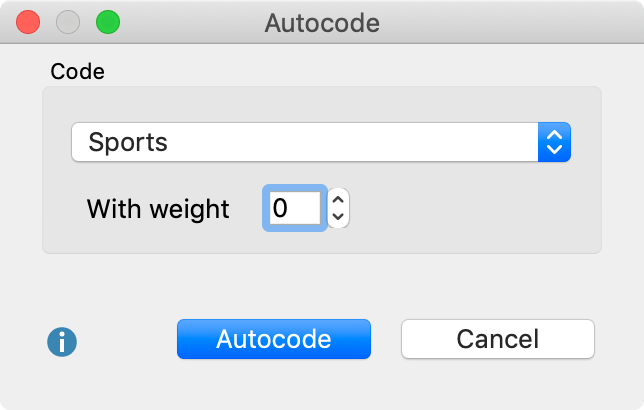
Coding text passages in the "Retrieved Segments" window
As soon as text segments are displayed in the "Retrieved Segments" window, you can select any part of these segments and drag and drop them onto a code in the "Code System". MAXQDA then generates a coded segment of the selected text section and assigns it the selected code.

Coding text passages in the Overview of Coded Segments
You can similarly code text passages in the Overview of Coded Segments:
- Select a text section in the upper window area in the Overview of Coded Segments.
- Use your mouse to drag your selection onto a code in the "Code System".

