Another teamwork feature in MAXQDA is the option to merge two projects. The “Merge projects” function causes all elements of a second project to be added to a project you currently have open. To do this, follow these steps:
1. Open one of the two projects you want to merge.
2. Choose Merge projects from the Project menu tab.
3. Select the second project from the dialog window, which will be in the form of an MX22 file.
The following dialog window will appear:
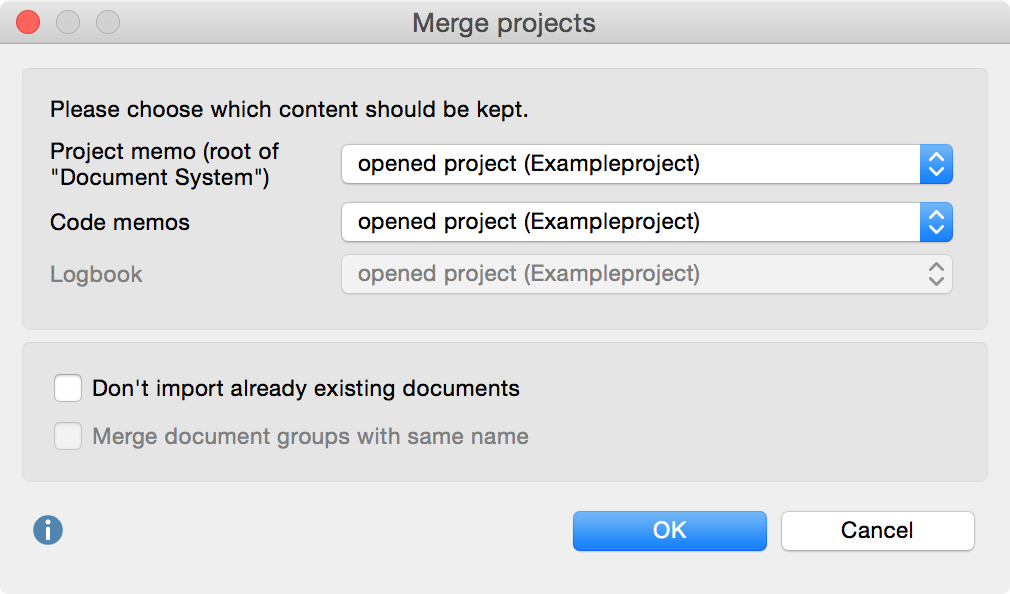
Because a MAXQDA project can contain only one project memo, one memo per code, and one Logbook, you can choose, in the top section, what content should be kept and what should be overwritten. When the default settings are left as is, the existing data in the already opened project will remain unchanged.
In the bottom section, two options are available that allow you to determine how MAXQDA should handle documents whose identical name already exists in the project:
Don’t import already existing documents – When this option is deselected, all documents from the imported project are inserted into the open project, regardless of whether they already exist in the project. When you select this option, already existing documents will be ignored, thus not imported.
Merge document groups / document sets with same name – Choosing this option, no further document groups and sets with the same name will be created, and the imported documents will be integrated into already existing document groups and sets.
When you click OK, MAXQDA then starts the merging process, which may take some time, depending on the size of the two projects.
The merge function is carried out in the following manner:
- All document groups of the imported project will be inserted with their documents, possibly generating duplicates. If a document group entitled “Interviews” exists in both projects, the resulting merged project will have two groups of this name. The options above can be set so that already existing documents are ignored and so that no duplicate document groups and sets are created.
- All memos of both projects will be inserted. A code memo is ignored if it already exists – unless you select in the options dialog that the imported code memo should overwrite the existing one. The same applies to the project memo attached to the root of the “Document System”.
- Coded segments will be inserted. If a code or subcode of the imported project does not exist, it will be created. Codes with the same name and same hierarchy position will be considered identical; their color and their order on the same hierarchy level is not relevant.
- Document sets are added. If the option explained above is selected, sets with the same name will be merged, i.e., only sets whose name does not yet exist will be added.
- Code sets will be added.
- All summaries of the imported project will be inserted. Summary Tables are not imported.
- All internal and external links will be imported.
- Maps in MAXMaps will be imported and added to the existing maps.
- Each variable will be analyzed to determine if it already exists in the project.
- If the variable does not exist, a variable of that name will be created. The variable values of the documents in the open project will be set to 0 or to the preset missing value for numerical variables, or set to empty for text variables.
- If a variable exists with another type declaration, it will be created. Suppose the open file contains the text variable “marital status” and the file to be added contains a numerical variable of the same name. After the merge process, two variables entitled “marital status” will exist.
