Defining document variables
One of the most important MAXQDA features is its support of Mixed Methods approaches. For every document in the Document System a whole set of attributes (that is, variables as used by statistics programs) can be managed. You can, for example, record personal data or background information for interviews as variables or variable values, and use them for your Mixed Methods analysis. The option List of document variables in the “Variables” tab will open the following dialog window:
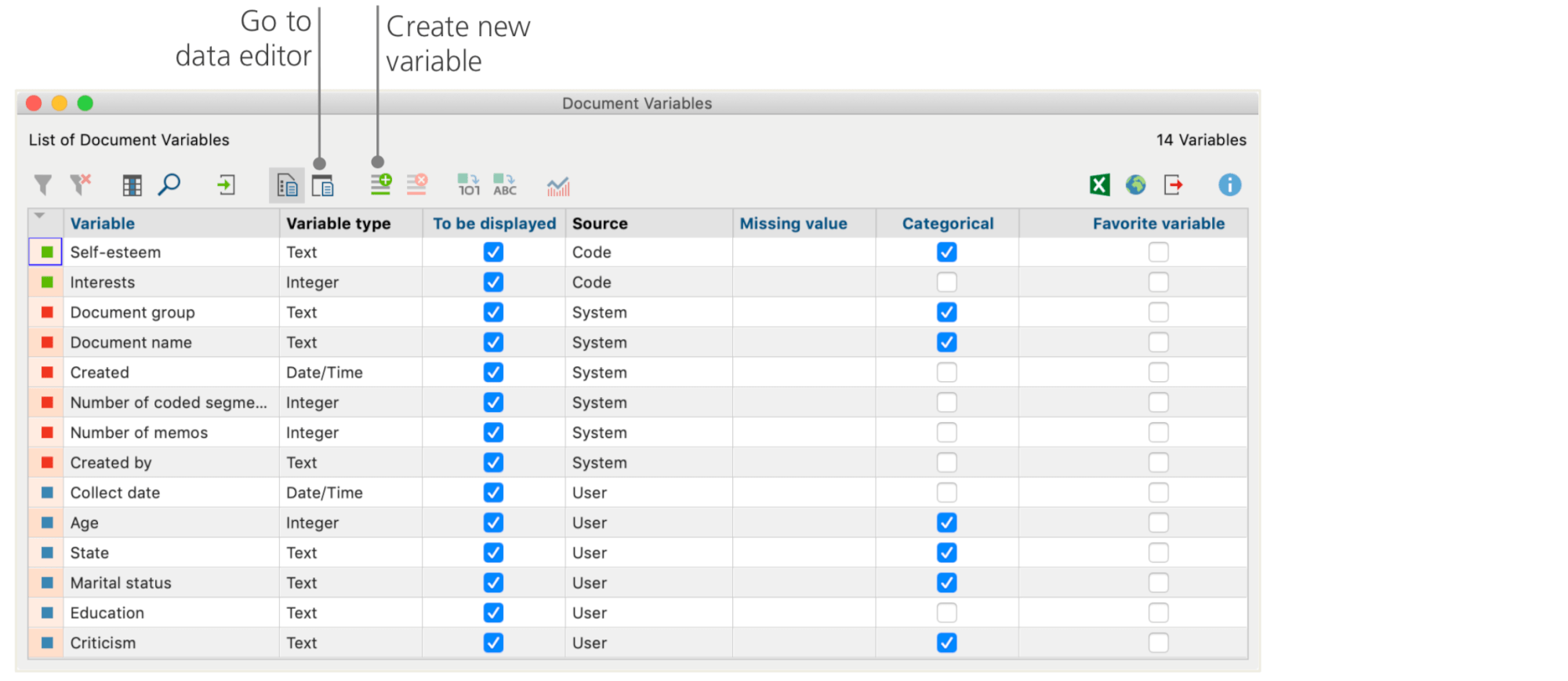
On opening, you will see that several variables have already been defined. These are the so-called system variables whose values are automatically set by MAXQDA and cannot be changed. The option New variable lets you define further variables. The most common variable types are Text (like “teacher” or “student” for the variable “occupation”) and Integer (like whole numbers for the variable “number of children”). You can define new variables anytime.
Entering variable values
To enter values for the Document variables, use the toolbar in the List of document variables and switch to the Data editor.
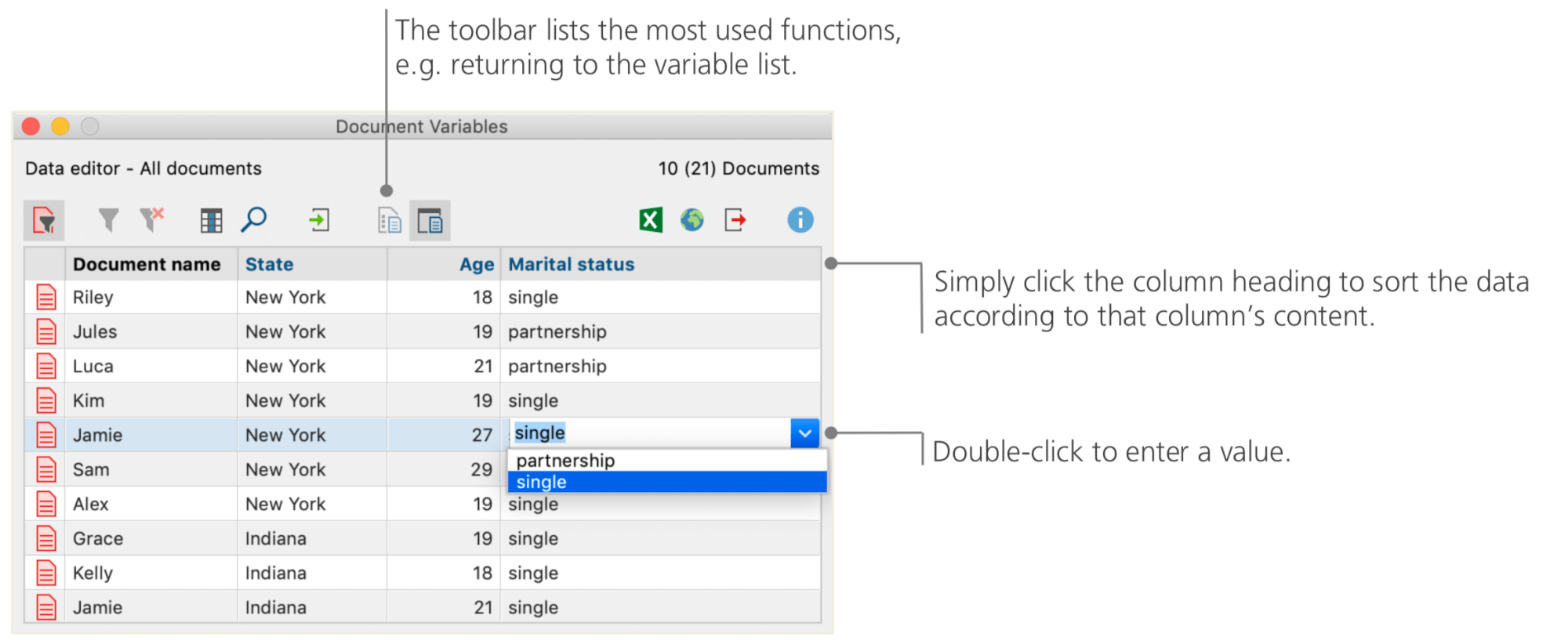
The document variables table can be exported to Excel or SPSS format, which means that you can continue working on them with statistics programs like SPSS or Stata and conduct a statistical analysis.
Transforming code frequencies into variables
The frequency of segments assigned to a certain code can be transformed into a variable, which will receive the code’s name. Right-click on the preferred code and choose Transform into a document variable in the context menu. In the following example, the code “Significantly Positive” has been transformed into a variable:
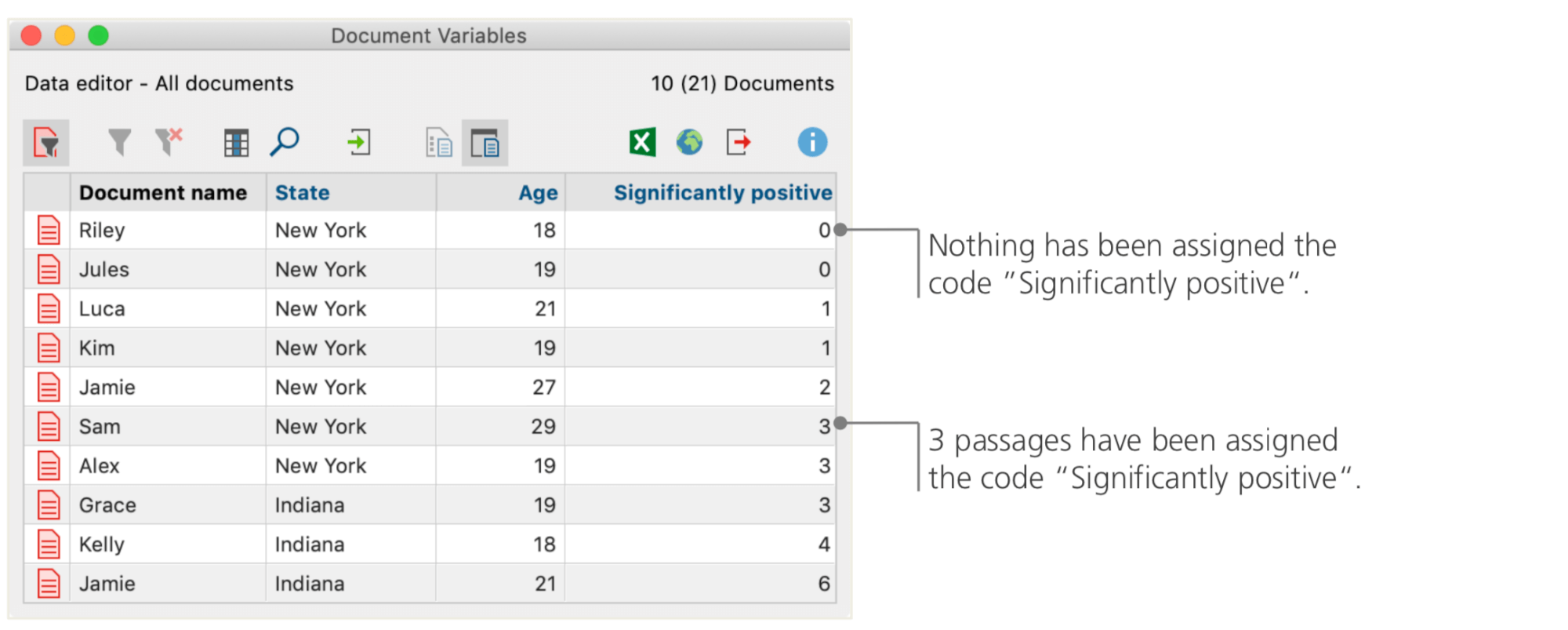
Using document variables in your analysis
Quantitative and qualitative data can be connected in a variety of ways. The easiest way is to choose the document variables as selection criteria when you run a Coding Query. This will enable you to compare sociodemographic characteristics like “What did New Yorkers over 50 say about XY?” or “How did the suggestions by singles compare to those of married couples?”. The relevant selection can be made with the function Activate by document variables in the “Mixed Methods” tab.
First, choose a variable from the list on the left (in this case: Martial status), press the arrow and then choose the variable value on the right (in this case: single). As soon as you click Activate, all documents with matching variable values will be activated in the Document System, in this example all interviews with male respondents.

