Transcribing recordings is easy with MAXQDA, because MAXQDA provides all the standard transcription functions, such as automatic speaker exchange, autocompletes with defined shortcuts and timestamps for synchronizing transcriptions with audio or video files. All the functions for transcribing in MAXQDA are described here.
MAXQDA also lets you import transcripts created with specialized transcription software, including f4/5 transcript, Inqscribe or Transcriber Pro. This is usually the case when a professional service provider has transcribed your recordings. The transcripts created with such software usually contain timestamps corresponding to certain audio or video files. MAXQDA automatically includes these timestamps. Most transcription programs create their transcripts in Rich Text Format (RTF), a format for text documents that can be imported directly into MAXQDA without conversion.
When creating transcripts, it’s a good idea to insert a timestamp at the end of paragraphs least as well as at easily misunderstood points within a paragraph. A transcript then looks like this:
I: So, Robert. Could you please describe your current living situation for me? #00:00:10.5# B: Sure. Uhm, at the moment I am living with my parents. In my old room in the basement. I did have a room in the dorms at college but I am taking a semester off and wasn't sure where I'd end up going. I am looking for an internship at the coast, so I'll probably find a place with a roommate there soon. #00:00:30.1# |
Example transcript with timestamps at the end of paragraphs
Importing transcripts with timestamps
Importing transcripts combined with their corresponding audio or video files:
- Ensure that you have the appropriate audio or video recordings for all transcripts that you want to import. You can use the transcripts and the media files in the same folder and under the same name.
- In MAXQDA, go to the Import tab and select the function Transcripts with Timestamps

- A dialog window will appear in which you can select a transcript for the import. If you press Ctrl (Windows) or Cmd (Mac), you can also select several transcripts.
- Click Open and MAXQDA will search the file for timestamps and ask for the associated media files. Select them in the dialog window that opens, and click Open. If you don’t want to link any media files to the transcript, click Cancel. MAXQDA will ask if you want to import the transcript without a media file and if you want to keep the timestamps in the text.
What happens when you import a transcript?
- MAXQDA creates a new text document with the transcript.
- The audio or video file is copied into the folder for external files and assigned to the transcript.
- Text documents with the associated media file can be recognized by their special symbols in the "Document System": a musical note
 for audio files and a video camera
for audio files and a video camera  for video files.
for video files.
MAXQDA converts the timestamps in the transcript to internal MAXQDA timestamps and entries in the timestamp table and simultaneously removes them from the text for better readability. The chronology of the timestamps is checked in the text: Timestamps that refer to an earlier time than those previous to them are removed.
After importing transcripts and audio/video files, MAXQDA's "document browser" immediately shows that timestamps are included in the corresponding column to the left of the text. A click on the timestamp plays the media file in the appropriate place.
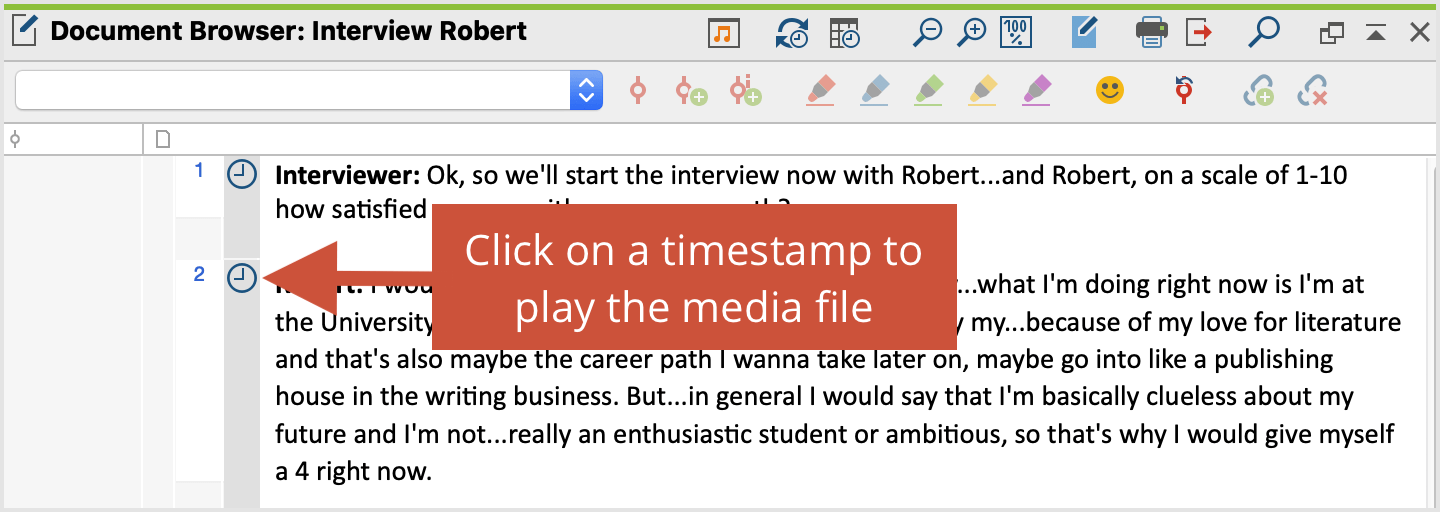
Texts that already contain timestamps when imported can, if necessary, be subdivided more precisely with further timestamps. For more information, see the Transcription section.
Supported timestamp formats
MAXQDA automatically recognizes the following timestamp formats in a transcript:
Software | Timestamp format |
easytranscript, f4 & f5transcript | #hh:mm:ss-x# |
HyperTRANSCRIBE | [hh:mm:ss.xxx] |
Inqscribe, Transcriva | [hh:mm:ss.xx] |
Transana | (h:mm:ss.xx) |
Transcribe | [hh:mm:ss] |
Transcriber Pro | hh:mm:ss |
If you are using a different transcription software, you may be able to customize the timestamps by finding and replacing digits in the program with one of formats that can be imported:
