What YouTube data analysis options does MAXQDA offer?
YouTube videos are often commented on by viewers, and sometimes their comments sections even turn into forums for extensive debates, for instance in the case of videos on political topics. These comments can be very interesting to researchers working in diverse disciplines in the social sciences, as well as in market or opinion research.
MAXQDA allows you to import comments posted on a YouTube video into an open MAXQDA project and have them coded automatically. Additionally, you can import any transcripts or subtitles provided with the videos, which means you don't have to transcribe them manually.
You can analyze the imported data using MAXQDA's wide range of tools, including thematic coding, word frequency analysis, and visualization tools. These tools allow you to answer questions including, but not limited to, the following:
- What is the content of the comments posted on the selected videos?
- Which words are used most frequently in these comments?
- How have viewers rated the selected video?
- Which comments are replied to most frequently and which not at all?
- How do users communicate with each other?
- What is said in a video or in certain scenes?
Importing YouTube data
To import YouTube data into your MAXQDA project, first open the YouTube video in your browser (e.g. in Chrome, Firefox or Safari) and copy the complete link from the URL bar to the clipboard.
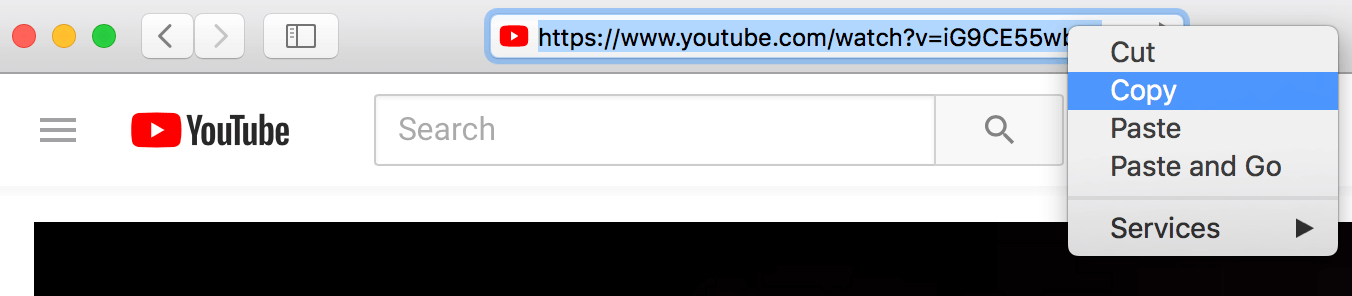
Go to Import > YouTube Data in MAXQDA.

You will then see the following dialog box. If you have saved a link for a YouTube video to the clipboard, MAXQDA automatically enters it in the first field and retrieves the corresponding video information. If you already have the dialog box open, you can paste a link from the clipboard into the field at any time and then click the button Retrieve video information.
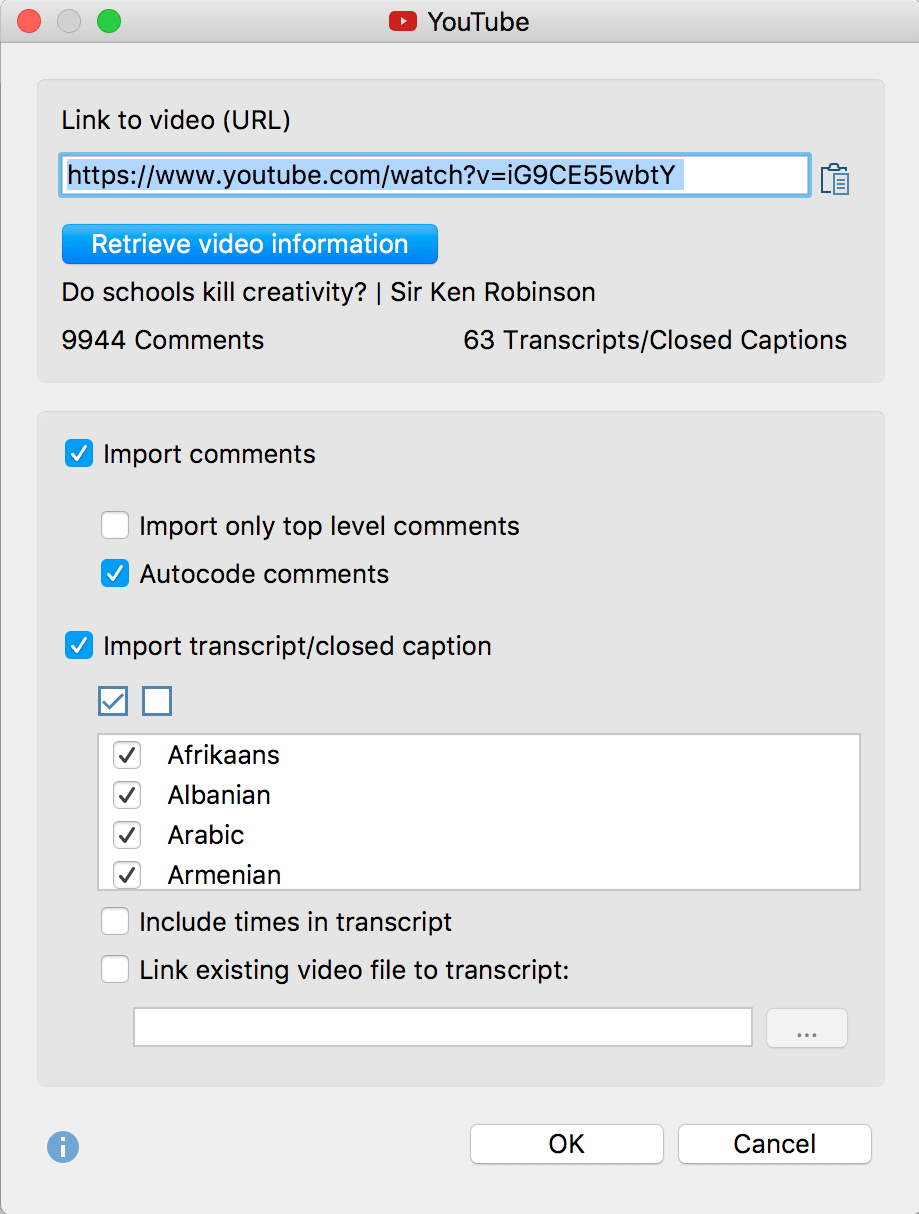
In the upper area of the dialog box, MAXQDA will display how many comments and how many transcripts or subtitles assigned to the video are available to download.
In the lower area of the dialog box, select whether you want to import the comments and transcript or just one of the two. The following options are available for importing comments:
Import only top level comments – If you choose this option, the replies to comments are ignored.
Autocode comments – If you select this option, each comment is automatically coded with a code. The code indicates how many replies were made to the comment. You should leave this option activated to give you easy access to the texts of comments later.
To import the transcripts, you can select or deselect all the available languages listed in the dialog box. The following options are also available:
Include times in transcript – If you select this option, the corresponding times in the video times are added at the beginning of each line of the transcript. This is useful if you don't need to match the video to the transcript (in that case the times are displayed as MAXQDA timestamps at the beginning of each line).
Link existing video file to transcript – If you have downloaded the YouTube video, you can link it directly to the transcript. To do this, simply tick this option and select the video file by clicking on the three dots.
Imported comments in MAXQDA
The following displays an example of the view in MAXQDA after you have imported YouTube comments:
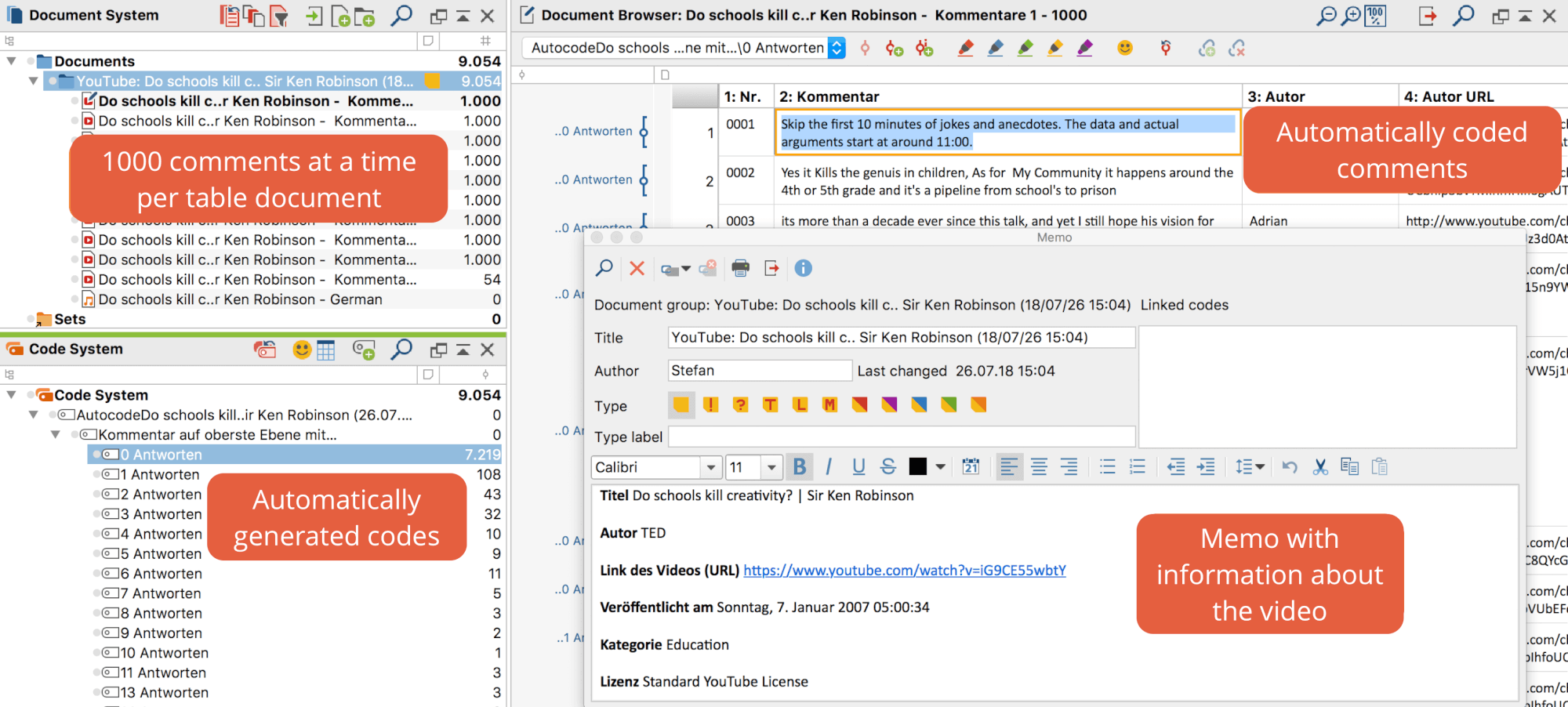
What happens when you import comments from YouTube?
- Comments are compiled in table documents, 1,000 comments at a time, in the "Document System". These table documents are labeled with a YouTube icon.
- These table documents are stored in a document group whose name contains the video title and the import time. The corresponding document group memo contains more information about the video, such as the publication date and the number of likes.
- A new code named "Autocode <Video Name and Import Time>" is added to the "Code System".
- This code contains the subcode "Comment at top level with...", where as many subcodes are added to the code as there are different frequencies of replies to a comment. All comments are coded with the code according to their number of replies.
- The second subcode is the code "Reply to comment". All replies are coded with this code.
To later display all the comments at the top level in the "Code System" to aid your analysis, you can do the following:
- Activate all the documents containing the comments of one (or more) videos.
- Activate the code "Comment at top level with..." including all subcodes.
The table document with the imported YouTube comments contains the following columns:
- Nr. – Consecutive numbering, where the answers to a comment are numbered starting at 1 for easy identification:
- 0001 = oldest comment
- 0001-01 = first reply to oldest comment
- 0002 = second-oldest comment
- 0002-35 = 35th reply to second-oldest comment
- Comment – The comment text
- Author – Name of the comment author
- Author URL – Link to the author's profile
- Top level – Indicates whether the comment is a top level comment (i.e. not a reply). The cell will either contain the word "yes" or <empty>.
- Replies – Number of responses to a top-level comment. Always 0, if it is not a top-level comment, that is, a reply.
- Likes – Number of likes given to the comment
- Published – Date the comment was posted
- Updated – Date the comment was updated, if applicable
Imported YouTube transcripts
Here you can see a YouTube transcript once it has been imported into MAXQDA:
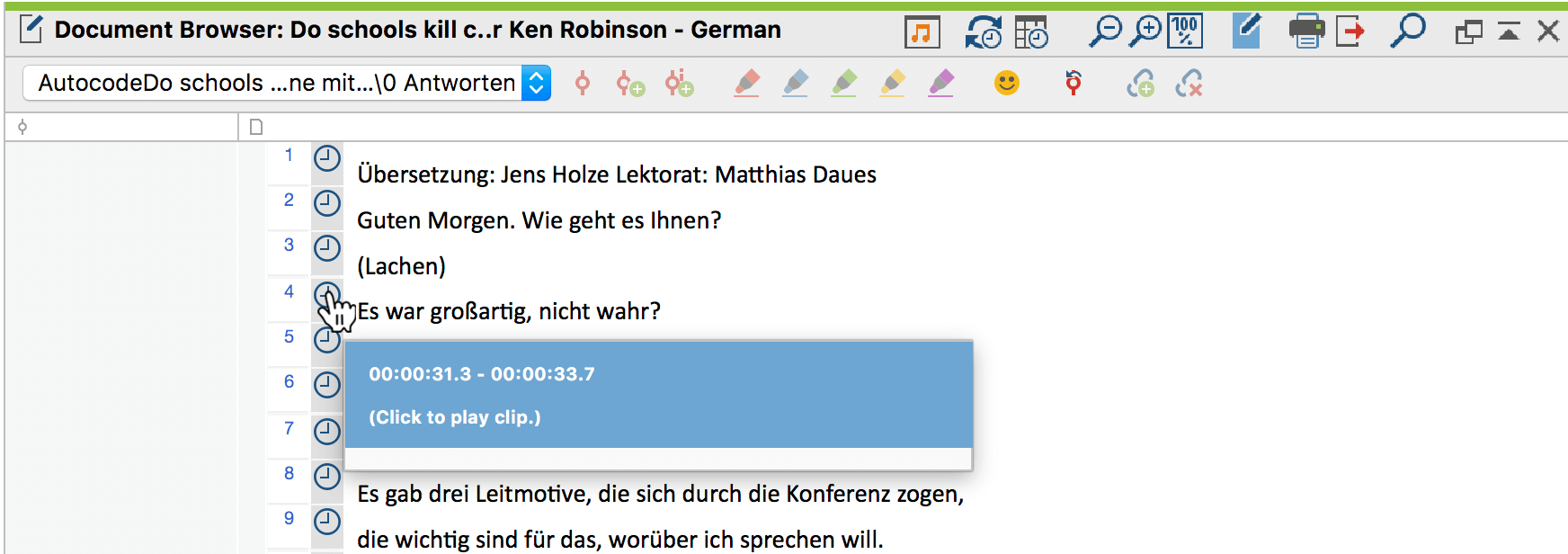
The transcript text is displayed in the "Document Browser". In the example, a video file has been assigned to it such that timestamps can be seen in the column next to the paragraphs. Clicking on a timestamp plays the video at the corresponding position.
