With the MAXQDA Web Collector, you can save web pages in your browser and then import them into MAXQDA as a PDF, image or text. Additionally, you can also directly import websites that are available in HTML format as MAXQDA texts.
Saving web pages with the MAXQDA Web Collector
The MAXQDA Web Collector is an add-on for the Internet browser „Google Chrome“. It allows you to save entire websites and import the files as pdf, picture, or text documents into MAXQDA. Among other things, this tool is useful to compare websites from various organizations, or to collect and edit content from websites for analysis with MAXQDA.
Installing the MAXQDA Web Collector
In order to work with the MAXQDA Web Collector the installation of the Internet browser “Google Chrome” is required. As soon as “Chrome” is installed on your computer you can start the installation of the “MAXQDA Web Collector”:
- Open „Google Chrome“.
- Navigate to the website https://chrome.google.com/webstore/detail/web-collector-for-maxqda/jclikkcolnhlpnlcecldfigfdeocdgpf, or search the Chrome Web Store for „Web Collector for MAXQDA“.
- In order to add the add-on to your browser click „+ Add“.
- After a successful installation you can see a tiny MAXQDA icon top-right in your browser window:

If you want to open the Web Collector just click on the MAXQDA icon:
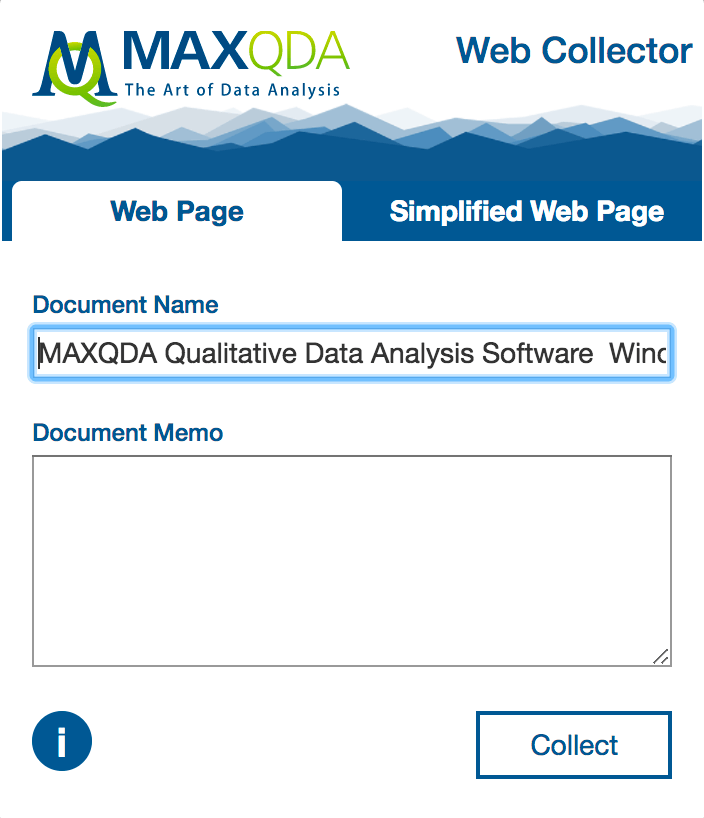
The Web Collector offers three modes:
- Entire web pages can be saved. The layout remains optimally maintained.
- Web pages can be saved in a simplified version. The website will be reduced to text and pivotal pictures.
- Selected segments can be saved in order to transfer only a chosen section of a website.
Saving entire web pages
If your research is based on the analysis of every visible item of the website it is recommended to safe the entire website in order to import it to your MAXQDA project as true to the original as possible. For doing that proceed as described below:
- Open the website you want to safe in Google Chrome.
- When the website is fully loaded open the Web Collector by clicking the tiny MAXQDA icon.
- Make sure the tab „Web Page“ is open.
- Assign a name to the document. This name will later be inherited into the MAXQDA project.
- If required, you can fill in a text in the “Document Memo” box. This text will later be connected to the imported document as a document memo.
- Click Collect.
The MAXQDA Web Collector informs you about the progress and saves the website in the selected download folder of your browser. By default, it is the download folder of the logged in user. The web page is saved in a format that was specially developed for a further processing in MAXQDA.
Websites that are saved this way can be imported into MAXQDA as a pdf or picture document.
Saving simplified web pages
In case the focus of your website analysis lies on text you can safe it as “simplified” website. The website will be reduced to text and pivotal pictures which can be compared to the read mode of your smartphone. This is particularly useful for big newspapers and magazines. In order to import a “simplified” website proceed as described below:
- Open the website you want to safe in Google Chrome.
- When the website is fully loaded open the Web Collector by clicking the tiny MAXQDA icon.
- Click on the “Simplified Web Page“ Tab. The web page will then be displayed in a reduced window.
- If required adjust further options such as font type, font size, and margin. This is particularly important if you want to import the website as a pdf document later.
- Assign a name to the document. This name will later be inherited in the MAXQDA project.
- If required, you can fill in a text in the “Document Memo” box. This text will later be connected to the imported document as a document memo.
- Click
The MAXQDA Web Collector informs you about the progress und saves the website in the selected download folder of your browser. By default, it is download folder of the logged in user. Websites that has been saved this way can be imported into MAXQDA as a pdf or text document.
Saving certain segments of a web page
In case you are only interested in a certain segment of a website there is a possibility to save single units of a website.
- Highlight the segment you are interested in with your mouse.
- Right-click the highlighted segment and choose Collect selection.
The highlighted segment will be downloaded immediately. It will be saved in your selected download folder.
Segments that have been saved this way can be imported into MAXQDA as a pdf or text document.
Importing web pages into MAXQDA with the Web Collector
Importing web pages into MAXQDA
You can import a saved web page into your MAXQDA project by following these steps:
- Open the MAXQDA project you want to import the saved websites in.
- Mark a document group in the “list of documents” in order to import the website in a selected document group.
- Select Documents > Import web pages from MAXQDA Web Collector in the main menu.
The following dialog window will appear:
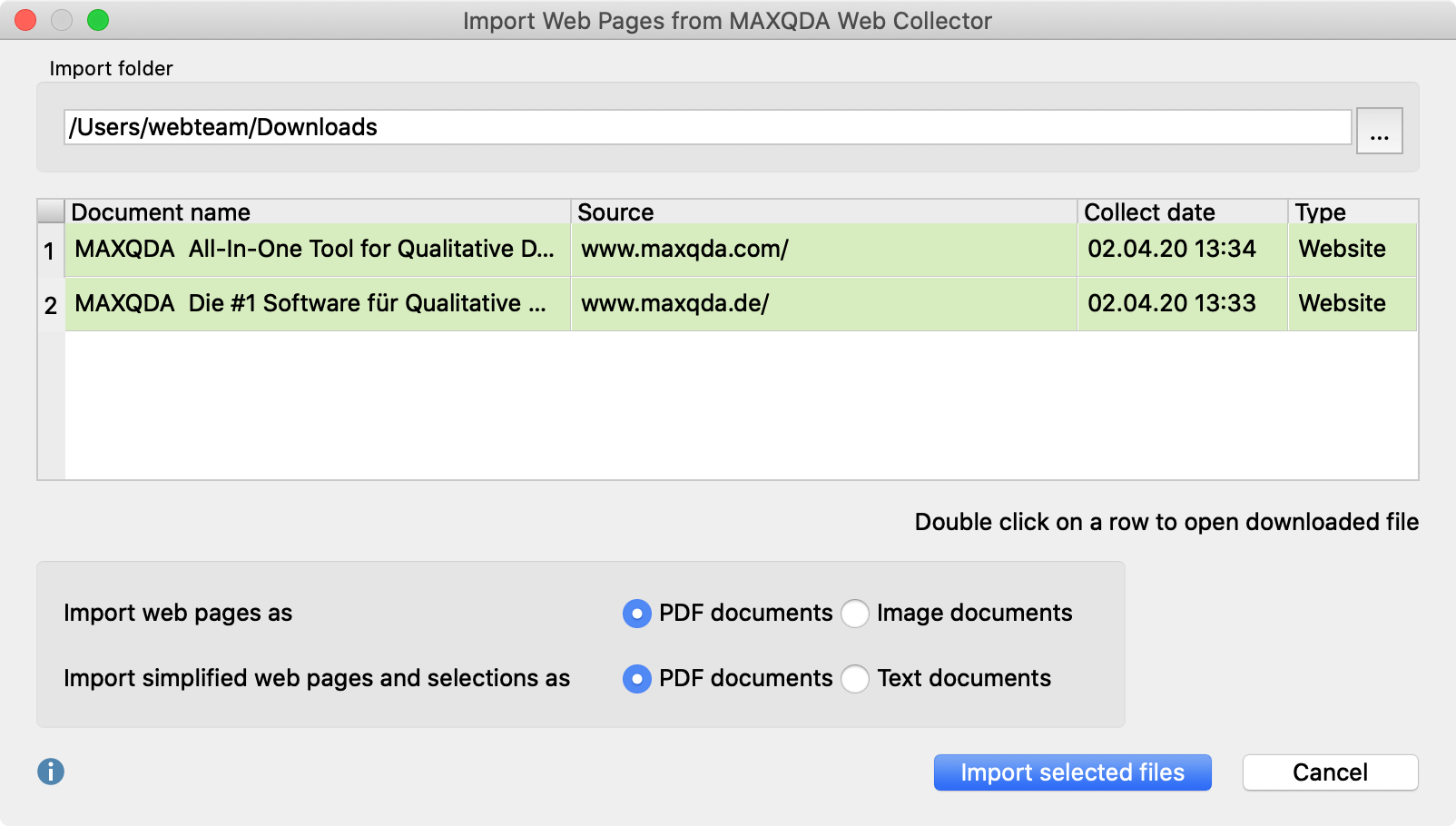
- If you open the dialog for the first time MAXQDA selects the standard folder for downloads and displays it at the top of the box. Every single website located in this folder will be listed in the center of the dialog. By clicking the three dots … you can choose any other folder to import saved websites from the MAXQDA Web Collector.
- Select every website you want to import with the mouse. It will be highlighted green.
- Two options are provided at the bottom of the dialog: first, you can select whether websites should be imported as pdf or picture documents. Second, you can select whether simplified websites or segments should be imported as pdf or text documents.
In order to start the import, click Import selected files. The time for import can vary depending on the scope and format of the selected document. A progress bar informs you about the import progress of each document.
In case you selected pdf or picture format and you want to import big files, MAXQDA asks you whether you want to import them as externally saved files or in the project (see External Files).
Direct imports from wep pages in HTML-Format
- You can also import an HTML file directly into MAXQDA. To do this, go to the Import tab and select In the dialog box that appears, select the HTML file.
- MAXQDA imports the file as a text document and includes images, if they were linked correctly in the HTML file.
