Importing texts
You can import texts into MAXQDA, as described here:
- by clicking the Import Documents icon
 in the "Document System", or
in the "Document System", or - by clicking the Documents icon in the Import tab.

If you want to import text documents into MAXQDA you should briefly think about how to prepare them for the import. If you want to analyze certain sections of text as a single unit, for example, it makes sense to put them together in the same paragraph. MAXQDA enters a new paragraph number after each hard return. This makes it easier to then automatically code these paragraphs in MAXQDA.
Here are the things to remember when importing a text document:
- All formatting aspects – like bold, italics, etc. – are carried over to MAXQDA.
- All fonts and text sizes are carried over.
- Paragraph formatting (e.g. right-justified, line height) is also carried over.
- The text can contain tables, pictures, graphics, etc.
- If objects like graphics are imported or not can be determined in the preferences menu, which you can open by clicking on the gear symbol at the top right of the window.
- Contents of header and footer are ignored.
As listed above, MAXQDA can import tables included in text documents, and you can code parts or whole cells of these tables in MAXQDA. The only limitation here is that the size of the table can no longer be changed once it has been imported.
Objects embedded in texts
MAXQDA for Windows supports Windows OLE (Object Linking and Embedding), which means that audio file, PowerPoint slides, hyperlinks, and video files can be embedded in an RTF or DOC/X file. The connection between the text document and these objects remains in effect even after import into MAXQDA.
For example, you can highlight a PowerPoint slide in the sort view and copy it into the Windows clipboard. You can then paste it into a text document by pressing Ctrl+V; the slide can then be viewed in the document in the “Document Browser.” By double-clicking on the slide, you will open it in PowerPoint, where you have the option of editing the slide. You can also code the slide, but MAXQDA handles it as a single object, so lines of text in the slide cannot be coded separately. Depending on the type and size of the object, it may take up quite a bit of memory to code it, so only code such objects if it is important for your analysis.
Hyperlinks embedded in texts
Thanks to the expansion of the Internet, everyone knows what a link and what happens when you click on one. Documents imported into MAXQDA can also have hyperlinks in them. Clicking on the link in MAXQDA brings up the webpage or HTML file in the default browser.
Hyperlinks are always made up of two parts: the visualization (whether it be a button, picture, or text) and the URL, which is the information about the location of the file, which may be a WWW address. By hovering over the link, you can see the location/URL in the tooltip that appears. Usually, this is not otherwise visible.
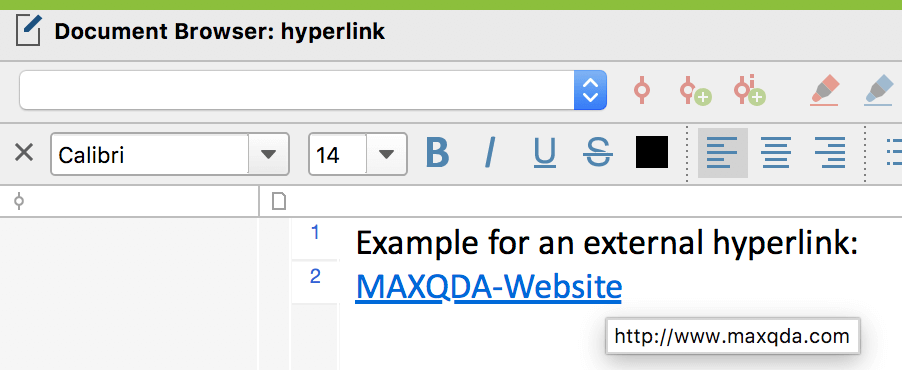
You can find more notes and advice in Links in MAXQDA.
