Text documents and tables can’t be modified after you open them in the "Document Browser”, to prevent unintentional changes to the document during your analysis. However, you can open a document in Edit Mode at any time, which allows you to adapt the text, for example, to correct a typo or error. You also need to activate Edit Mode to create a new text in MAXQDA.
To turn on Edit Mode:
- Click on the Edit Mode icon in the Document Browser toolbar as in the image below.
- Alternatively, you can also use the shortcuts Strg+E (Windows) or cmd+E (Mac).

For text documents, the usual text formatting functions such as font size and size are available in Edit Mode. A separate formatting toolbar will appear below the coding toolbar.

You can edit both the content and presentation of texts in table documents.
Saving text edits
The changes made in Edit Mode are transferred to the MAXQDA project file when the Edit mode is closed. The modified text is saved every 5 minutes as you go. You can set this backup interval in the settings of MAXQDA, which can be opened via the gear symbol ![]() on the top right of your window.
on the top right of your window.
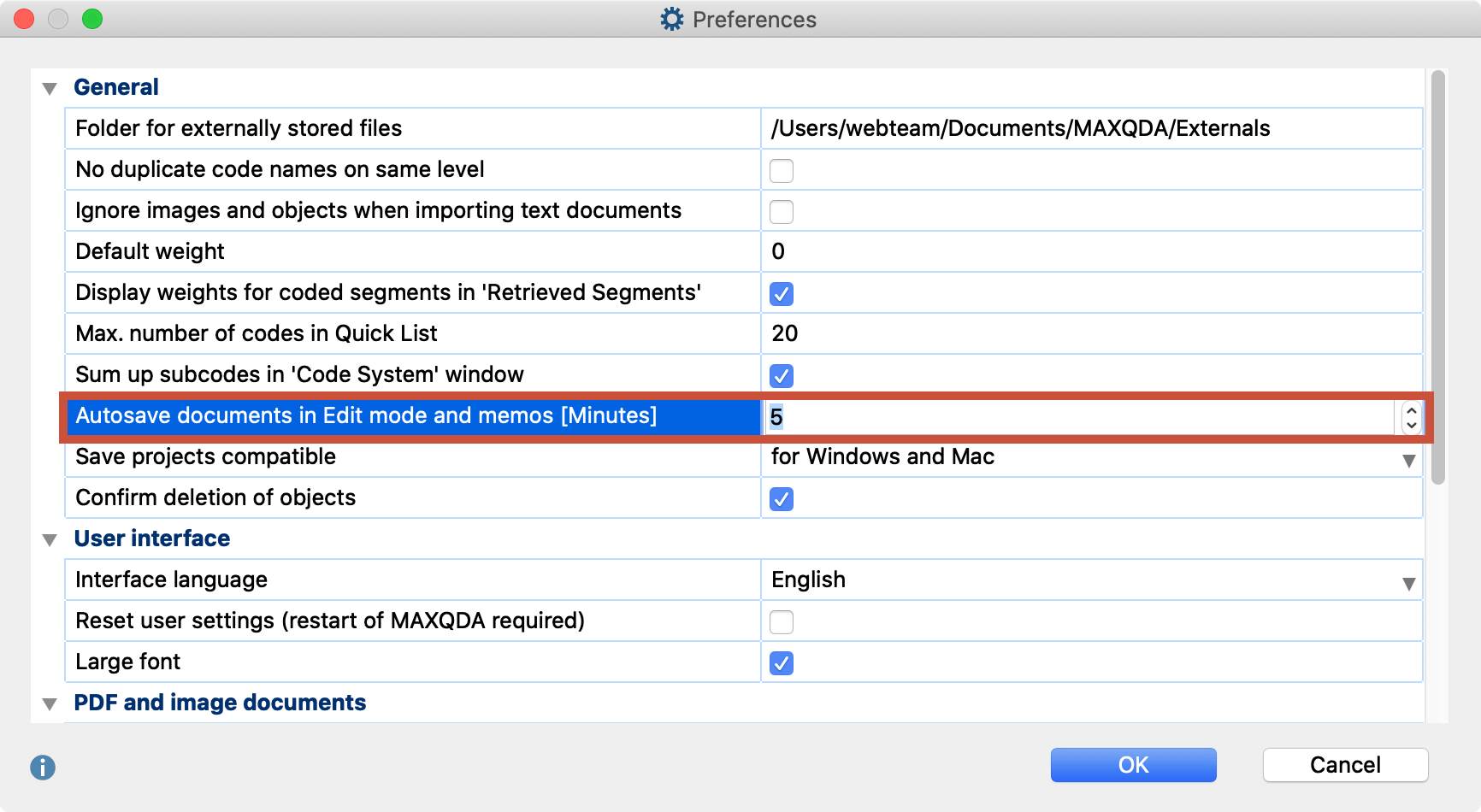
Undoing text changes
You can undo changes made in Edit Mode- this works in the same way as in Word. For example, if you delete or reinsert a text passage, you can undo all these steps. You can do this either by right-clicking the context menu in the "Document Browser" and selecting the Undo Text Changes option.
Alternatively, you click on the symbol in the toolbar: ![]()
With the 'Undo All Text Changes' option, you can undo all the changes made since you last opened Edit Mode with one click.
