You can link documents or locations in documents together with the help of document links. Document links are used in the same way as hyperlinks on the internet; they link two document or locations in a document together. In other words, clicking a document link opens the corresponding document at the location it is linked to.
In MAXQDA, document segments that are in the same document, or in different documents, can be linked. To link documents, select at least a single character from a document in the “Document Browser” – normally a word or more is suitable.
Document segments (text or image) are linked as follows:
- Select the first document segment (the anchor) and click the
 Set link start/target in the "Document Browser" toolbar, or choose the option Insert Document Link from the context menu. You can also use the keyboard shortcut Ctrl + L (Windows) or cmd + L (Mac). In text documents, the selected segment will appear underlined and in blue, or in PDF or image files, in a blue frame.
Set link start/target in the "Document Browser" toolbar, or choose the option Insert Document Link from the context menu. You can also use the keyboard shortcut Ctrl + L (Windows) or cmd + L (Mac). In text documents, the selected segment will appear underlined and in blue, or in PDF or image files, in a blue frame.

- You can now choose the document or document segment that the anchor should be linked to. This second segment can be in the same document or in a different one. Simply go to the document or document segment and highlight a section of text.
- To complete the link, simply click again on the Insert link symbol in the toolbar or right-click on the highlighted text and choose Insert link.
If, after the first step, the user decides against creating the link or wants to change the text that had been selected, clicking the Remove last link icon removes it.

Document links appear underlined and in blue in the “Document Browser.” Holding the mouse cursor over the text causes a screen tip to appear with information about the linked document segment: the name of the document and the actual text selected when the link was made.
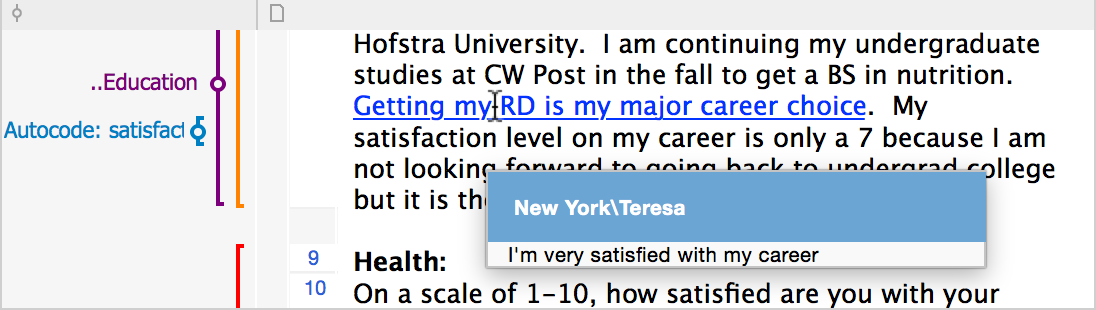
It is therefore sometimes a good idea to select not only a word but a whole sentence or paragraph as the link. Simply clicking a document link allows one to jump from the link in the “Document Browser” to the other linked segment. The document containing the link appears at the position of the linked segment.
To delete a document link, click the link with the right mouse button and choose ![]() Delete Link from the context menu.
Delete Link from the context menu.
Document links in videos
You can also link a video clip to another video clip or document, e.g. a transcript.
- Open the video file in the Multimedia Browser
- Select a part of the video and click the
 Insert document link icon from the toolbar.
Insert document link icon from the toolbar. - You can now choose the document or document segment that the anchor should be linked to, as is described above.
