Assigning codes to segments of texts, images or video footage in MAXQDA is known as “coding”.
You can code a document or document segment with as many codes as you want. The technical limit for the number of coded segments per document is so high that it usually has no practical significance. Moreover, coded segments can overlap, intersect, or be completely contained within other coded segments.
Selecting the segment you want to code
The process of coding can be done in many different ways, but you always start by selecting part of a text or an image in the "Document Browser” with your mouse. You can see an example of a selected text passage in the “Document Browser” below:
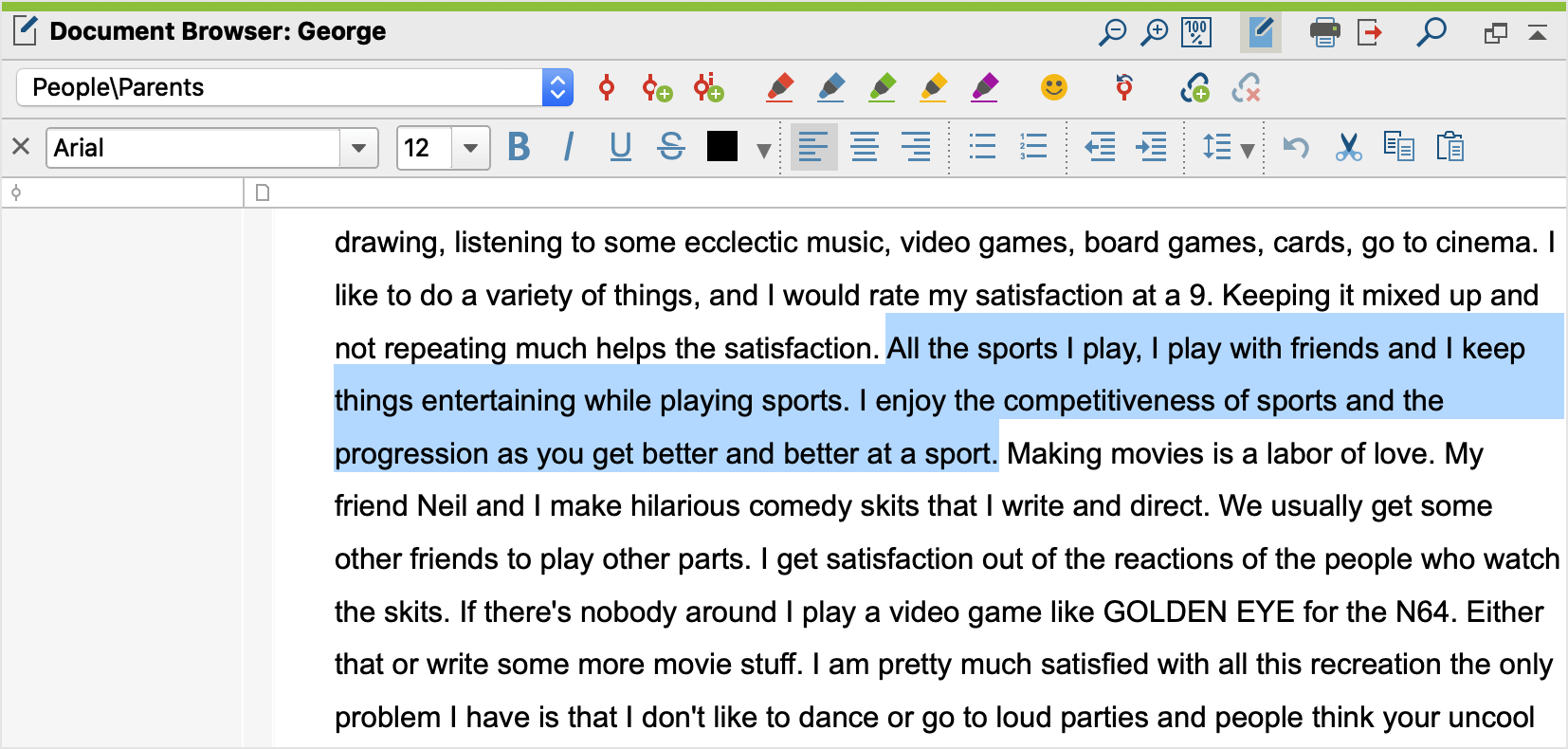
Coding texts and image segments in a PDF
You can select a text in a PDF as you would in a text document.
If you want to select an image in a PDF, e.g. because you want to analyze a scanned PDF whose text cannot be converted into a “selectable” text using OCR, you can use the mouse to draw a frame. To do this, you only have to start the welection process in an area that does not contain any selectable characters. You can adjust the selected area later by clicking the corners and dragging them to a suitable size.
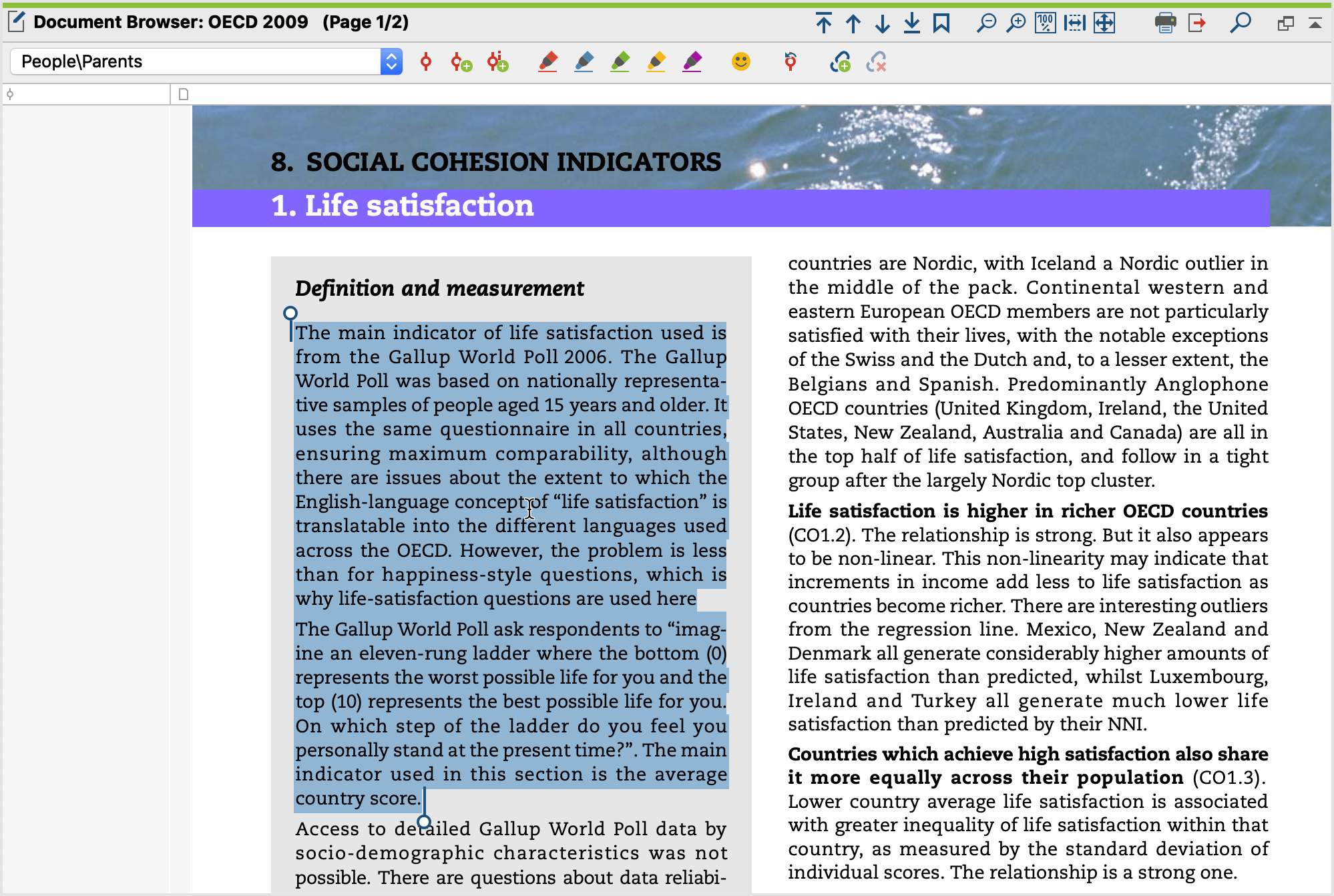
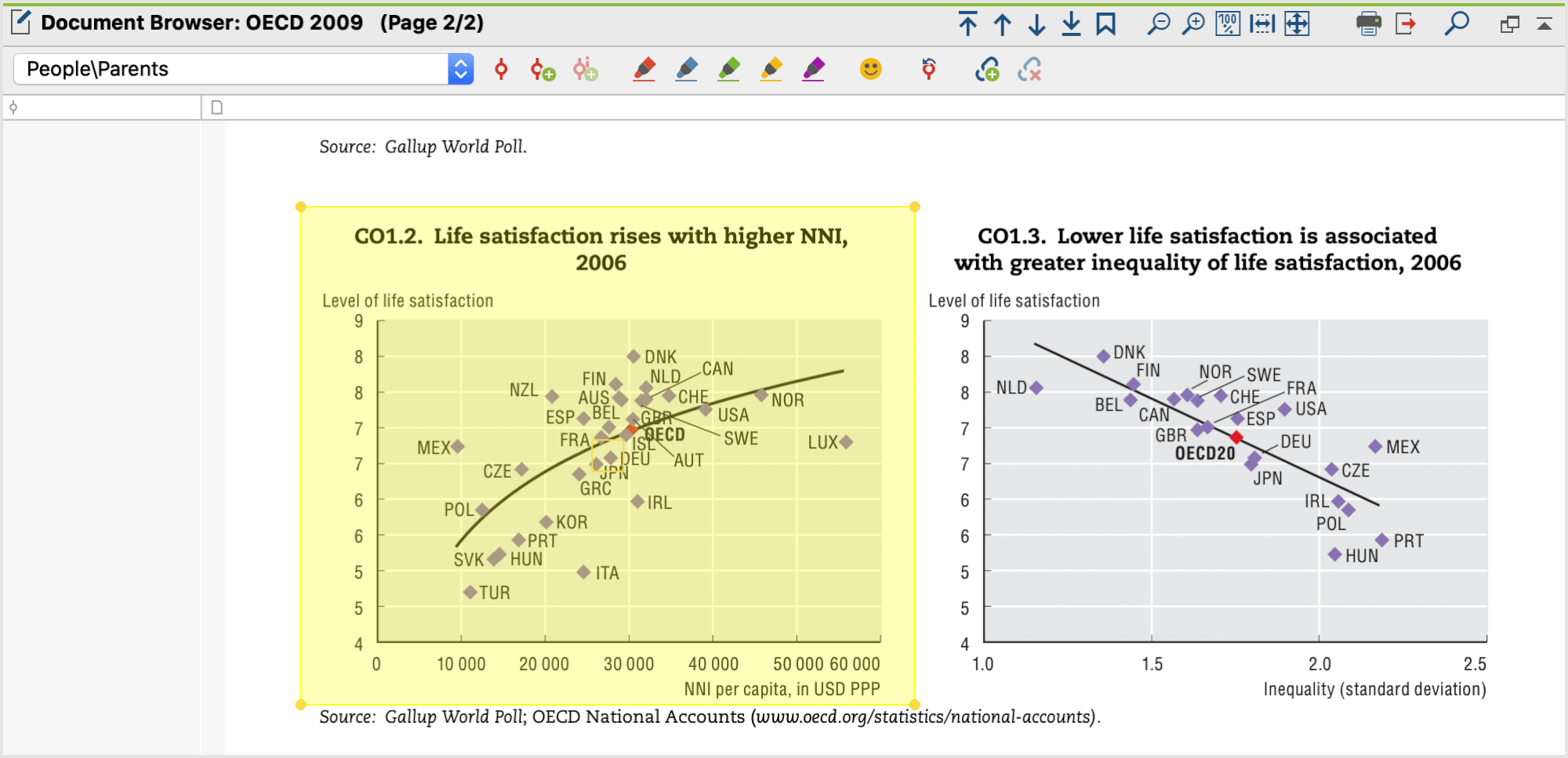
Selecting segments of images
In image files, you can drag a frame with the pressed mouse button in the same way as in PDF documents. The edges of the frame can be adjusted later by clicking and dragging the corners.
Selecting texts in tables
To select a text in a table, double-click the cell. As soon as the cell shows an orange frame, you can select text in this cell with the mouse. You can’t make a selection of several cells.
Selecting segments of videos
Videos are analyzed and coded in a separate window, the "Multimedia Browser". In the Coding Videos section, you'll find detailed explanations for how to code videos.
Code the selected text with your mouse
The simplest way to code in MAXQDA is to drag and drop a selected text or image segment onto a code with your mouse.
Move the mouse to the area of the selected segment, press the left mouse button, and move the mouse to the desired code in the "Code System". Here, release the mouse button and “drop” the selected segment onto the code.
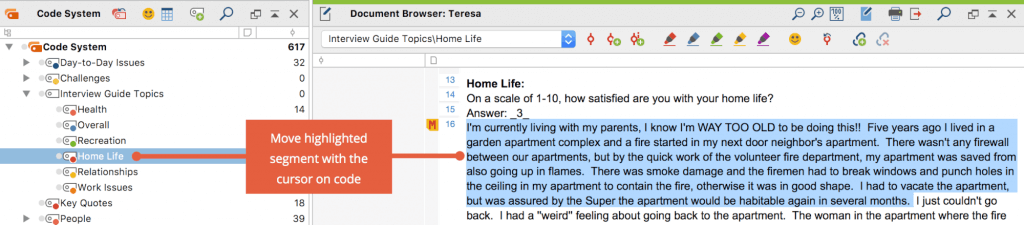
Alternatively, you can also do the reverse, that is, drag your desired code to the selected segment and then release the mouse button.
