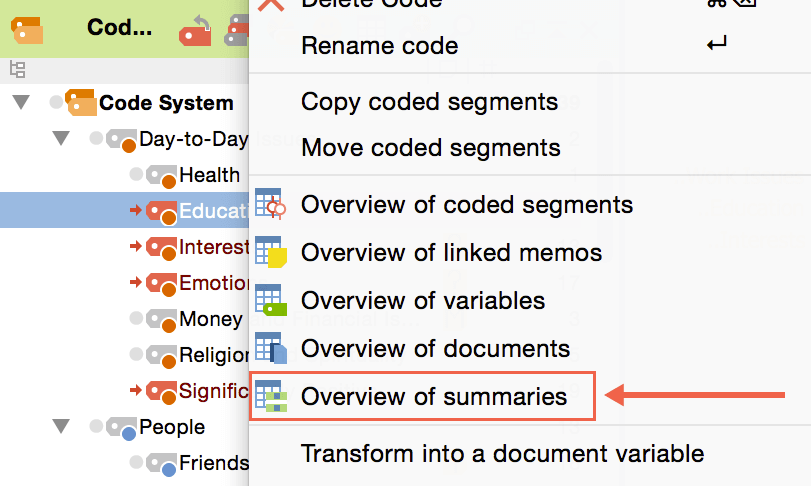For the systematic analysis of documents or other kinds of data, it is often necessary to structure and summarize data focused on specific themes (categories).
MAXQDA offers a new level for your analysis where you can create and manage summaries for multiple categories. For example, you can summarize all those document passages in your interviews that were assigned to a specific code. Summaries can be modified, and the original data source of the data will always be linked.
Please navigate to Analysis > Summary Grid to start the tool.
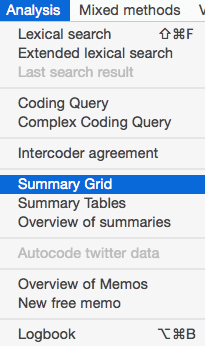
MAXQDA opens a new window called Summary Grid. The window itself is divided into three areas. The left window shows the thematic grid, the Code Matrix Browser view.
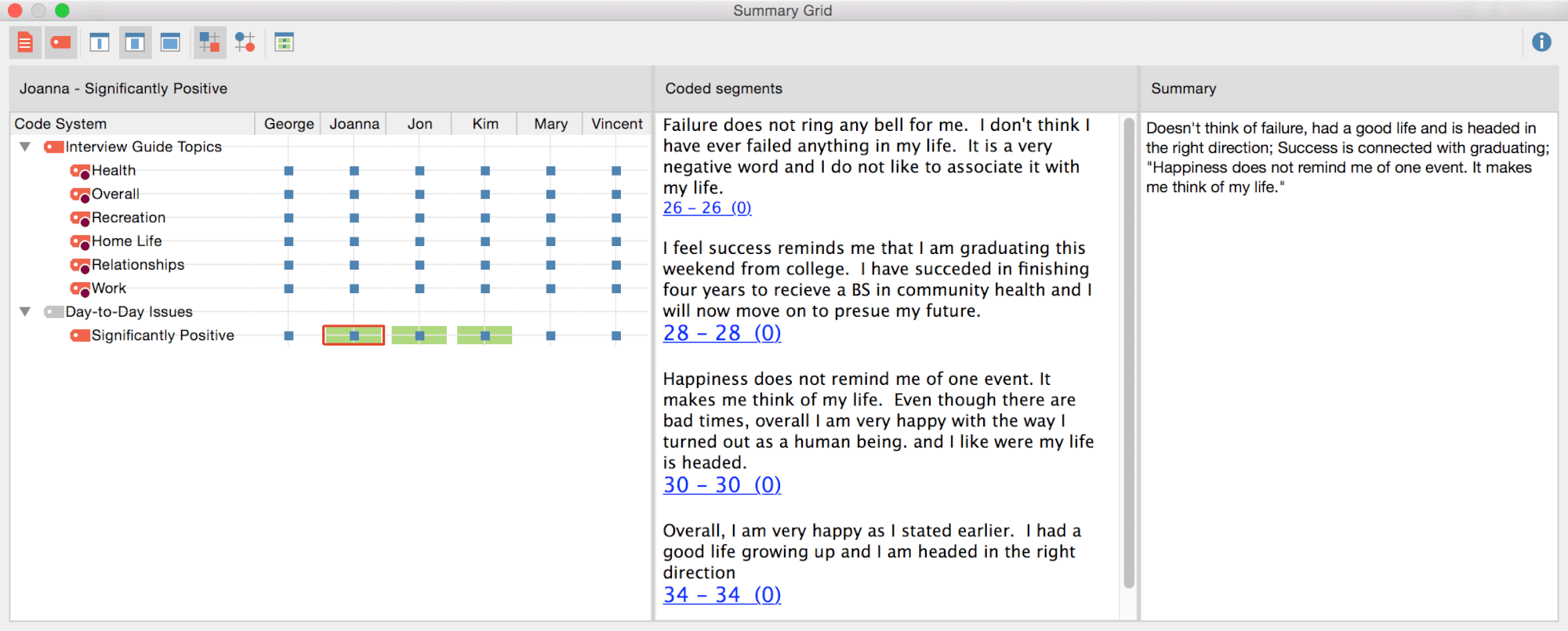
If you click on a node in the left window, all coded segments that are coded with this code in this document are displayed in the middle window. Use the right window to create a summary of the displayed content. The summary will automatically be saved after selecting a different node or closing the window.
Tip: You can move data segments from the middle window Coded segments to the right window. Flag the parts you need and move them via Drag & Drop. This way you can easily insert citations in the summary.
View all summaries for codes, documents or document groups
Want to view all of your summaries for a specific code, a document, or a document group? Right click on the element in the Document system or Code system and select Overview of summaries to open up an overview table with all summaries for this element.