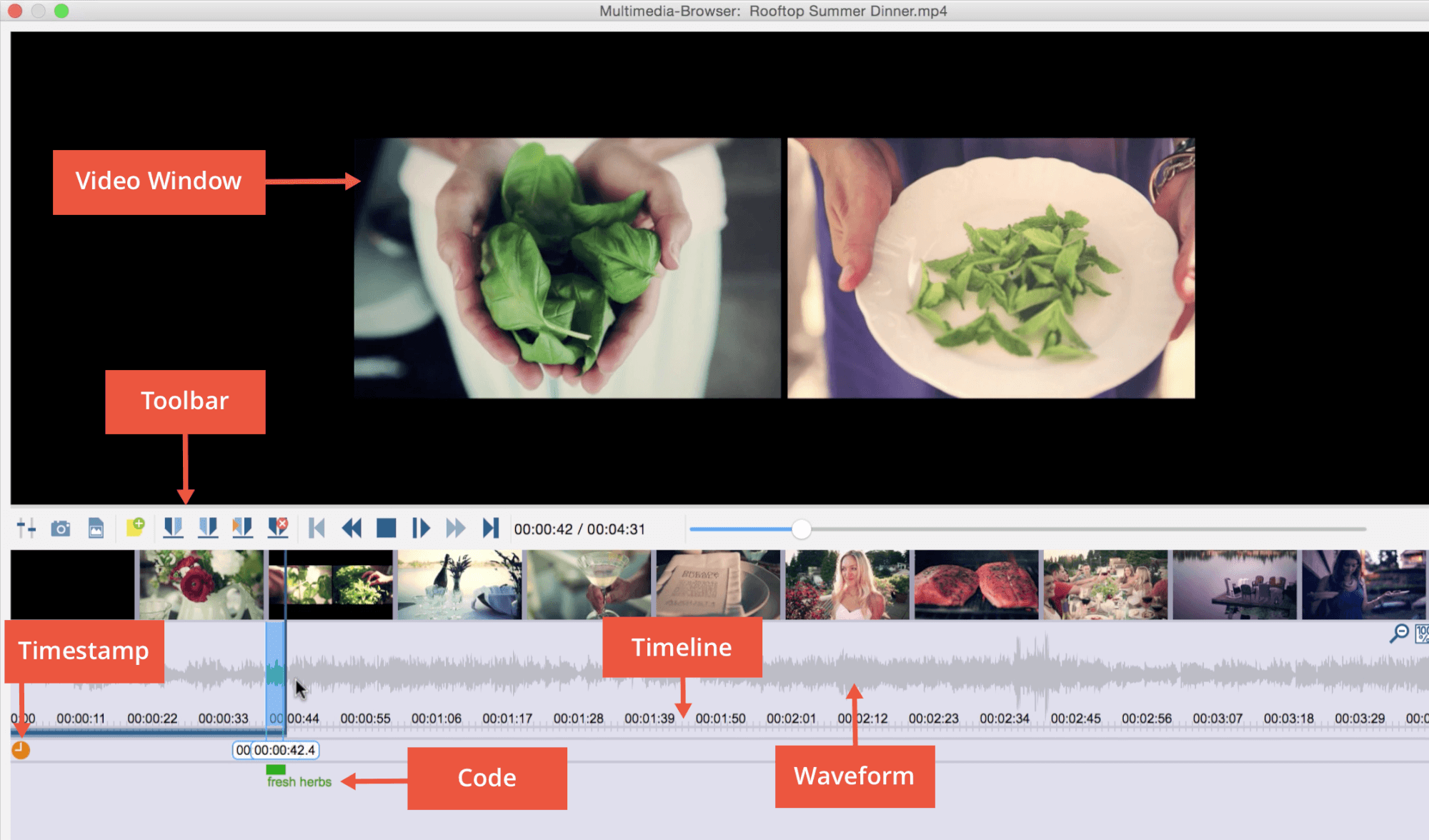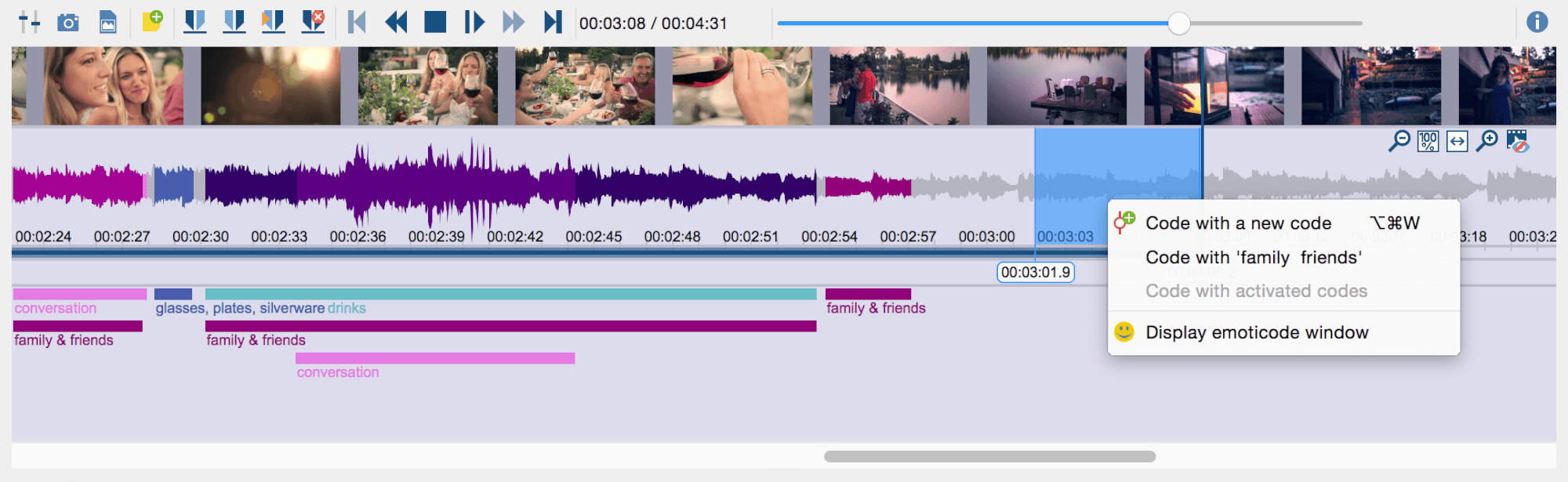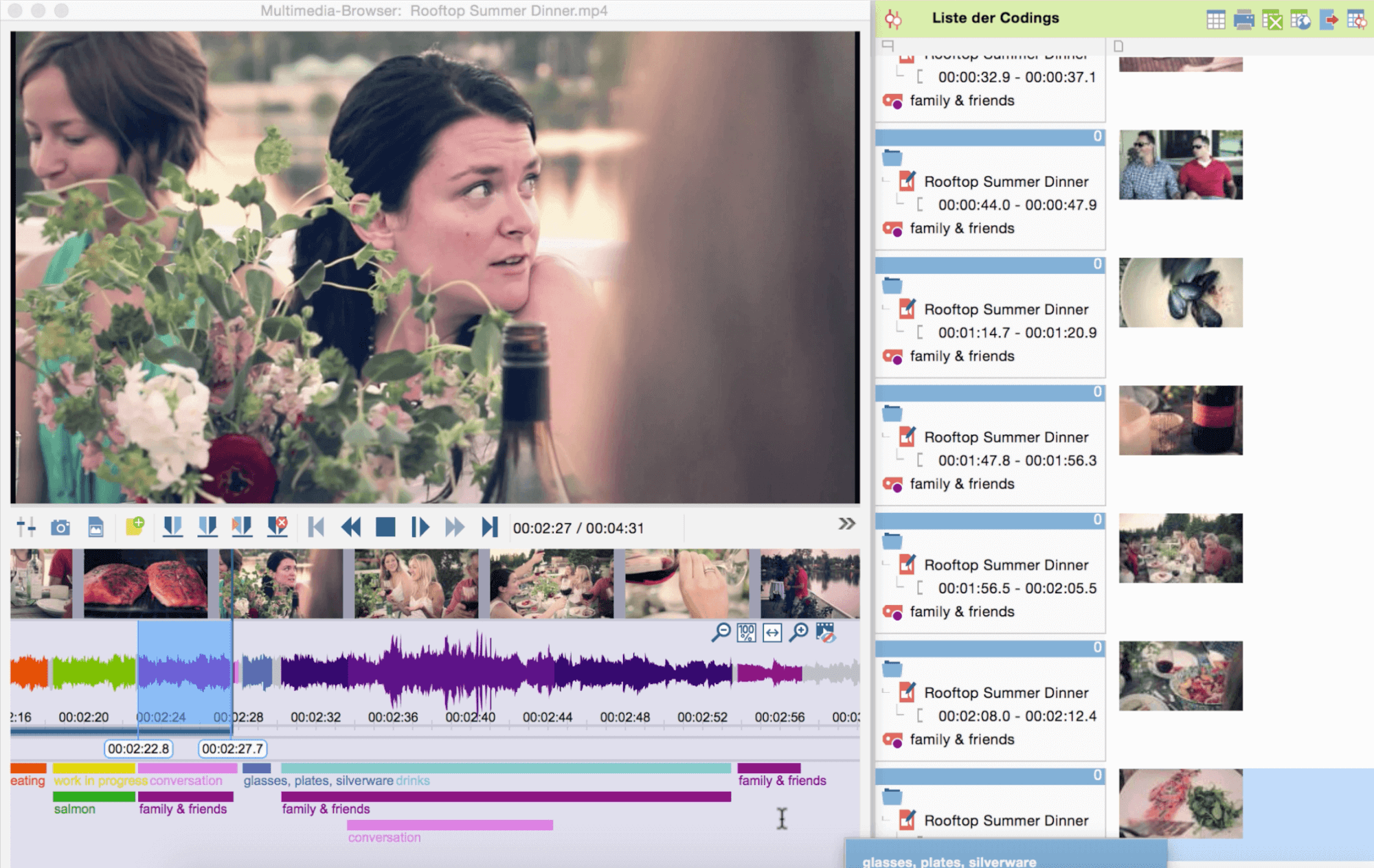With MAXQDA you can import, play, transcribe or directly code audio and video clips. The Multimedia Browser makes it possible to code audio and video clips just as you would code a document. Coded segments are visualized in the wave form and underneath. Coded audio and video clips can be retrieved in the usual way. You can also add weight scores or comments. Of course it is also possible to attach memos to any part of the media file.
Import a video or audio file the same way you would import a document, by choosing Documents > Import document(s). If you have troubles importing a media file, make sure the corresponding codec is installed on your computer.
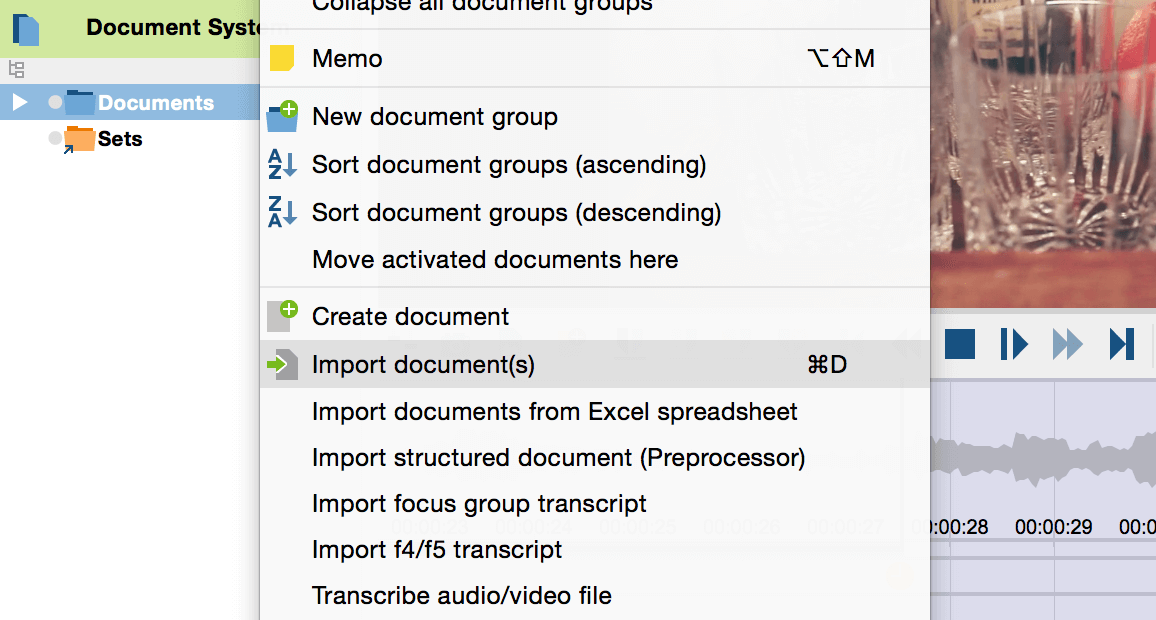
To view a video or listen to an audio file in the Multimedia Browser, double-click on the file in the Document System. Or click on the Multimedia Browser icon ![]() that can be found in the Media player toolbar. The Multimedia Browser looks like this:
that can be found in the Media player toolbar. The Multimedia Browser looks like this:
To code a media clip, select the segment of the waveform you wish to code and drag it onto an existing code, or right-click to code with a new code.
In addition to normal playback functions such as Stop ![]() or Play/Pause
or Play/Pause ![]() you can define a specific area within a video file that you want to analyze exactly. You do this by clicking on Set clip start
you can define a specific area within a video file that you want to analyze exactly. You do this by clicking on Set clip start ![]() and Set clip end
and Set clip end ![]() . This defines a specific area within your video file. You can play
. This defines a specific area within your video file. You can play ![]() exactly this area over again until you have analyzed it extensively. Removing these so-called “clips” is of course no problem. Simply click on the button Remove clip
exactly this area over again until you have analyzed it extensively. Removing these so-called “clips” is of course no problem. Simply click on the button Remove clip ![]() .
.
When you are finished with coding your video file you may want to view the video sequences coded with one or more code/s. After activating the video file in the document system and the code/s in the code system the corresponding video clips will appear in the retrieved segments window. To watch a video sequence again simply click on the blue info box next to the preview of the video sequence.
See also our short video tutorial on direct coding of audio and video files in MAXQDA: