
MAXQDA can automatically detect different speakers when importing a focus group transcript. The same feature can be used to distinguish between the interviewer and the interviewee of a single interview, too.
To import a focus group transcript, open Documents > Import focus group transcript. The transcript can be any kind of text file that MAXQDA can import: .doc, .docx, .odt, .rtf, .rtfd, or .txt.
How to format the transcript
Transcripts needs to follow two rules in order for MAXQDA to distinguish between different speakers:
- Start each contribution with the name of the speaker
- Name of speaker is followed by a “:”
If both conditions occur in the text, MAXQDA will automatically create not just one document – containing the whole transcript – but also a speaker symbol for each speaker involved. This can later be used to activate just those segments of the document, where this person is speaking. Additionally you will find a code for each of the speakers in the code system.
Here is an example of a focus group transcript that is ready to be imported into MAXQDA:
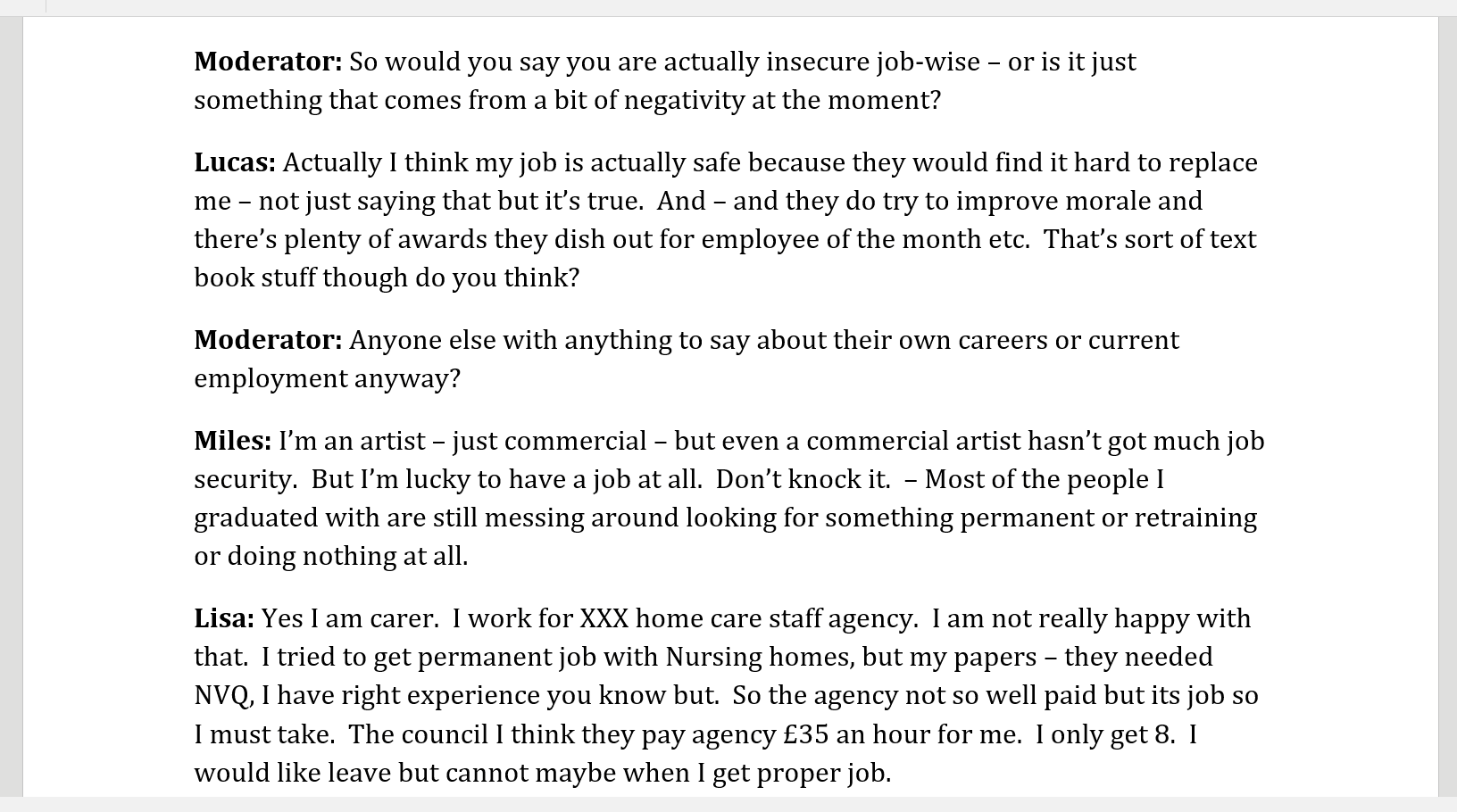
Import in MAXQDA
Once the document above is imported into MAXQDA your document system and the code system will contain new elements. A document is created with a speaker symbol for each speaker and a new code is created with sub-codes for each speaker. The speaker symbols will enable you to activate just one or multiple speakers and therefore filter your retrieval by speaker. The automatically created codes are protected and can not be deleted. If you look at the transcript itself you will see that each passage is automatically coded with the appropriate speaker.
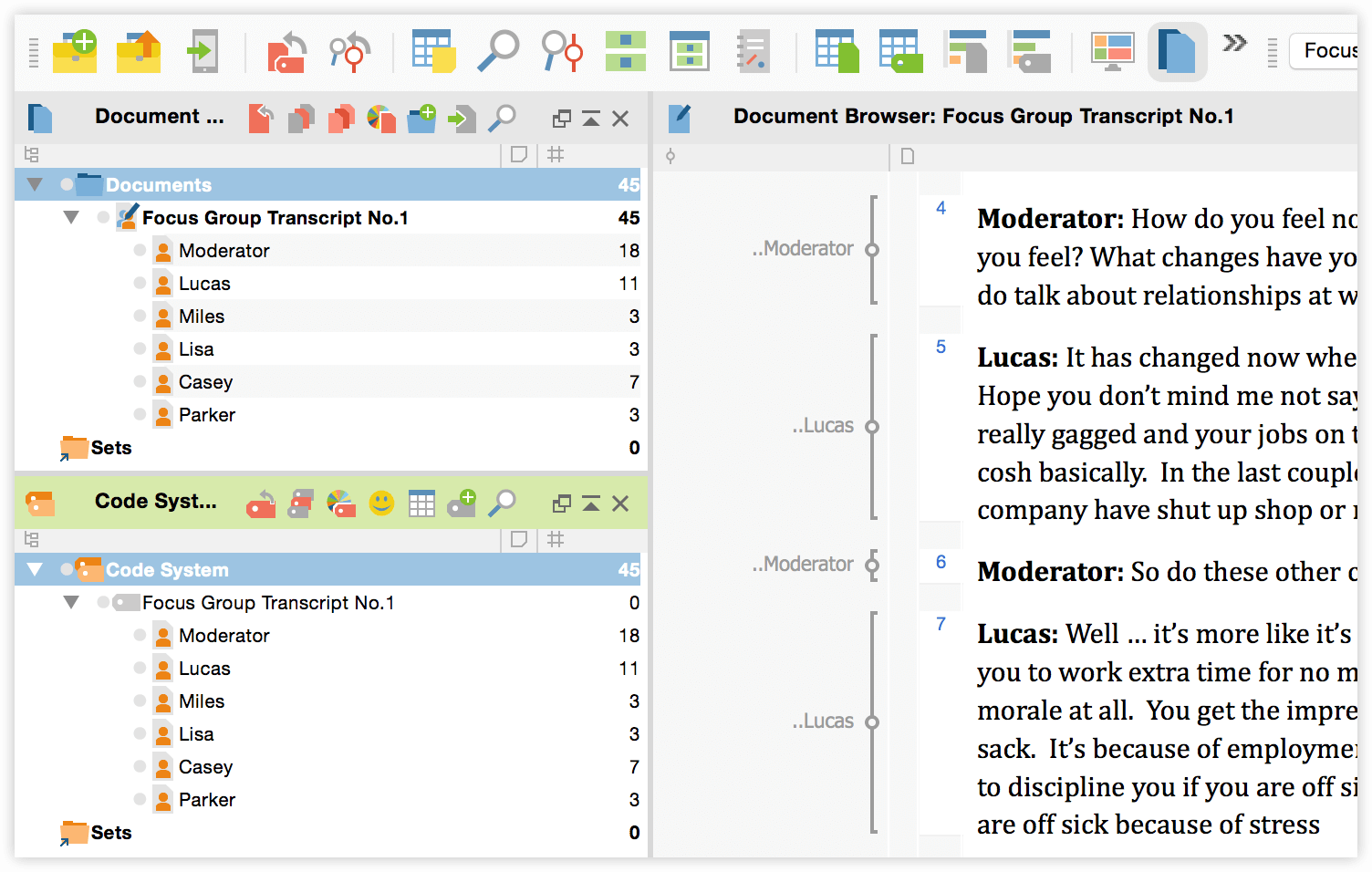
Working with focus group trancripts
Activation by speaker
After you have applied codes to the focus groups transcript, you can use the speaker symbols in the document system to activate statements from specific speakers. Activate the codes you are interested in and you can easily compare coded segments for each person.
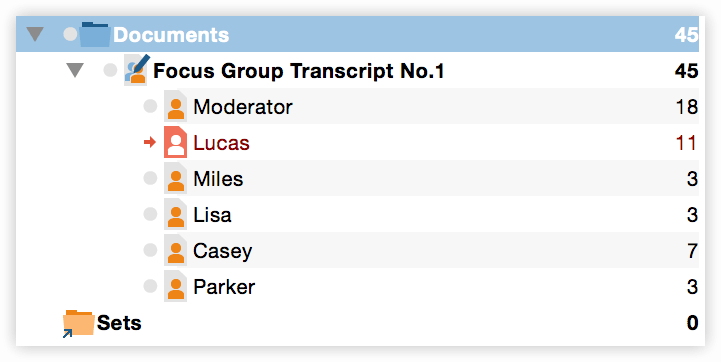
Overview of focus group trancripts
Right-click on the focus group transcript and select Overview of focus group trancripts to open up a table with information like, how many statements each speaker made and what percentage of all statements that calculates to. You are also free to add your own variables, e.g. the age of each participants and to create frequency tables and diagrams for each of them.
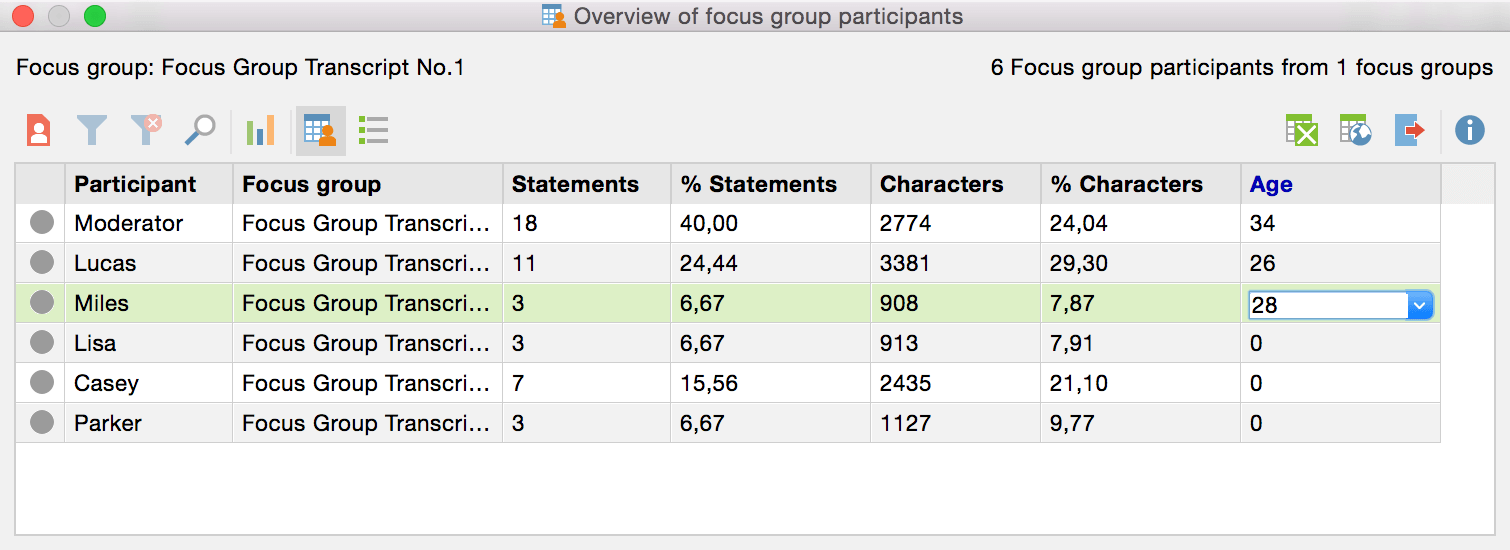
Display code matrix browser by focus group participants
Focus group transcript features are build into a lot of MAXQDAs visual tools, e.g. the code matrix browser. Create a new visualization via Visual Tools > Code Matrix Browser and you will find that “Focus group participants” is one of the options that can be selected for the columns.
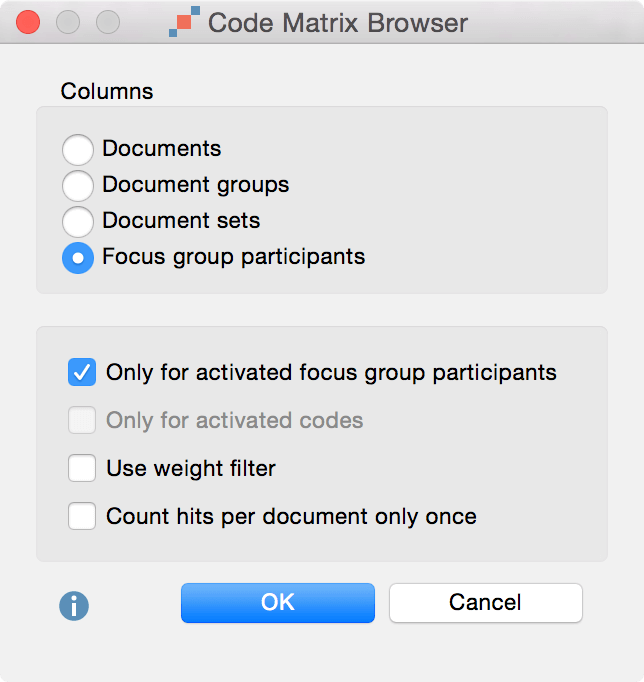
If you create a code matrix browser display with this option, each of the columns will display how many times the selected codes appear in any of the statements made by each of the speakers.

Similar features can be found for the quote matrix, when creating crosstabs or when searching for words inside of documents with the Lexical Search feature.
In addition, you can watch our video tutorial on Focus Group Transcripts in MAXQDA:
