MAXQDA offers basic functions to statistically analyse variables. It allows you to e.g. create frequency tables or diagrams for certain variable values. But if you want to use these values for additional analysis like cluster or factor analysis, it is necessary to export the document and code variables.
You can find the export function directly in the main menu under Variables and Export data.
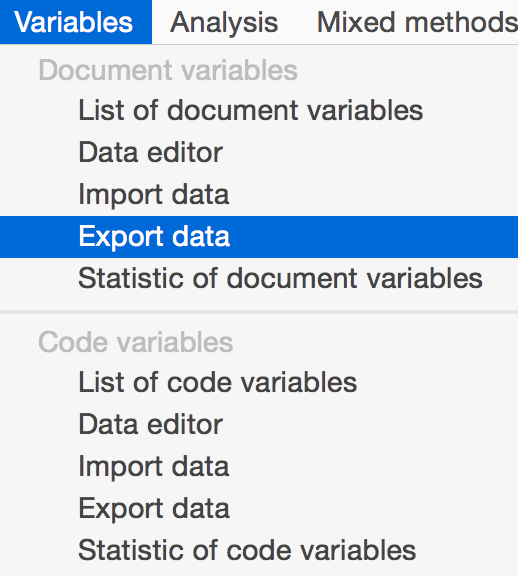
In an Excel-file the document variables are displayed like in the following example:

Please note: In several quantitative analysis software programs the length of variable names is restricted. To avoid any issues when exchanging variables with such programs, please choose short and unique names for your variables.
Importing variables
MAXQDA can import variables and variable values from .xls/x-files. Please make sure to prepare your data so that it has the following structure:
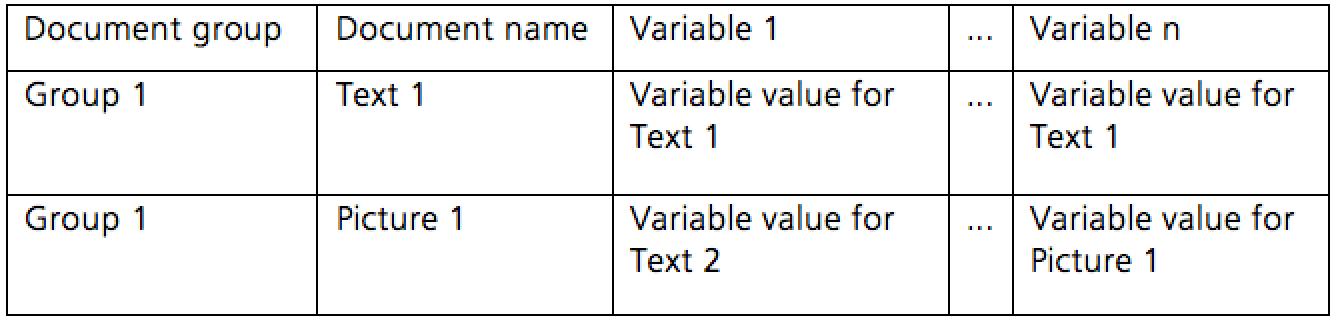
The first two column headers are for the unique assignment of variable values to the documents. These two columns and their headings are obligatory. Each line must therefore specify a group of documents and a document name in the appropriate column included.
It is possible to import variable values for documents that do not belong to a document group. In this case the corresponding cell in the column Document group has to be empty. After the import file is prepared, saved and closed, you may call up the import function from the menu: Variables > Import data. Alternatively you may click on the button ![]() in the list of the document variables.
in the list of the document variables.
Tip: To import data as easy as possible, first export the data matrix of the variables as excel file by clicking on the icon ![]() . An excel file will open that has the necessary data structure. You only have to add columns for new variables or rather fill existing variable columns with values of the codes and documents.
. An excel file will open that has the necessary data structure. You only have to add columns for new variables or rather fill existing variable columns with values of the codes and documents.
