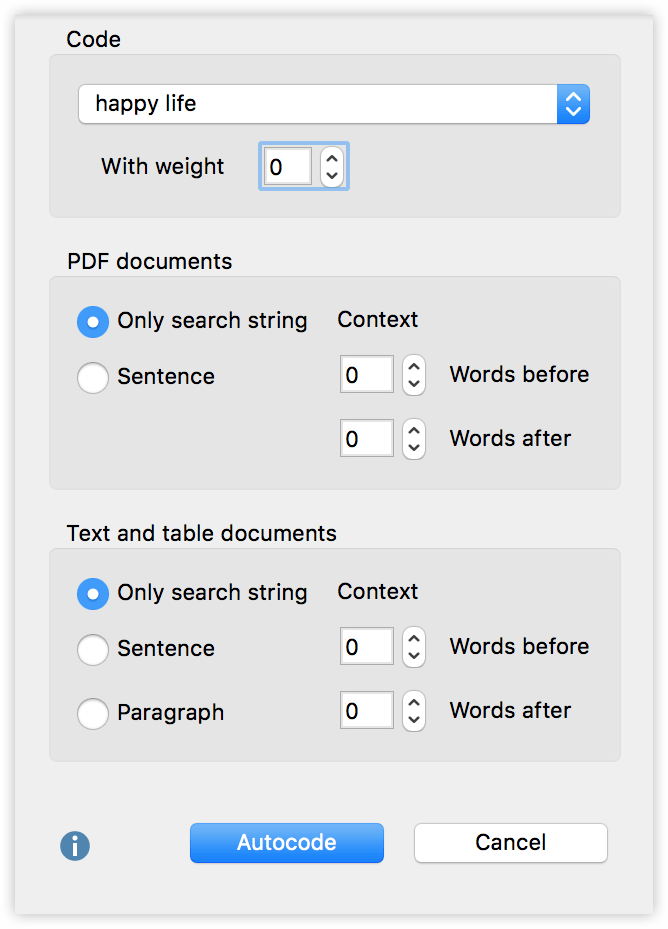Sometimes it might make sense to code all of the data segments that were found in the search. To do this, click on the ![]() icon. If you like to autocode with a new code instead of an existing one simply click on the
icon. If you like to autocode with a new code instead of an existing one simply click on the ![]() icon in the toolbar.
icon in the toolbar.
The window with the options for automatic coding will now be displayed. First, choose the appropriate code from the drop-down list, which will show all the codes from the Quick List. If the code you want to use does not appear, simply close the window, click on the code in the Code System, and open the window again.
The lower part lets you decide upon the amount of context that will be part of the coded segments. With PDF-documents, you can determine the number of words before and after the search string that will be included. With normal text documets and tables you can code just the search string, the sentence in which the search string is found, or even the entire paragraph where your search string appears. Usually it makes sense to include at least some contextual information.
When you are done making your selection, click on Autocode, and your search results will be coded with the code you have selected.