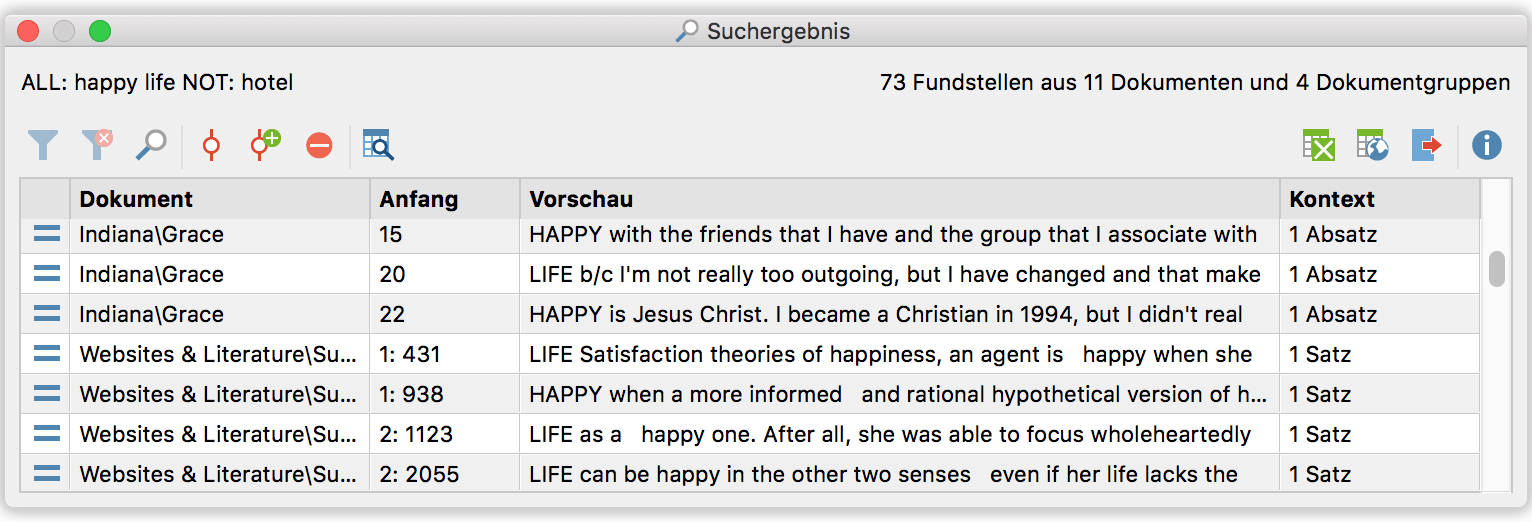The search results will be shown in a separate window that looks similar for both types of lexical search, but that differs slightly depending on which operators (OR/AND) you used. We will now take a look at the search queries from the previous section.
The result window of the lexical search
On the top right the number of hits will be listed. The tabular overview allows you to sort your hits by clicking on the column headers.
The most important function, however, is that by clicking on a hit, the corresponding data will automatically be shown in the Document Browser; the concerned data segment is already marked, which is ideal for the exploration and analysis of your findings. This way you can read through hit after hit, and, if desired, code them manually.
The result window of the extended lexical search
The result window of the extended lexical search differs slightly because we used the AND-operator. Instead of showing the “search string”-column we see the “context”-column which displays the interval for co-occurences that we have defined: one paragraph for text documents, one sentence for PDF-documents. If you use the AND-operator in a simple lexical search, this column will show you the data element in which the co-occurence was found (either a document or a memo).
In the toolbar, located on top of the search results window, a couple of important functions are available:
- The
 Icon allows you to export your results as Excel table
Icon allows you to export your results as Excel table - The
 Icon shows the results as a html table
Icon shows the results as a html table - The
 Icon allows you to export your results to an .rtf document
Icon allows you to export your results to an .rtf document