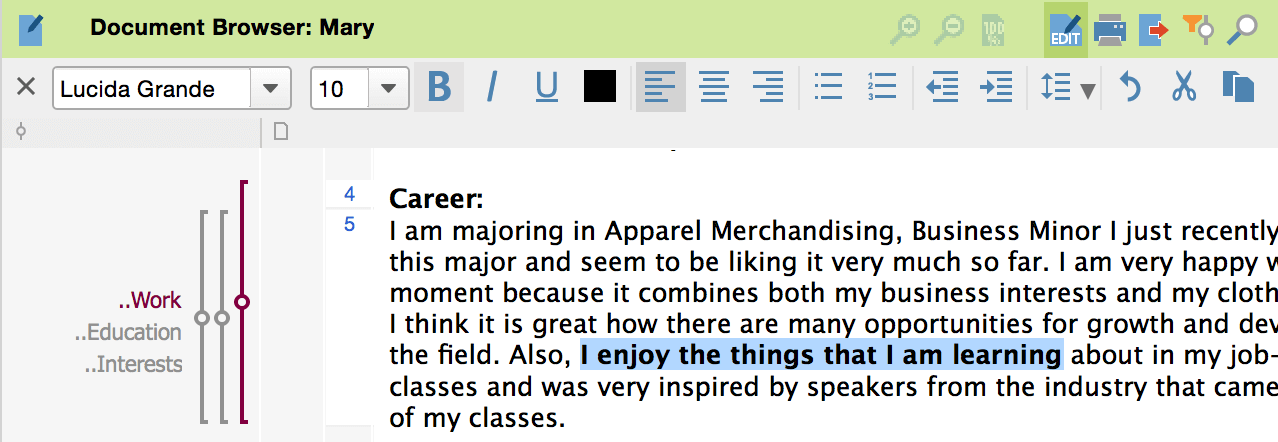Import text documents
Importing text documents into MAXQDA is intuitive and easy: simply drag as many documents as you like from Windows Explorer or MacOS X Finder and drop them into the Document System window. Alternatively you can right-click on “Documents” in the “Document System” window and select Import document(s) from the pop-up menu.
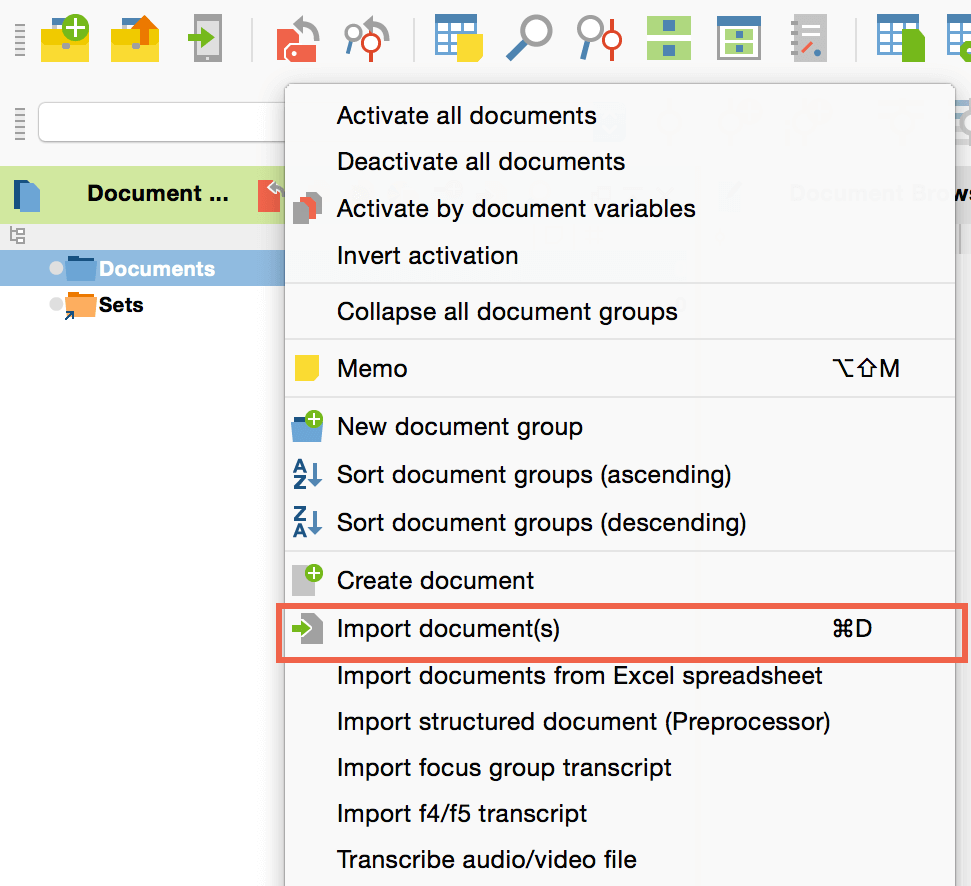
The following file dialog allows you to select the document of your choice. MAXQDA can import text documents that have the file type .txt, .rtf, .rtfd, .doc, .docx or .odt. Imported documents are then displayed in the “Document System” window.
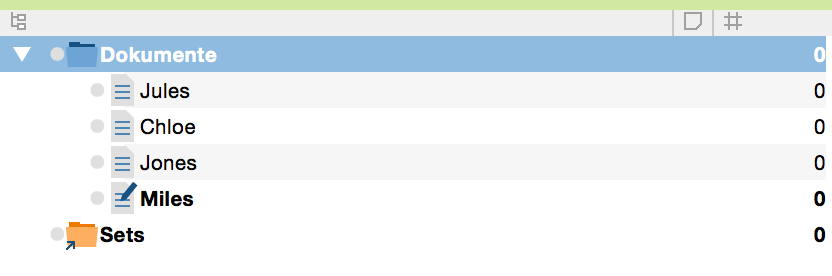
View text documents
Double click on a document to display it in the “Document Browser” windows. The name of the document is displayed at the top of the window.

Documents contain a certain number of paragraphs. MAXQDA starts a new paragraph every time the word document contained a return. In other words, a paragraph represents the text in between two paragraph breaks. The paragraph numbers are displayed on the left side of the document in the paragraph number column.
In front of the paragraph number column you will see a light-greyish column that is empty for now. Later on your document memos will be displayed in this column. There is also another empty, grey column that will later display your coding stripes.
Open multiple documents in tabs
You can display multiple texts in the Document Browser. Instead of double-clicking on a text, right-click on the document in the document system and select Open document in a new tab.
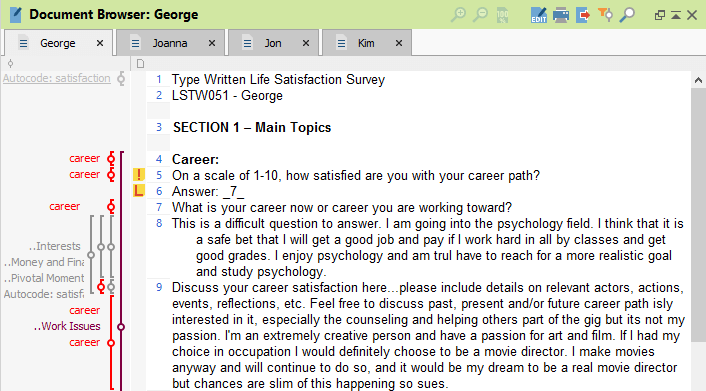
In the example above, four different documents are open, with the first one being currently displayed. Switch to any of the other documents by simply clicking on the relevant document tab. You can also open an entire document group or set in tabs by dragging the group or set onto the Document Browser window.
Open documents in second Document Browser
View everything new in MAXQDA 12
If you need to view two documents at the same time, e.g. to write down notes in a text document while reading a PDF article or to cross link passages in two interviews, you can open a second document in a second document browser. Open the first document in the usual way then right click on the second document and select Open document in second Document Browser.
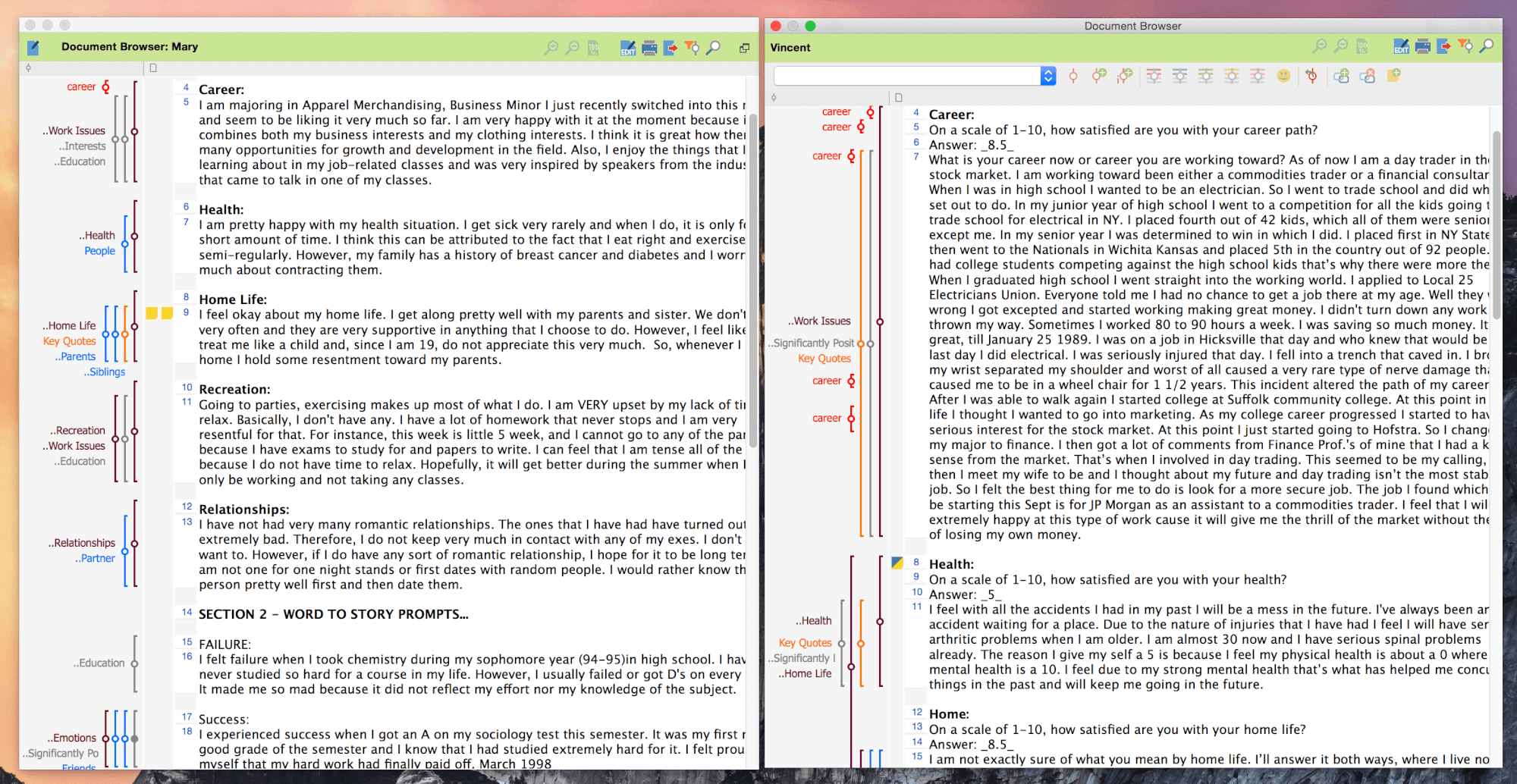
Edit text documents
Text documents can be edited in MAXQDA. Simply click on the Edit mode ![]() icon in the Document Browser toolbar. A second toolbar with text formatting options will open up underneath and you can now edit and format your text just like you would in a regular text program like Microsofrt Word.
icon in the Document Browser toolbar. A second toolbar with text formatting options will open up underneath and you can now edit and format your text just like you would in a regular text program like Microsofrt Word.