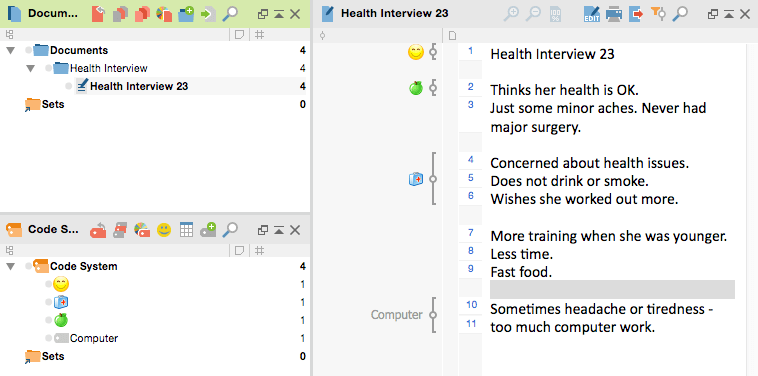Your data can be transferred to your computer and imported into MAXQDA in two different ways. You can either use the Dropbox or save your data to your Android device.
Export per Dropbox
You can export your projects to MAXQDA via Dropbox. Open a project, click the Dropbox icon and allow Dropbox to export your projects. Your project will be saved to this location: Dropbox/Apps/MAXApp for Android/(Name of the project)
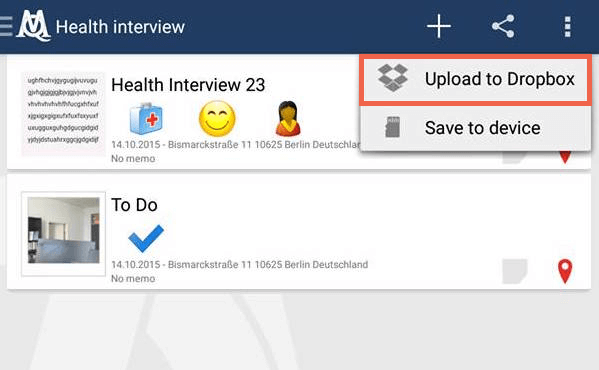
Here you will find the project on your computer:
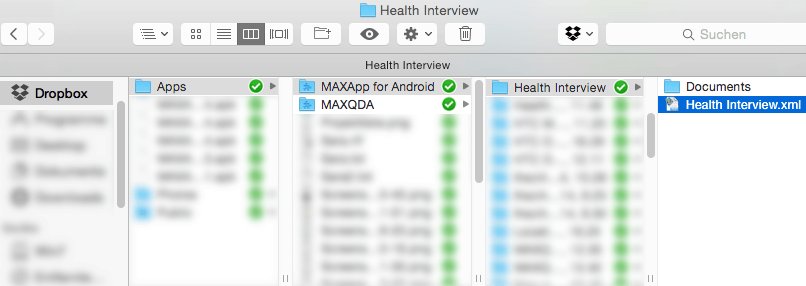
If you haven’t installed Dropbox on your computer, you can log-in online and download the file with all of your MAXApp data from the web interface.
Step 1
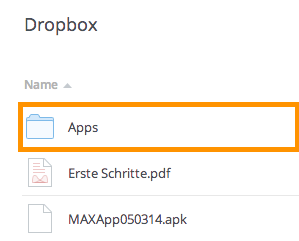
Step 2
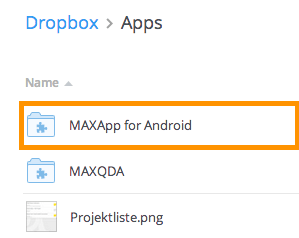
Step 3
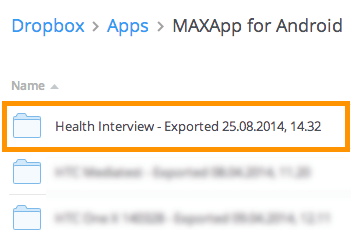
Export to Device
You can save your MAXApp data to your Android device to transfer them to your computer later. Open a project and click the “share”-button to Save to device.
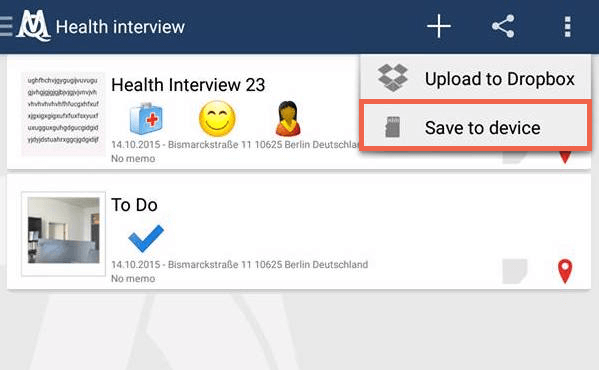
You will find your project with all data in these folders on your device: Local/MAXQDA.
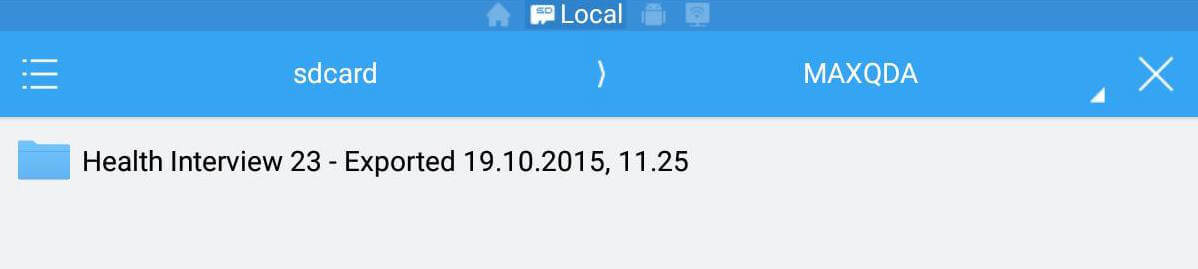
Now you can transfer your project with an USB cable to your computer where it can be saved and then imported into MAXQDA.
Import from Dropbox or Android device into MAXQDA
Now import your saved data from your computer to MAXQDA. To do so, open MAXQDA and choose the option Import MAXApp Project. In the folder of your MAXApp project you will find an .xml-file. This is the file you need to import so that all the documents with their corresponding codes, memos and locations are imported into MAXQDA.
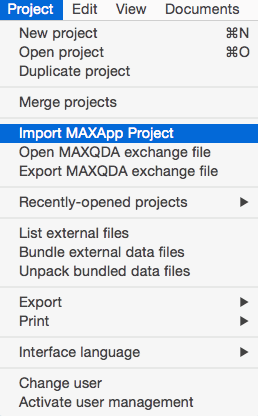
Your MAXApp documents and codes can now be viewed and further analysed in MAXQDA.