The Overview of memos is a table containing all memos that you have created. You can sort them according to the properties contained in the columns (name, memo type, etc.), open them by double-clicking on a memo row, edit them, or export the whole table.
If a memo attached to a document line is opened from the Overview of Memos, the attached document will automatically be loaded into the Document Browser window and the concerned data segment becomes visible. The Overview of memos can be opened by clicking the ![]() icon in the MAXQDA Toolbar.
icon in the MAXQDA Toolbar.
By clicking on the individual column headers the list is sorted according to the various criteria. For example, you could sort by memo symbol, listing all memos with a question mark, for example, to clarify all open questions swiftly. A double-click on a line will open the memo window, so you can view the complete content of the selected memo.
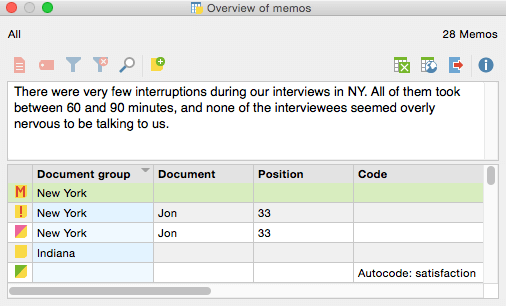
Tip 1: All memos can be exported by clicking the ![]() icon. This function allows you to create either an .rtf or an .html file containing all memos listed in the Overview of memos. The memos can also be highlighted and then copied to Excel or other programs via the clipboard. This does not transfer the entire memo content, however, but only a preview.
icon. This function allows you to create either an .rtf or an .html file containing all memos listed in the Overview of memos. The memos can also be highlighted and then copied to Excel or other programs via the clipboard. This does not transfer the entire memo content, however, but only a preview.
Tip 2: You can convert your memos into documents and analyse them just as any other documents imported into your Document System. Just right-click on a memo in the Overview of memos and select Convert to a document.
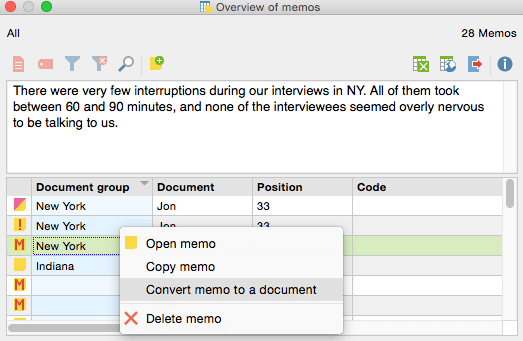
Tip 3: If you’d like to re-use a memo within another document or at another document position, you can also right-click on the memo and choose Copy memo. Then use the Document Browser to navigate to the new position, right-click the memo column and choose Paste memo. This will insert a copy of your memo which is editable without affecting the original memo.
