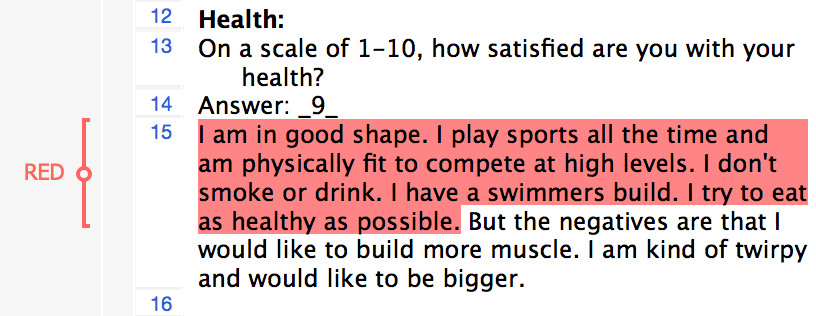The assignment of codes to data segments in MAXQDA is called “coding”. The smallest segment of data which can be assigned a code is one character.
Of course, one would normally select at least one word to assign a code to. Coding is possible in different ways, but you must always first select the passage of the document with the mouse. MAXQDA offers different ways to do the coding:
- Classic coding: select a document passage and attach an existing code from the code system via drag & drop.
- Free coding: this is the typical style of initial coding in grounded theory – a new code will be attached to each text passage.
- In-vivo coding: the term in-vivo also comes from grounded theory and means that words or terms used by the interviewees are so remarkable that they should be taken as codes. In-vivo coding adds these terms of the respondents as codes and codes the document passage at the same time.
- Highlight coding: this works like highlighting a document passage in a book with a colored text marker. In MAXQDA four different colors can be used for color coding: red, green, blue, or magenta. The color coding toolbar can be chosen from the Toolbar menu.
- emoticode® coding: assign a symbol to a data segment instead of a “normal” code.
Classic coding:
Select a data segment and drag it onto an existing code in your Code System. Keep the left mouse button pressed and drag the marked passage directly onto a code. This step is also reversible, meaning that you can also drag a code to a marked data segment. A data segment can be assigned multiple codes.
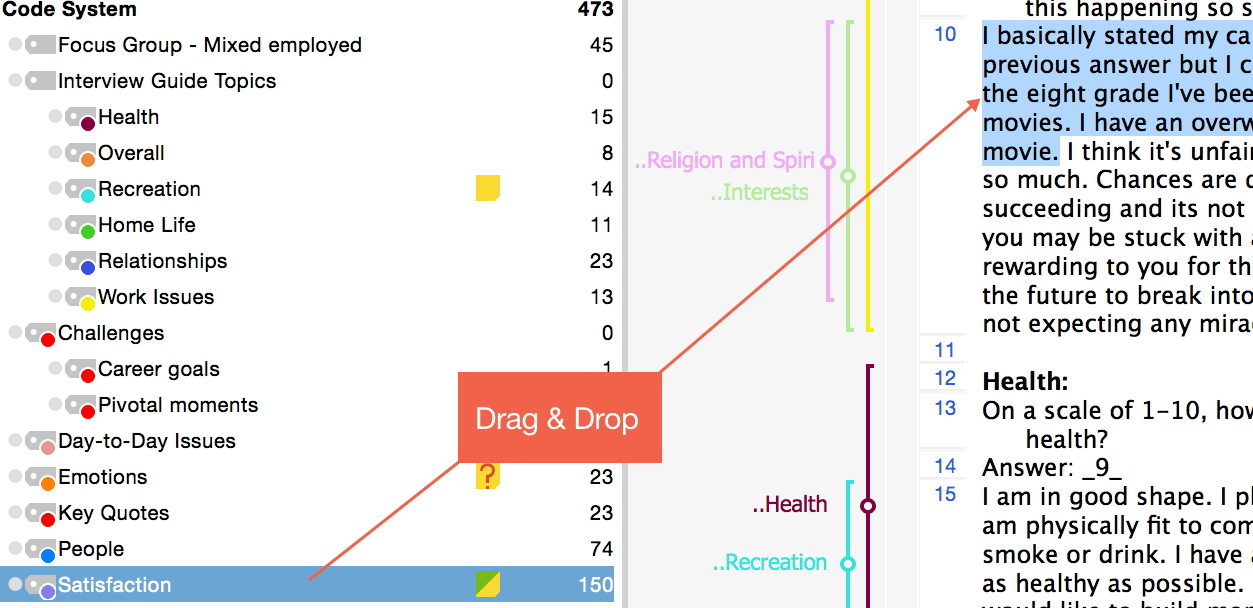
Free coding
If you wish to assign a regular code, which does not yet exist in the Code System, to a data segment use the Code with a new code ![]() Icon. The code window appears where you can enter the name of this new code. The code will then be inserted into the Code System. It is also possible to right-click on the selected area and choose Code with a new code.
Icon. The code window appears where you can enter the name of this new code. The code will then be inserted into the Code System. It is also possible to right-click on the selected area and choose Code with a new code.
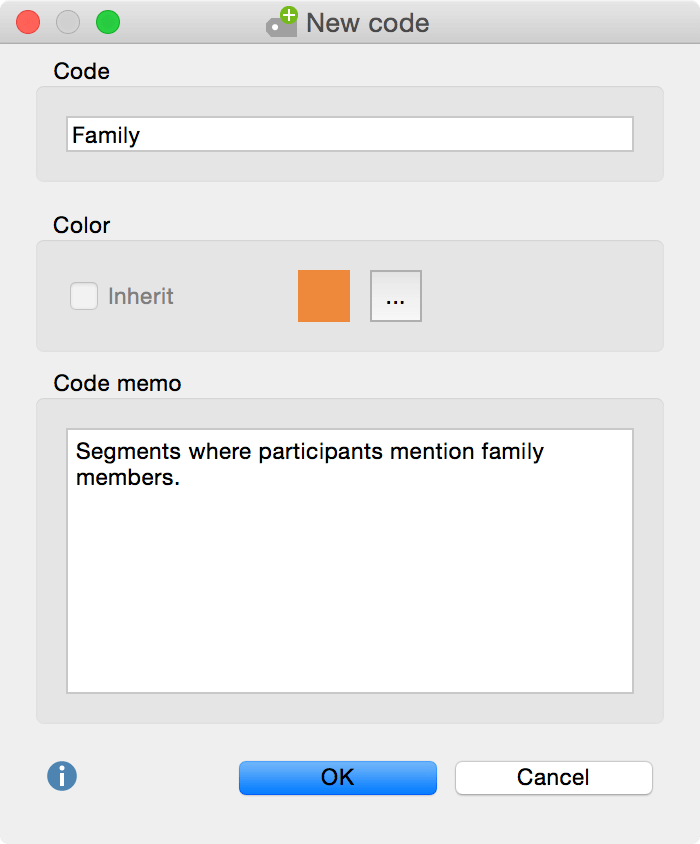
In-vivo coding:
Another way of coding is with the so-called in-vivo coding. If you, for example, select the word “global village” and then click on the in-vivo coding Icon ![]() in the toolbar, the word “global village” is added to the Code System as the code for this short data segment.
in the toolbar, the word “global village” is added to the Code System as the code for this short data segment.
Color coding:
Similar to traditional analysis done without a computer, it is possible to highlight segments of a document with colors (red, green, blue, or magenta) and code them accordingly. This procedure is recommended for an initial, raw overview of the data material: you can mark important or noteworthy passages without yet deciding why they’re important and what they should be coded as. The color-coding function is accessible by activating the Color-coding bar in the Toolbars menu. You can then mark the data and click on the color of your choice in the toolbar. This data segment will now automatically be highlighted that color and assigned the code RED (this code will be created automatically during the first assignment and inserted at top of the code system).