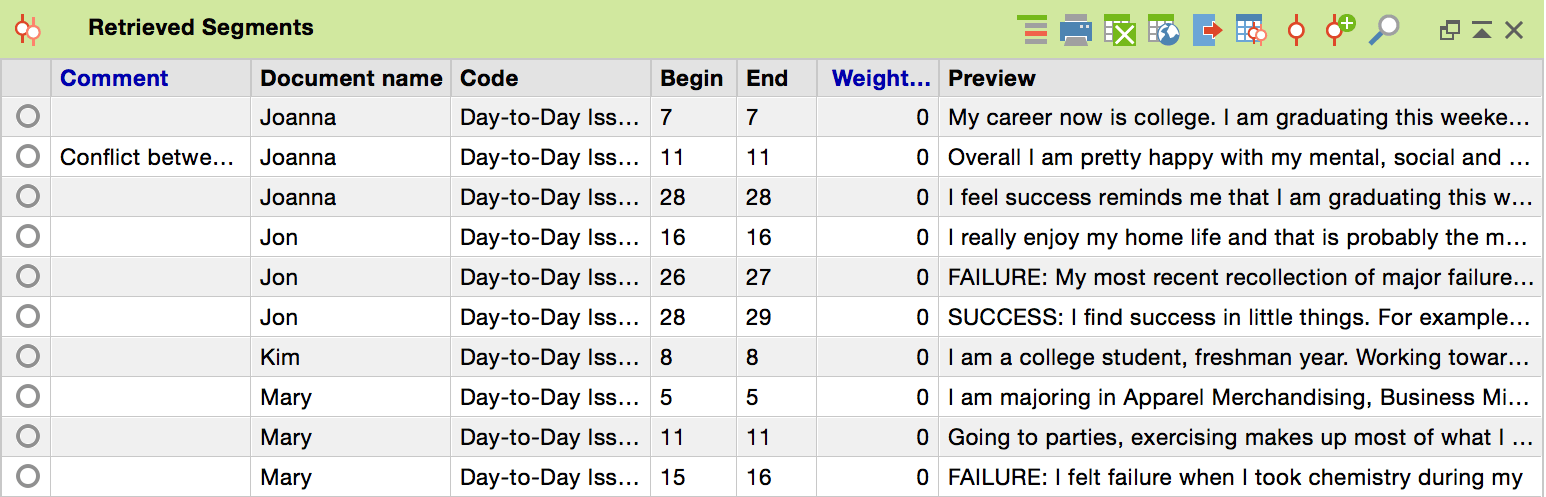All of the coded segments retrieved through the selection or activation of certain documents and codes are shown in the Retrieved Segments window.
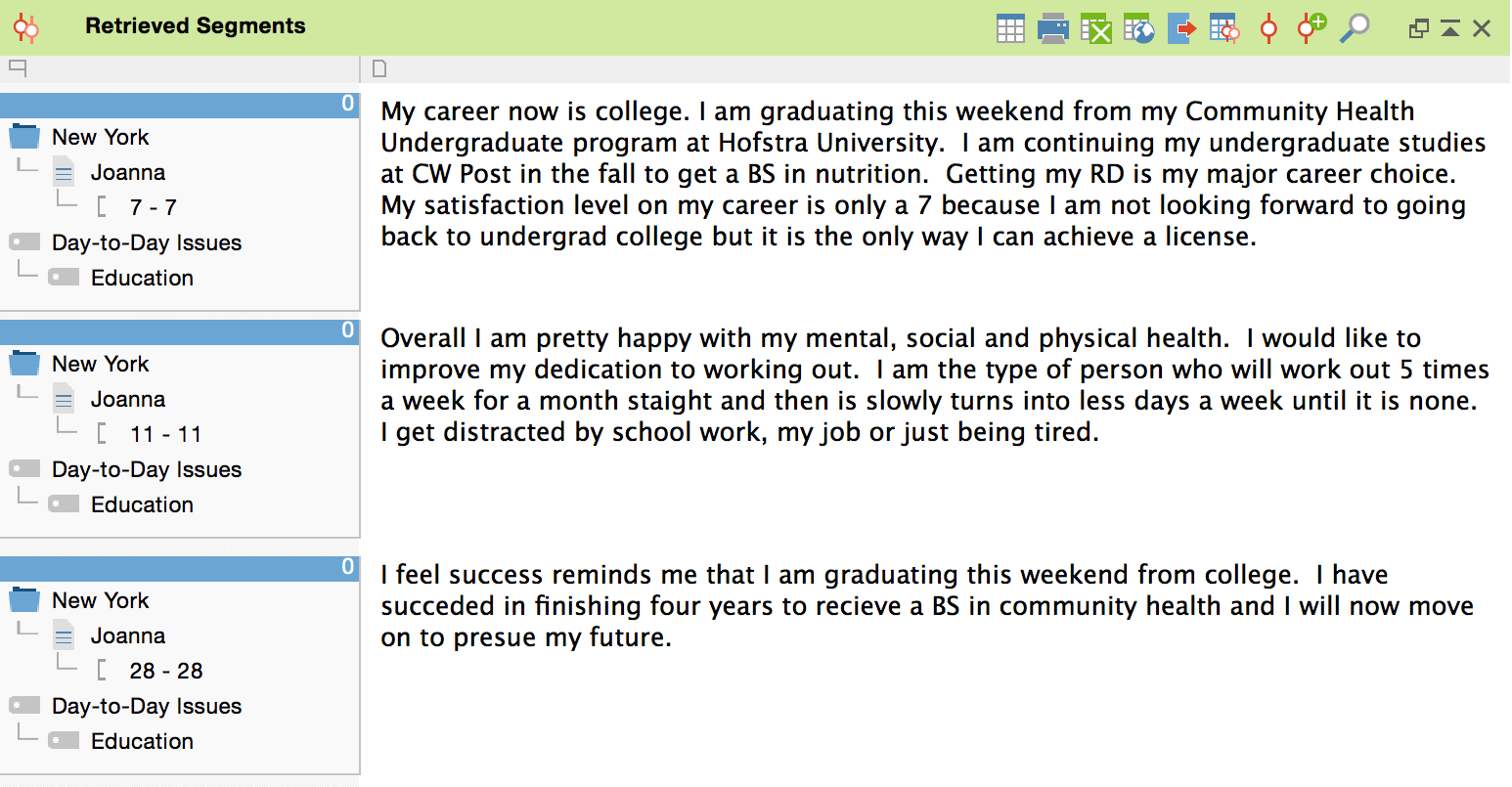
The scource information box
To the left of each segment you will find a small box with its source information. This info box lists the name of the document from which the segment originates, the paragraph number (in text documents) or position (in images, audio, video and PDF files) and which code was assigned to it.
If a memo was assigned to the segment this will be displayed in a small column between the infobox and the segment.
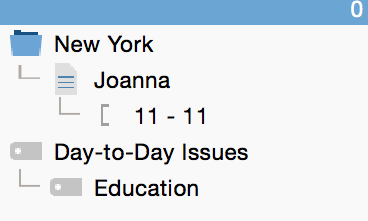
In the example above, the following information is given: The segment was taken from paragraph 11 of the document “Joanna” from the document group “New York”. It was assigned the code “Education” which is a subcode of.
Even though the info box provides you with all the necessary information to manually browse through your documents in order to check the wider context of the segment in the source document, MAXQDA offers you a convenient shortcut to re-contextualize the segment. Just one click anywhere on the info box will open the source document at the position of the coding in the Document Browser window. Additionally the coded segment is highlighted.
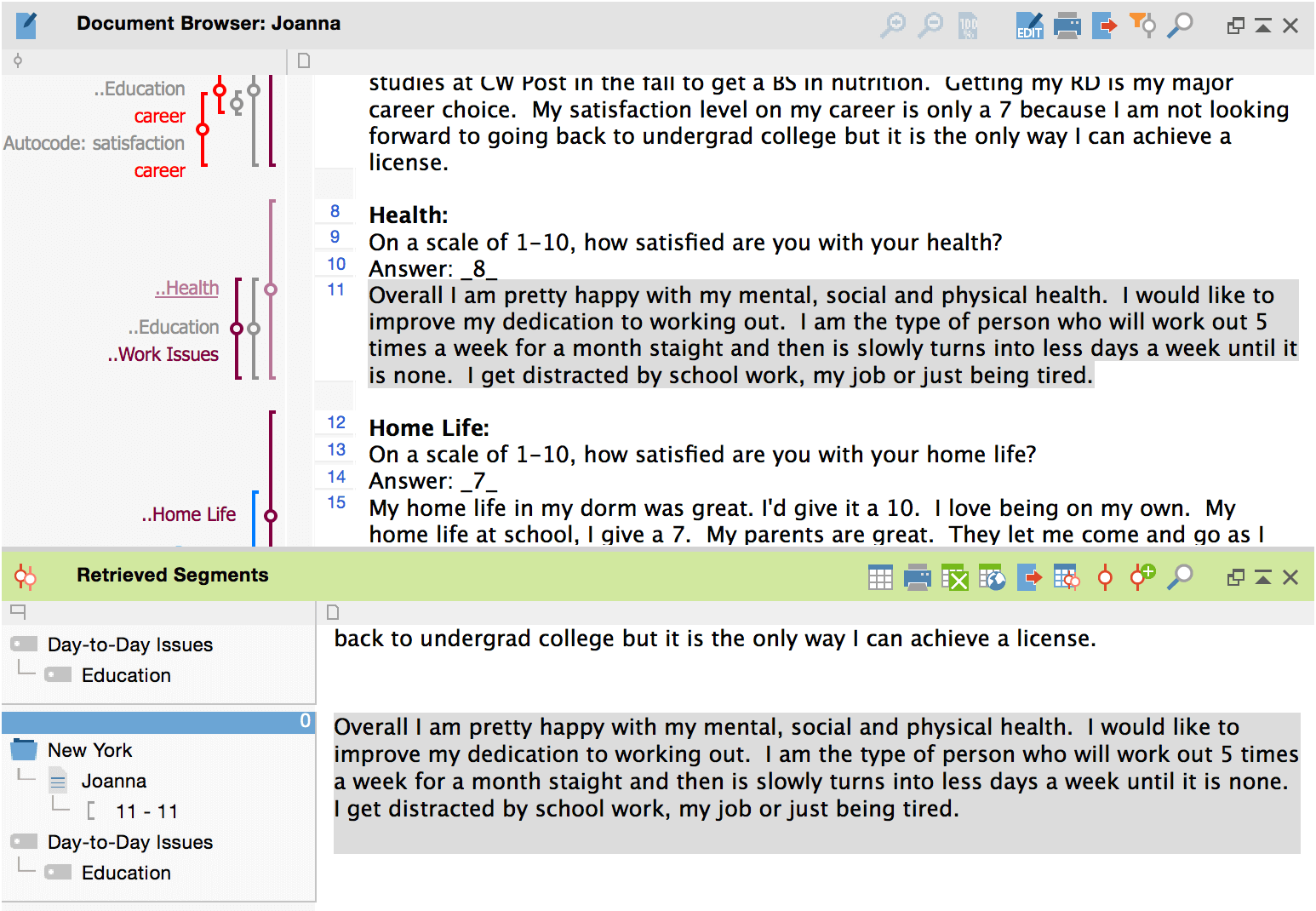
You can also search for data segments that have been assigned more than one code. For example, you could search for the places where the respondents spoke about their “Personal Motivation” and their “Qualifications” in a group of interviews. More about this later.
The table view
The toolbar in the Retrieved Segments window, provides you with shortcuts to important functions. One of these is the ![]() button. It will transform the appearance of the coded segments window into a table view that contains the same information as the usual view does (plus some additional information). Don’t hesitate to try it out. It will not change the data contained in that window but offers you another way of looking at it and the possibility to insert or edit comments on your coded segments. If you want to return to the usual view, simply click on the
button. It will transform the appearance of the coded segments window into a table view that contains the same information as the usual view does (plus some additional information). Don’t hesitate to try it out. It will not change the data contained in that window but offers you another way of looking at it and the possibility to insert or edit comments on your coded segments. If you want to return to the usual view, simply click on the ![]() icon at the same position the former button inhabited.
icon at the same position the former button inhabited.