What is the Survey Analysis workspace?
The Survey Analysis workspace is MAXQDA's comprehensive environment for analyzing survey data. It provides an integrated workspace where you can view, code, and analyze both qualitative (open-ended) and quantitative (closed-ended) survey questions.
The workspace provides a streamlined interface with a question browser, interactive coding tools, visualizations, and direct access to advanced analysis features in one place.
Make sure you've imported your survey data into MAXQDA using the Import survey data function. The Survey Analysis workspace is only available for imported survey data.
How MAXQDA represents your survey questions
MAXQDA distinguishes between two types of survey questions:
- Open-ended questions – These are the original question codes created when you imported your survey data. They represent the qualitative questions where respondents provided text answers. These questions appear in the "Question Browser" and cannot be modified after import.
- Closed-ended questions – These are document variables that contain quantitative data (numbers, categories, ratings). You can add existing document variables to your survey to include additional metadata or demographic information.
Opening the Survey Analysis workspace
There are several ways to open the Survey Analysis workspace after importing your survey data into MAXQDA.
The Survey Analysis workspace opens automatically immediately after you import survey data for your new survey.
Open from the "Document System"
After importing survey data, you will see an Analyze button next to your survey when you hover over it in the "Document System," as shown in the image below:

- Locate your survey document group in the "Document System."
- Click Analyze to launch the Survey Analysis workspace.
Open from the "Analysis" menu
- Go to Analysis > Survey Analysis.
- A dialog box appears where you can drag either:

- An entire survey from the "Document System," or
- A single code (representing a survey question) from the "Code System."
- Click OK to open the workspace.

After opening:
- If you selected a survey, the workspace opens in the main welcome dashboard for that survey.
- If you selected a code (survey question), the workspace opens directly in the qualitative view for that specific question.
An Overview of the Survey Analysis workspace
The welcome dashboard
When you access the Survey Analysis workspace for a survey, you will initially see a dashboard that gives an overview of your survey data, unless you are analyzing responses to a single (open-ended question) code in isolation.
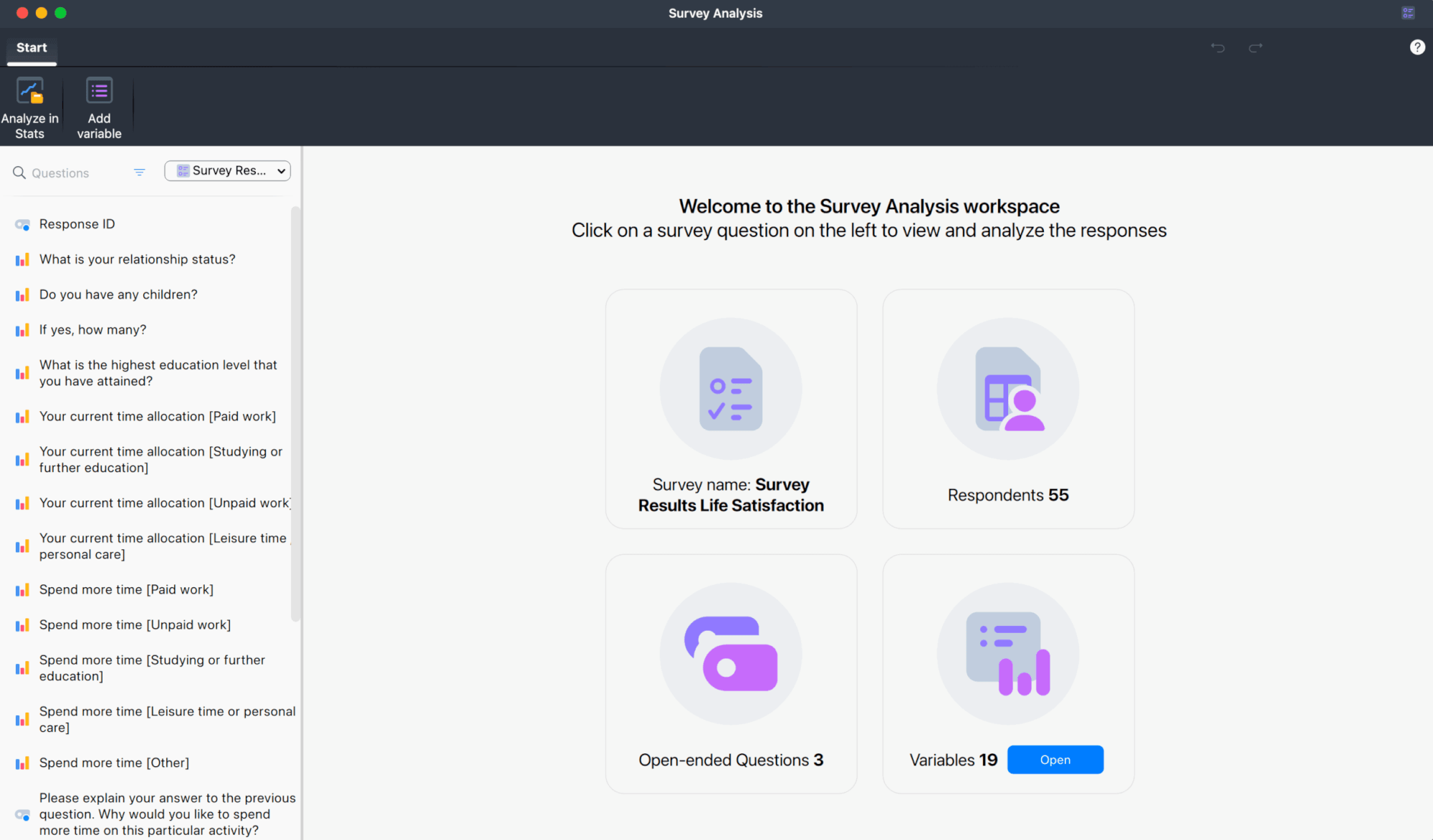
The welcome dashboard displays the following information, organized in four tiles:
- Survey Name – Displays the name of your survey.
- Respondents – Shows the total number of respondents.
- Open-ended questions – Displays the number of qualitative questions in your survey.
- Variables – Displays the number of quantitative questions (document variables). Click Open to view them in the "Data Editor."
This information also appears in the toolbar while you work with individual questions:
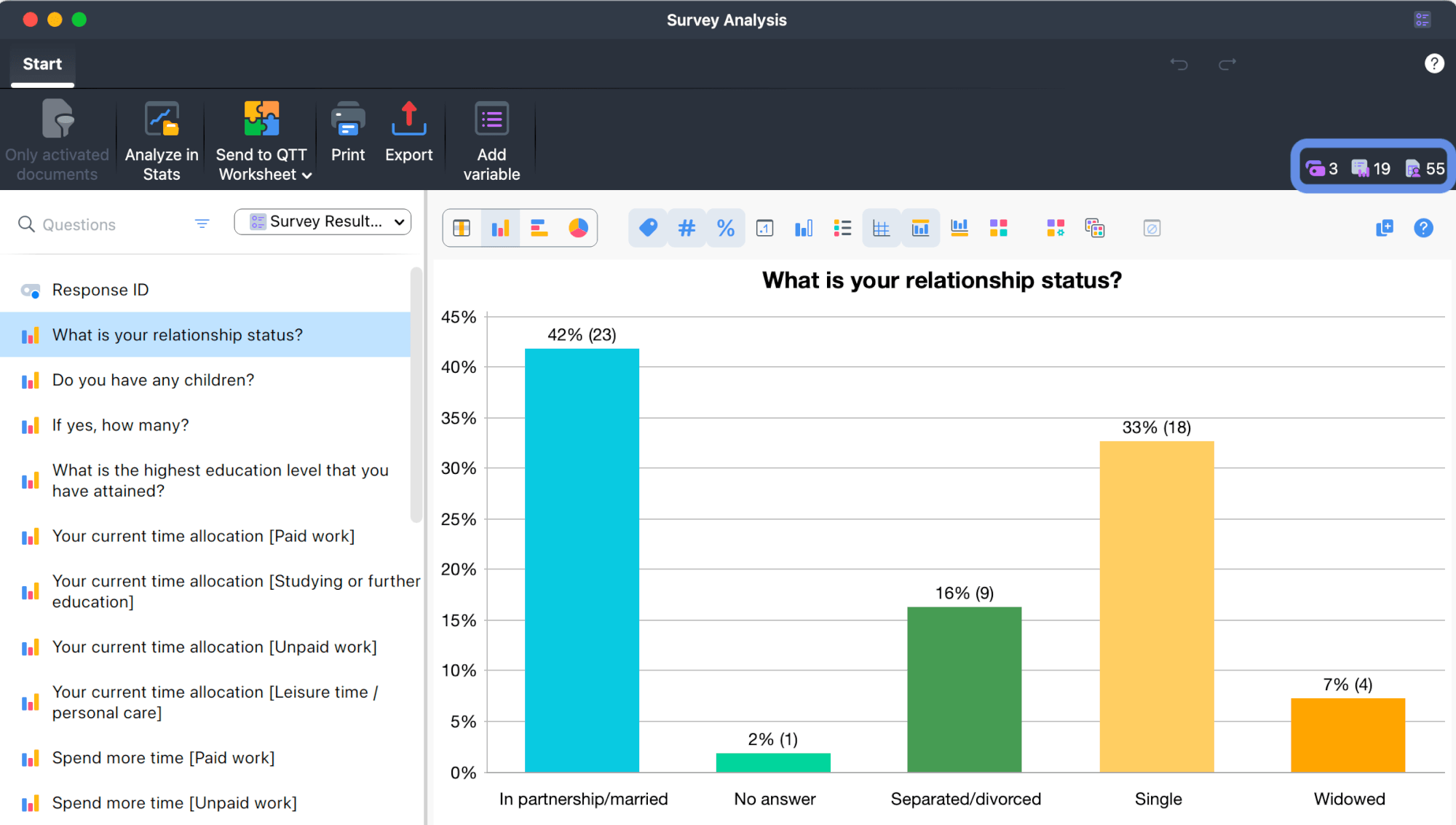
![]() Open-ended Questions – Number of qualitative questions
Open-ended Questions – Number of qualitative questions
![]() Variables – Number of quantitative questions
Variables – Number of quantitative questions
![]() Respondents – Number of respondents in the survey
Respondents – Number of respondents in the survey
Navigating surveys and questions
The Question Browser
The "Question Browser" appears as a sidebar on the left side of the Survey Analysis workspace. It lists all questions from your survey and lets you easily switch between them.
Qualitative (open-ended) questions are marked with a code icon, while quantitative (closed-ended) ones are marked with a chart icon. The currently selected question is highlighted, as shown in the image below.
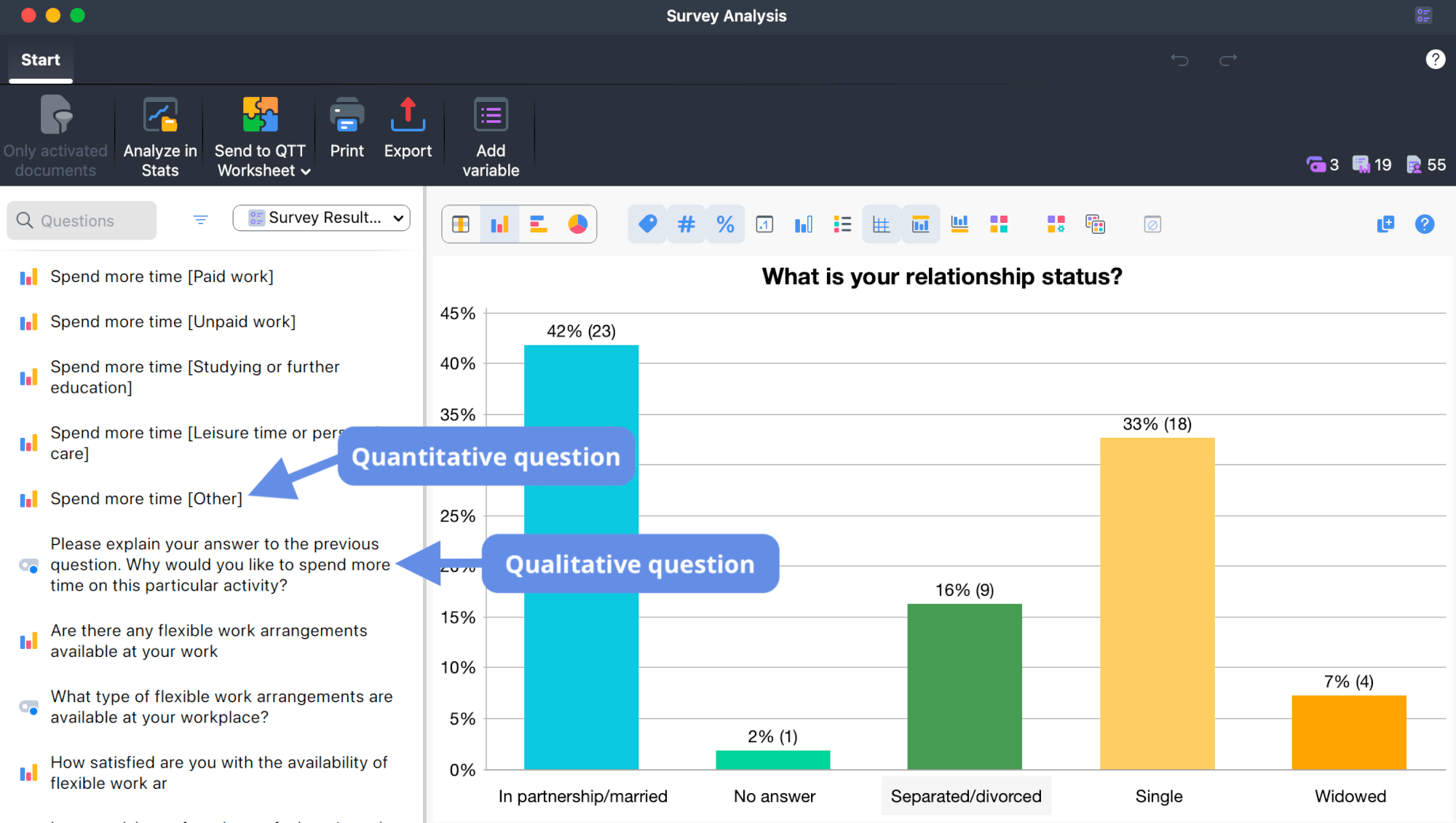
Filters and activated documents
The Question Browser includes several tools to help you focus your analysis:
- Search bar: Search across all listed questions.
- Question filter: Switch between viewing all questions (default), only qualitative ones, or only quantitative ones.
You can also use the Only activated documents filter in the workspace's main menu to limit the analysis to a specific subset of respondents.
- When enabled, only data from currently activated documents is included in the analysis. This affects all data, including qualitative responses, statistics, and charts.
- Click again to deactivate the filter and include all documents in the survey.
Switching between surveys
You can switch between different surveys within the same project directly through the Question Browser panel. At the top of the panel, a dropdown menu displays the name of the currently open survey.
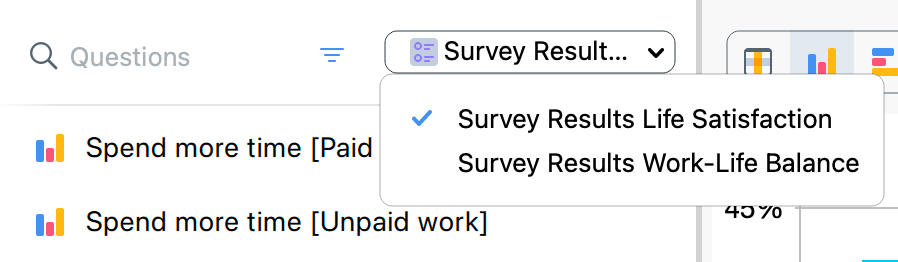
- Click the dropdown to view all surveys in your project. Surveys are listed alphabetically.
- Select a survey to open it in the workspace.
Managing your data
Survey documents
Documents that belong to a survey are those located in the survey document group in the "Document System." You can manage which documents belong to a survey at any time:
- Add documents: Drag documents into the survey document group to integrate them into the survey
- Remove documents: Drag documents out of the survey document group to immediately remove them from the survey
Adding document variables
Unlike with open-ended questions, you can add more user-created document variables (closed-ended questions) to a survey to include them in your analysis:
- In the workspace menu, click Add variable…
- In the dialog that opens, select one or more variables. Note that already added variables are not listed.
- Click OK to add the selected variables to the Question Browser, or Cancel to close without changes.
Synchronization and saving your progress
The Survey Analysis workspace is fully synchronized with your MAXQDA project. Any changes you make—whether in the Survey Analysis workspace or in the main MAXQDA window—are saved automatically in your project file.
Code assignments, comments, and your category system are stored directly in the project, so you can close and reopen the workspace at any time without losing progress.
You can revert or restore most recent changes in the Survey Analysis workspace using the
Exporting survey data
You can export results directly from each analysis view. See Qualitative Survey Analysis and Quantitative Survey Analysis for export options.

