After you have categorized your survey responses using the basic tools described in Qualitative Survey Analysis, you can use MAXQDA's advanced features to discover patterns and automate coding tasks. This chapter covers powerful tools available in the Survey Analysis workspace, including text search and autocoding, word clouds for visual exploration, dictionary-based autocoding, and AI-assisted analysis features.
This page assumes you have opened the Survey Analysis workspace and selected a qualitative question. The features described here become available in the workspace's main menu when you are working with open-ended survey responses.
Search within survey responses
The Survey Analysis workspace provides two ways to search your survey responses: a quick local search directly integrated in the response table's toolbar, and a more comprehensive text search across all responses in your survey found in the workspace's qualitative analysis main menu.
Local search
The local search bar allows you to quickly find specific terms within the responses currently listed in the response table. This search is beneficial for exploring patterns or identifying responses that contain specific keywords in relation to a single open-ended question.
To perform a local search:
Use the search bar in the response table's toolbar. Type a word or just part of a word into the search bar, and MAXQDA will highlight all matching text. Use the up and down arrows or the "Enter/Return" key to move through the results.
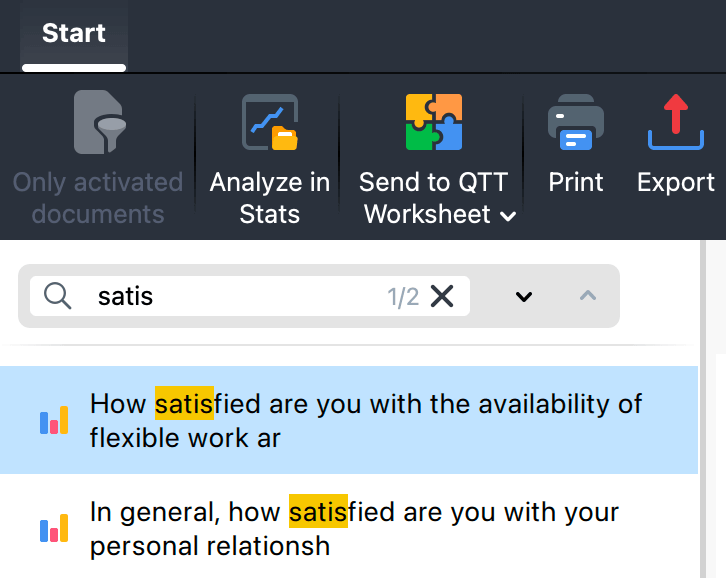
Search options and filters
The search bar includes several options to refine your search:
![]() Search options – Opens a menu where you can choose whether the search is case sensitive, matches whole words only, or matches words by their starting letters.
Search options – Opens a menu where you can choose whether the search is case sensitive, matches whole words only, or matches words by their starting letters.
![]() Search hits only – Hides all responses without matches, so you are only looking at relevant results for focused analysis and categorization.
Search hits only – Hides all responses without matches, so you are only looking at relevant results for focused analysis and categorization.
![]() Select all rows with hits – Effortlessly highlights every row containing a search match, allowing for streamlined actions across multiple responses simultaneously.
Select all rows with hits – Effortlessly highlights every row containing a search match, allowing for streamlined actions across multiple responses simultaneously.
![]() Choose search columns – Specify which columns to include in the search. The list updates based on which columns are currently visible.
Choose search columns – Specify which columns to include in the search. The list updates based on which columns are currently visible.
Complex search
For more sophisticated search needs and autocoding capabilities, the Survey Analysis workspace provides access to MAXQDA's comprehensive text search feature. This allows you to search for multiple terms, use Boolean operators, and apply advanced search criteria.
To access the text search:
- Click Search & Autocode in the workspace's main menu.
- The "Text Search" window opens, where you can enter multiple search terms and configure search options.
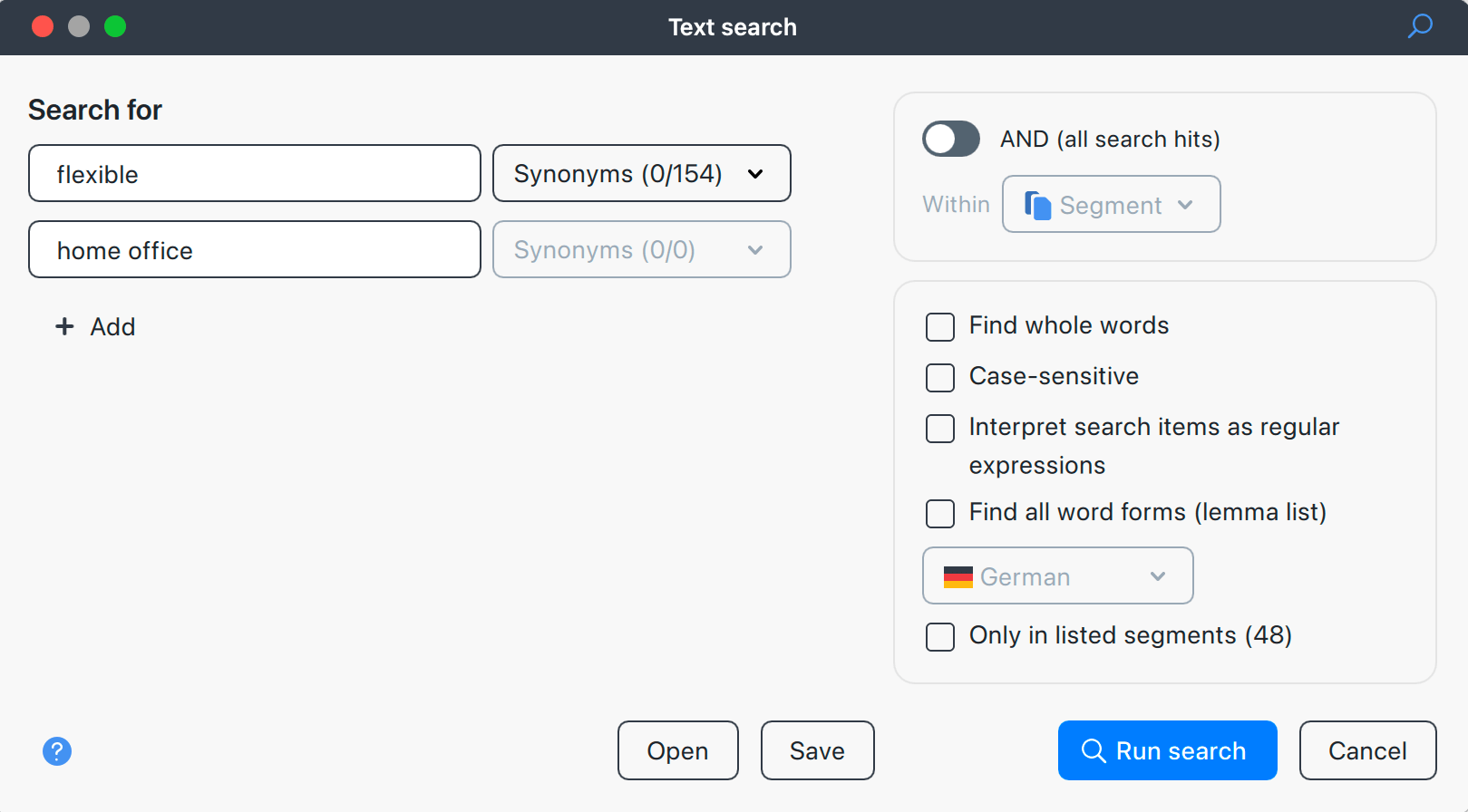
Search options
The text search offers several options to refine your search. Here, we describe those specific to survey analysis:
AND (all search hits) – If you have entered more than one search item, you can enable this option to limit results to hits where all search items appear within a specified range. You can then define the search range: all terms must appear somewhere in the same segment (no distance limit), within a defined number of paragraphs, or within a defined number of sentences.
Only in Listed Responses: When this option is enabled (default setting), MAXQDA will restrict its search to the responses currently visible in the table, with the total number displayed in parentheses next to this option. If you uncheck this option, the search will extend to include all responses available in the workspac.
Running the complex search
- After configuring your search, click Run Search. The response table will display the results containing the search hits.
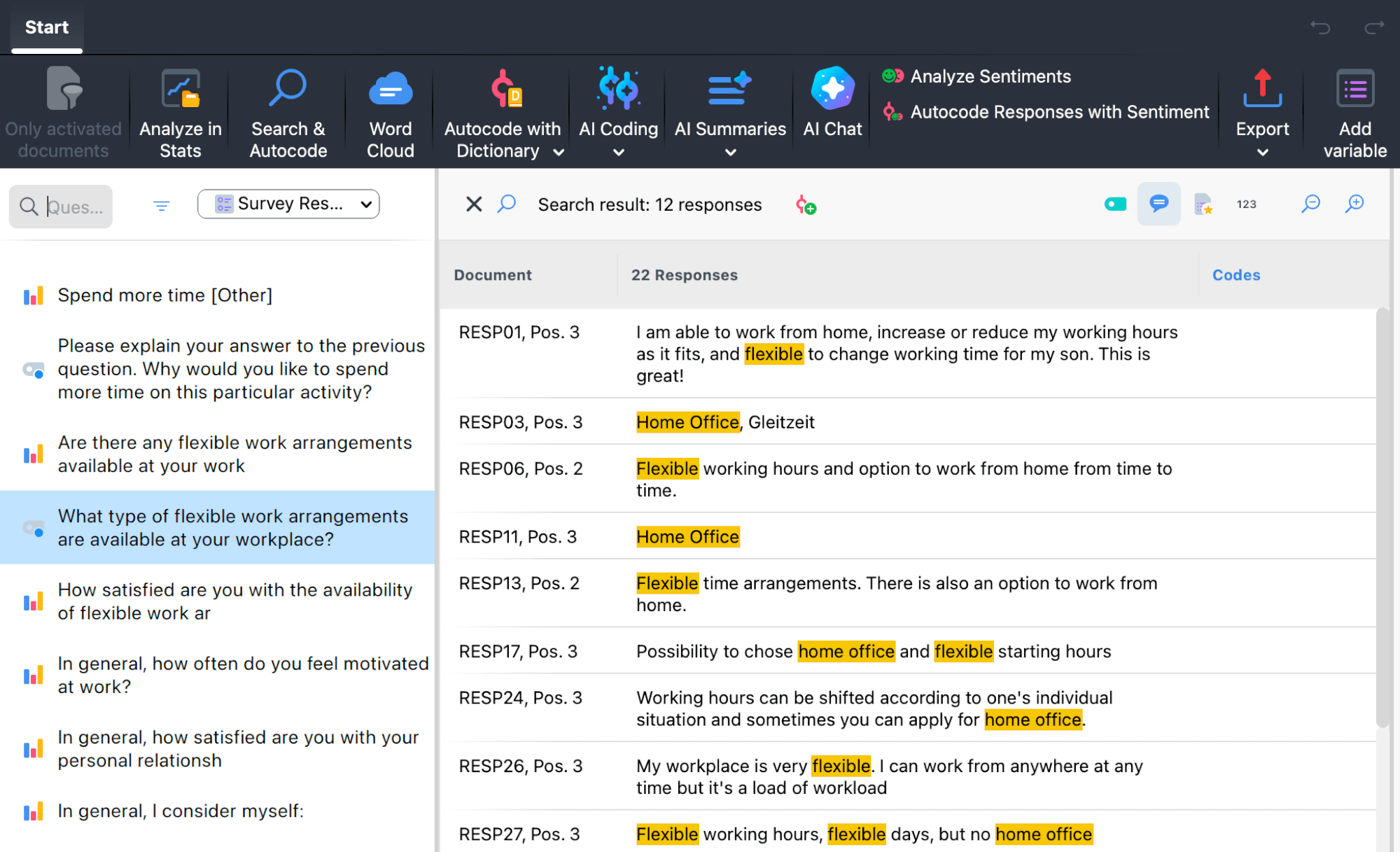
Autocoding complex search results
To automatically code search hits with a new:
- Click the
 Add new code icon on the response table's toolbar.
Add new code icon on the response table's toolbar. - In the menu that appears, select the scope you want to code:
- Autocode Responses Containing Search Hits
- Autocode Paragraphs Containing Search Hits
- Autocode Sentences Containing Search Hits
- Autocode Search Hits
- The code configuration dialog will open. Here, you can name your new code, select a color, and optionally add a code memo.
- Click OK to create the code and apply it to the selected context. A confirmation message will display the number of segments coded.
Closing search results
After searching, the table displays only matching responses. To return to the full
list, click ![]() Close in the table toolbar, or select another question from the "Question Browser."
Close in the table toolbar, or select another question from the "Question Browser."
Create word clouds for survey responses
Word clouds provide a visual representation of the most frequently used words in your survey responses.
To create a word cloud for the currently displayed responses click Word Cloud in the workspace's main menu. MAXQDA generates a word cloud showing the most frequent words from the responses currently listed in the table.
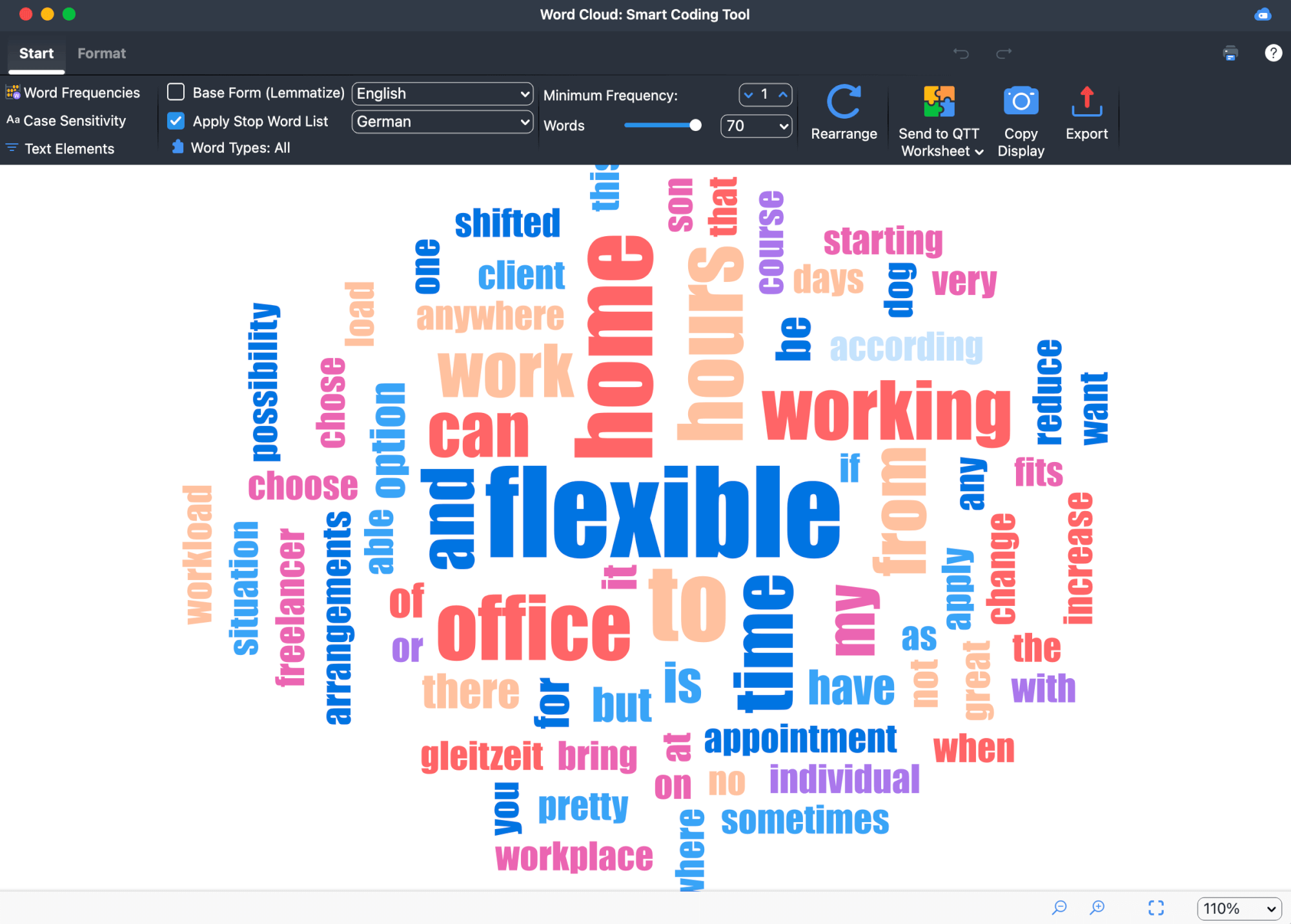
Interactive filtering with word clouds
The word cloud is interactive. When you click on a word in the cloud, MAXQDA filters the response table to show only the responses containing that word. This allows you to quickly explore responses related to specific topics.
- After filtering responses by clicking a word in the word cloud, close the word cloud window.
- To automatically code the filtered responses, click the
 New Code icon on the response table's toolbar.
New Code icon on the response table's toolbar.
Autocode with dictionary
Dictionary-based autocoding allows you to automatically categorize survey responses using predefined lists of search terms. This feature is particularly useful when analyzing large datasets or when you need to apply the same categorization system across multiple surveys.
Autocoding with a dictionary works in two steps: creating a dictionary, and then applying it to the results, with varying scopes.
Step 1: Create a dictionary
In MAXQDA, a dictionary is made up of categories, and each category contains a list of search terms. For example, you might create a category called "Relationships" and add terms like "son", "daughter", "mother", and "family".
If you already have a dictionary, skip to the next step. To create a new dictionary:
- Go to Autocode with Dictionary > Manage Dictionary.
- In the dictionary manager, create categories and add search terms as needed.
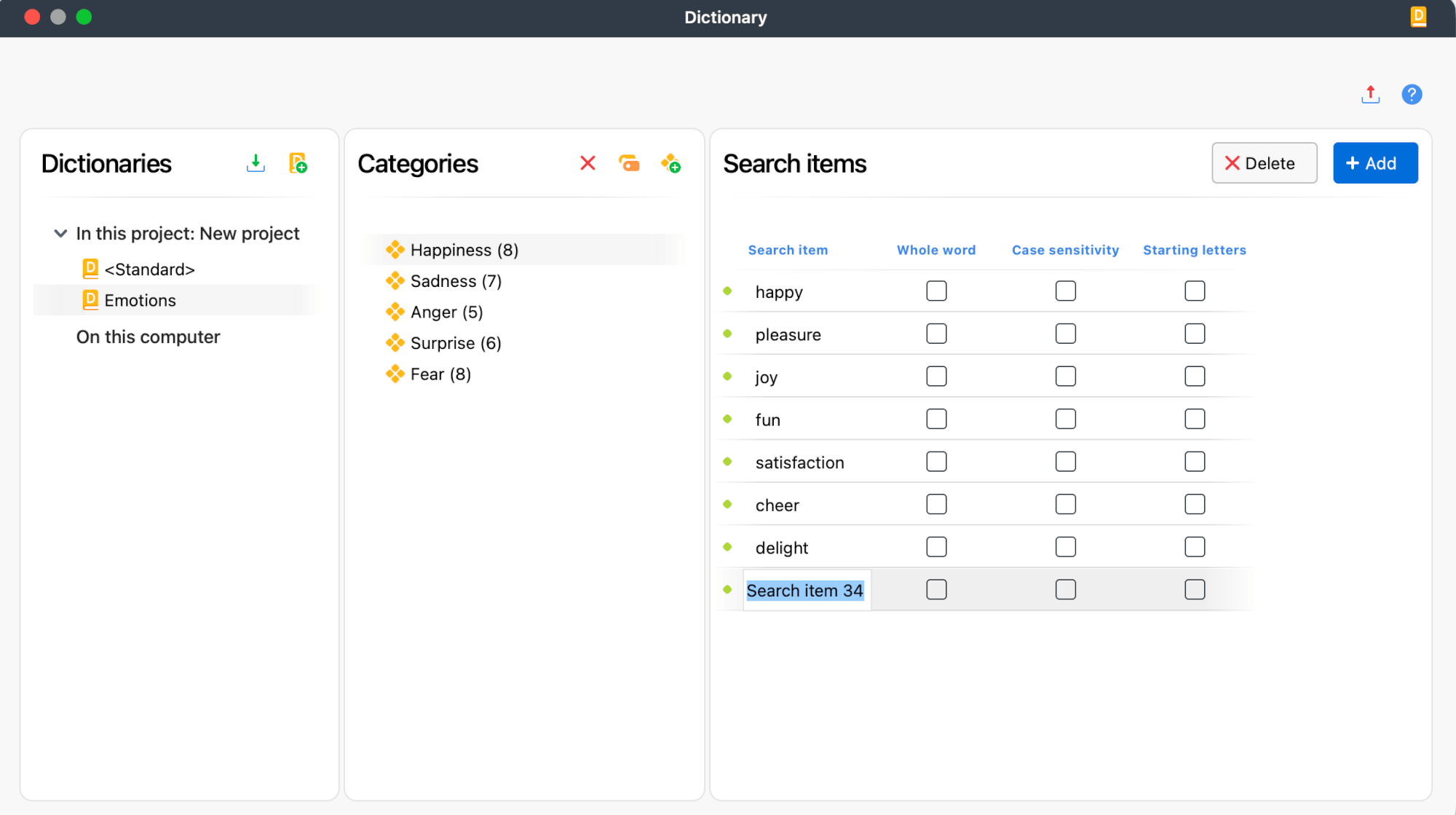
- When you are finished, close the dictionary manager.
Step 2: Autocode with dictionary
Once you have created or selected a dictionary, you can apply it to automatically code your survey responses:
- Click Autocode with Dictionary in the workspace's main menu.
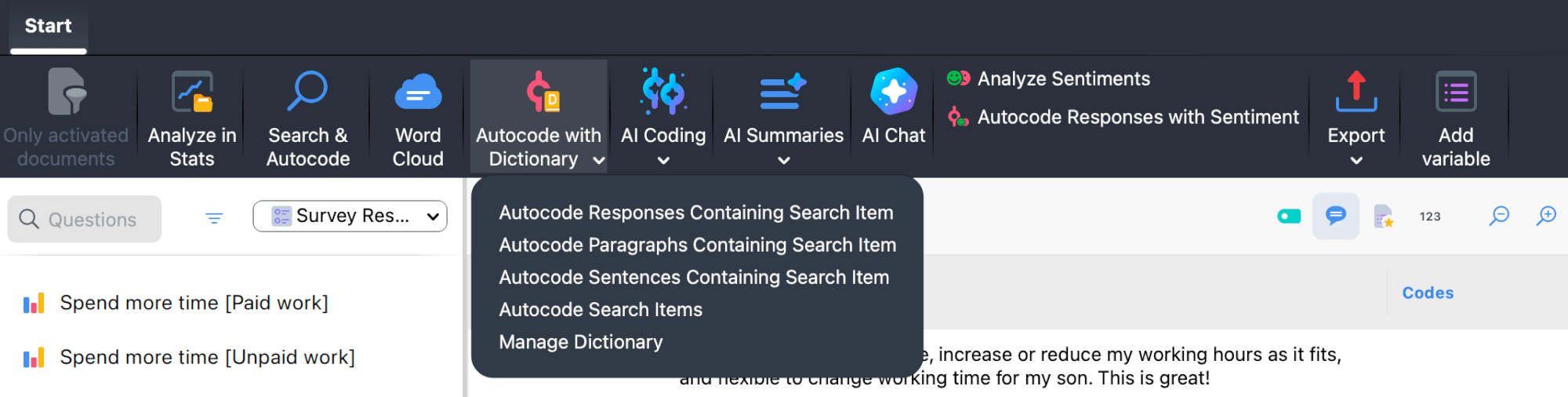
- A menu opens that lets you select the scope of your coding:
- Autocode Responses Containing Search Item
- Autocode Paragraphs Containing Search Item
- Autocode Sentences Containing Search Item
- Autocode Search Items
After selecting an option, the "Autocode with Dictionary" dialog opens:
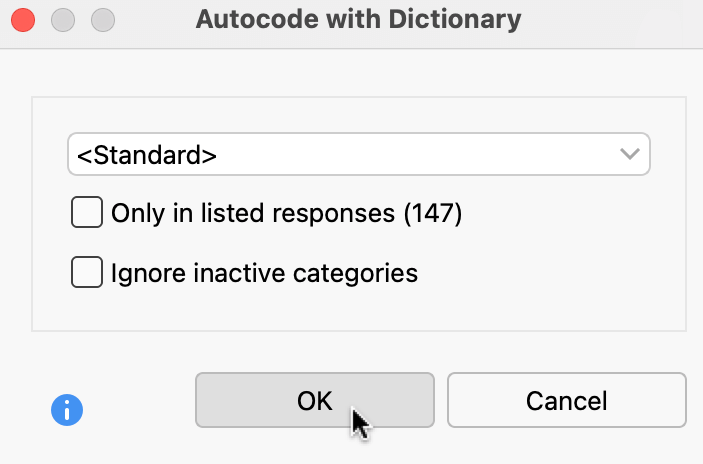
- At the top of the dialog, choose the dictionary you want to use.
- Adjust the settings:
- Only in listed responses (number of responses): When selected, only the responses currently shown in the table will be coded. When not selected, MAXQDA codes all responses for the selected question.
- Ignore inactive categories: When selected, any dictionary categories that are deactivated in the dictionary manager will not be used for autocoding.
- Click OK to begin autocoding the responses.
Understanding the results
After autocoding:
- New categories are added to the code system as subcodes under your question code. The subcode names correspond to the category names from your dictionary.
- Responses containing the dictionary terms are coded with the appropriate categories. For example, responses containing "daughter," "son," or "child" would be coded with the "Relationships" category.
- The "Codes" column in the response table updates to show which categories have been applied to each response.
AI-assisted survey analysis
The Survey Analysis workspace integrates MAXQDA's AI Assist features, allowing you to use LLMs to support your qualitative analysis. AI Assist can help you develop coding schemes, summarize responses, and explore your data through natural language queries.
AI Coding: Suggest subcodes
AI Assist can analyze your survey responses and suggest how you might divide them into subcategories. To get subcode suggestions select AI Coding > Suggest Subcodes Based on Responses.
For comprehensive information about this feature, including best practices and considerations, see "AI Subcode Suggestions" in the AI Assist chapter.
AI Summaries
AI Assist can automatically generate summaries of your survey responses. Summaries can be created in two ways: as comments for individual responses, or as an overall summary of all responses to a question.
To summarize surveyr responses, go to AI Summaries and select between Summarize Listed Text Segments (into Comments) and Summarize Listed Text Segmetns (into Code Summary).
For detailed information, see "AI Summary: Coded Segment" and "AI Summary: Code Summary" in the AI Assist chapter.
AI Chat with survey responses
AI Chat allows you to interact with your survey responses through natural language queries. You can ask questions, request analyses, and explore your data conversationally.
To start a chat with your survey responses, click AI Chat in the workspace's main menu.
For comprehensive information about AI Chat, including managing chat history, understanding references, and frequently asked questions, see "AI Chat with Coded Segments" in the AI Assist chapter.
Additional tools for Survey Analysis
The Survey Analysis workspace offers additional specialized analysis features:
- Sentiment Analysis – Analyze the emotional tone of survey responses and automatically code responses by sentiment (positive, negative, neutral).
- Analyze in Stats – Use statistical tools to analyze both your qualitative and quantitative data.
