It is also possibly to transcribe audio and video files directly in MAXQDA. To do so:
- Call up the function via Documents > Transcribe audio/video data. This option can also be accessed by right-clicking on a document group or the root of the Document System.
- You will then see a dialog field, in which you can select the file to be transcribed.
MAXQDA automatically creates an empty document named like the media file, connects it with the media file and opens it in the Edit mode in the “Document Browser.” You can now play this file in MAXQDA’s media player and start the transcription in the empty document.
A small dialog window entitled “Transcription Mode“ will open, which remains visible throughout the transcription.
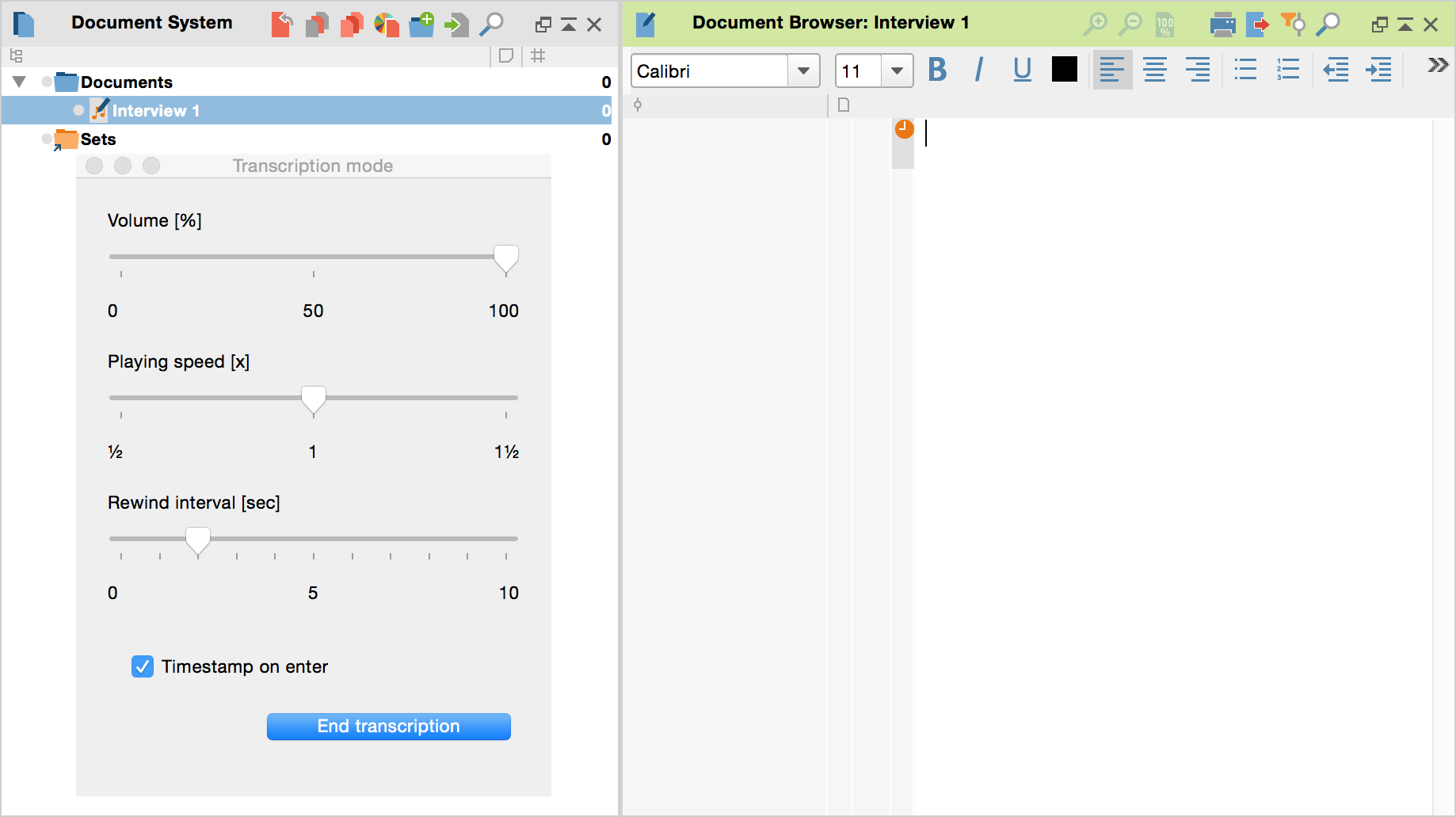
From this point on, you can play data on MAXQDA's Media player, and begin the transcription process. You can process media files and insert timestamps using the icons in the Multimedia Browser and “Media player” toolbar, playback options in the “Transcription mode” toolbar as well as various keyboard shortcuts:
![]() New timestamp F6 – inserts timestamp into the transcript at the current playback position. You can insert a timestamp between two existing timestamps, so long as the current playback position is located between them.
New timestamp F6 – inserts timestamp into the transcript at the current playback position. You can insert a timestamp between two existing timestamps, so long as the current playback position is located between them.
![]() Previous timestamp (Shift+F3) – jump to previous timestamp in the media file.
Previous timestamp (Shift+F3) – jump to previous timestamp in the media file.
![]() Stop – stops playback and returns to the beginning of the file.
Stop – stops playback and returns to the beginning of the file.
![]() Play/Pause (F4 or F5)– stops playback at the current position and continues at the same point – using the rewind interval.
Play/Pause (F4 or F5)– stops playback at the current position and continues at the same point – using the rewind interval.
![]() Next timestamp (F3) – jump to next timestamp.
Next timestamp (F3) – jump to next timestamp.
You can also access further transcription options in the “Transcription mode” window.
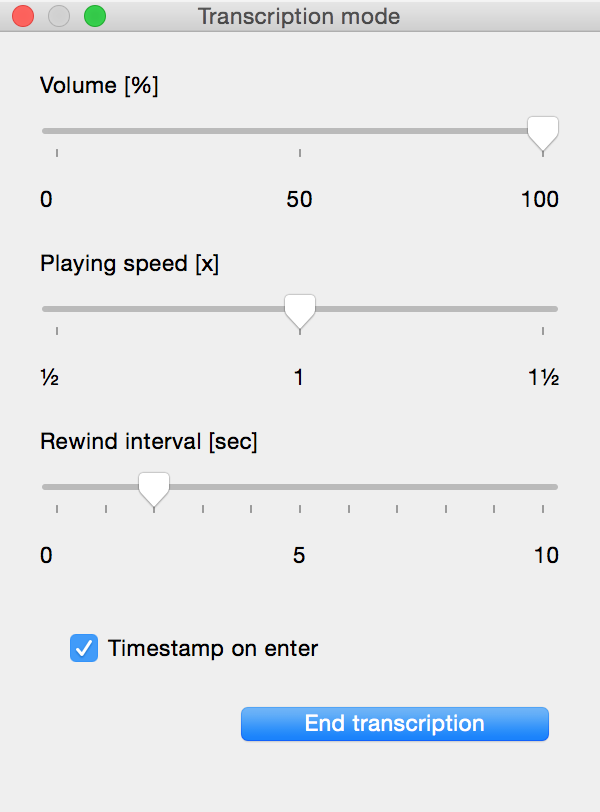
- Volume – set volume from 0 to 100 percent.
- Playing Speed – allows adjustment of playing speed from half to one-and-a-half times.
- Rewind Interval – Sets number of seconds to rewind from 0 to 10 when you start playing a media file.
- Timestamp on enter – If this option is selected, a timestamp will automatically appear in the “Document Browser” each time you press the Enter key.
End transcription and continue transcription
As soon as you have clicked the Button End Transcription the transcript text will be saved in the MAXQDA project file, the options window will be closed, and the transcription mode will be closed. To continue a transcription right click on a document in the “Document System” window and select the menu option Transcibe audio file / Transcribe video file.
Transcription using foot pedals
For faster and easier transcription, MAXQDA supports the foot pedals “Science” and “Science II” from the company audiotranskription.de/english:
- The yellow “Science” switch has the same functionality as the F4 or F5 key (depending on the software setting inside the foot pedal): press once to play, and a second time to stop.
- The black “Science II” switch must be held down to play media data, and will stop playing when released.
