You can add new variables to both the “List of document variables” and “List of code variables”:
- Select List of document variables or code variables from the Variables drop-down menu
- Click on the New variable
 icon in the toolbar.
icon in the toolbar.
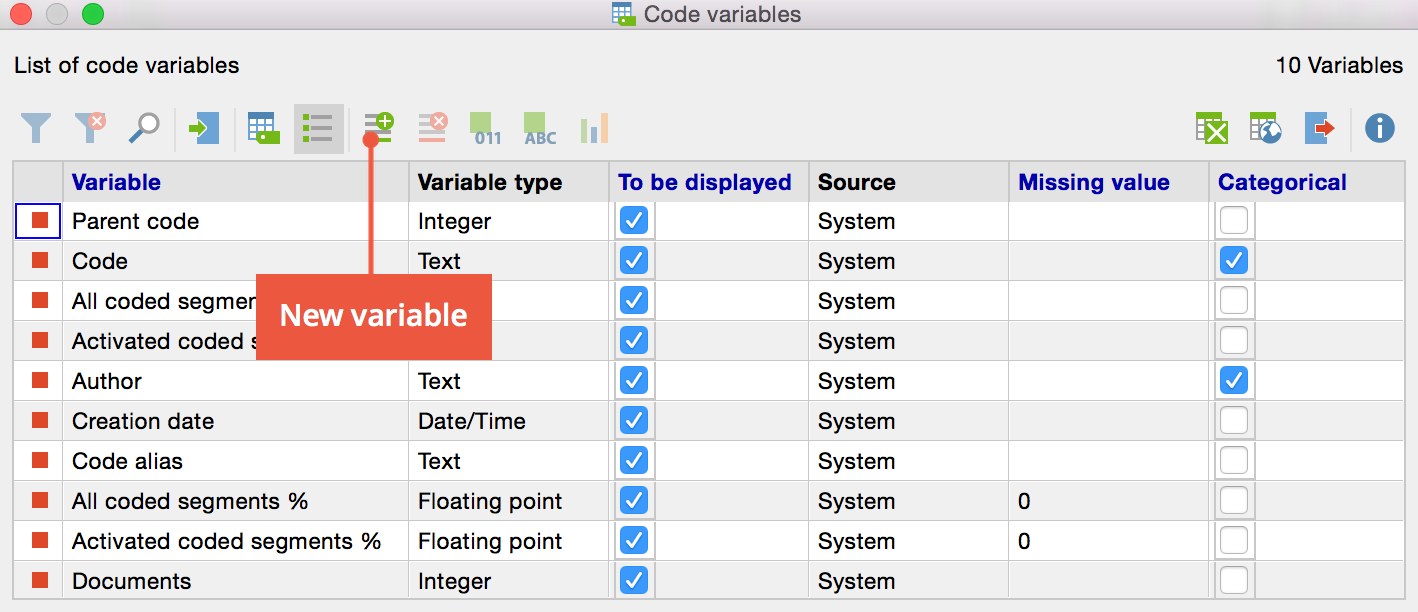
The following window will appear:
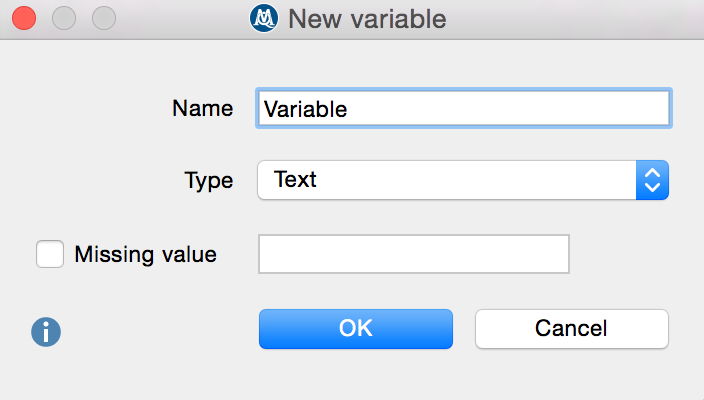
You can now insert a name for the variable and choose its type. There are five different types of variables to be chosen from:
- Text
- Integer
- Floating point (number)
- Date/time
- Boolean (true/false)
When creating an integer variable, you also have the option of defining whether it is a metric or a categorical variable. The variable for age, for example, can be handled in various ways: if you want to enter the age in years, you are dealing with a metric variable, for which you may want to establish a mean. If you have defined ages into categories (e.g. 1 = under 18, 2 = 18-30, 3 = 31-50, 4 = 51+), then you are dealing with a categorical variable, for which you would not want to find a mean value.
You can also select what value should be inserted automatically for those cases where there is a missing value. This is especially important if you are planning to later export the data to a statistics program.
If you are planning to later export the data to such a program, it is recommended that you choose integer as your variable type if you aren’t sure which to use. SPSS can now automatically transform a string into a numerical variable, though, which allows you to create a more user-friendly string variable. For example, it is easier to avoid confusion, when you see “Gender = Male” rather than “Gender = 0.”
The number of variables is not limited; you may add new variables or remove them whenever you’d like. However, MAXQDA is not designed to be a statistical program, but rather a program for qualitative data analysis and mixed methods approaches, where working with more than 100 attributes is rather unusual.
When creating a name for your variable, it is important that you think ahead. MAXQDA lets you create a name with up to 63 characters, and there aren’t any syntax rules, meaning you can use several words with spaces and special symbols.
