You may wish to continue to work with the retrieved segments that you have called up. MAXQDA makes it possible for you to print out these segments, copy them to the clipboard, or to export them as a file.
To print out the retrieved segments, you have two options:
- Select Print > Retrieved Segments from the Project drop-down menu.
- Click on the Print retrieved segments icon
 in the “Retrieved Segments” window toolbar.
in the “Retrieved Segments” window toolbar.
You will then see the standard option for selecting your printer. In this window, you can also select the print layout and choose to print out only certain pages.
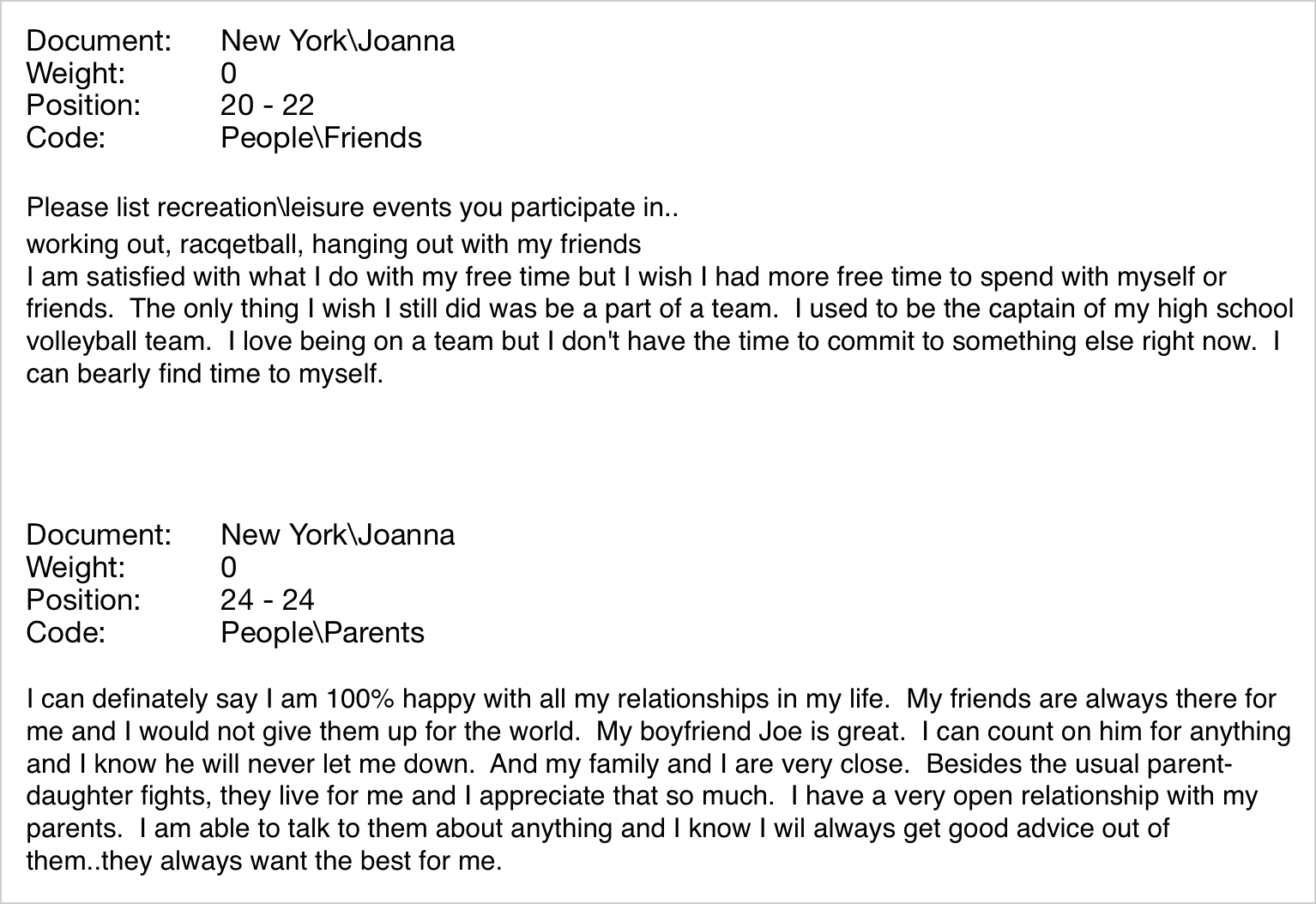
If you want to be able to edit aspects of the formatting, it is recommended that you first export the retrieved segments, open them for edit in a word processor, and then print them out.
To export the retrieved segments, choose Project > Export > Retrieved Segments from the main menu. You can then give the file a name and choose the format that you want the document to be saved in. Alternatively, you can click on the Export retrieved segments icon ![]() in the “Retrieved Segments” window toolbar. The results are the same. The following options menu will appear:
in the “Retrieved Segments” window toolbar. The results are the same. The following options menu will appear:
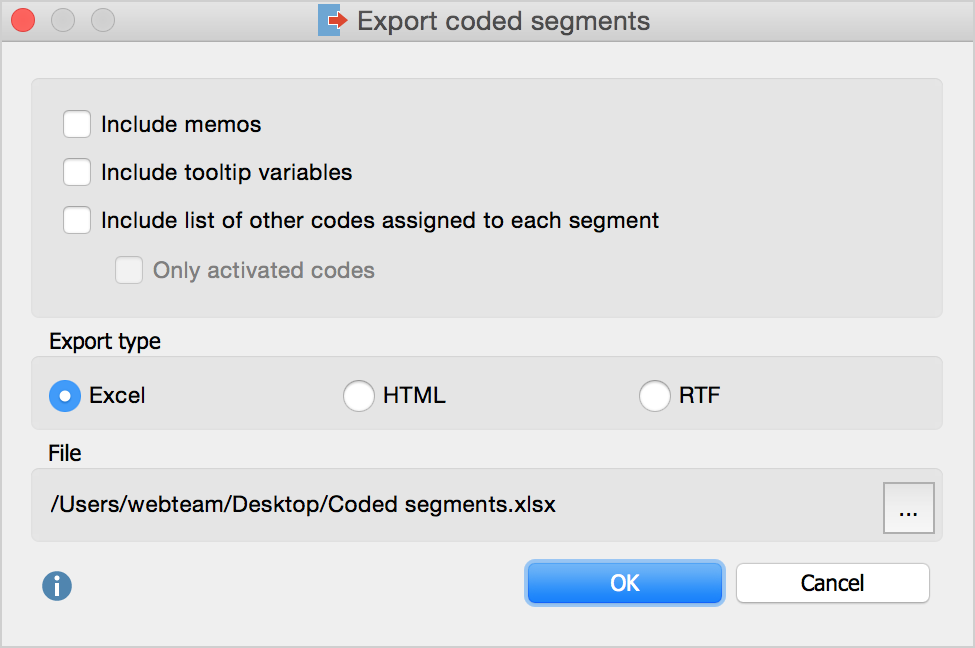
The following options are available:
Include memos – When this option is selected, all memos that appear in the “Retrieved Segments“ window will be exported. For export in XLS/X or HTML format, memos will be attached to a coded segment in a cell.
Include tooltip variables – When this option is selected, all tooltip variables that are selected in the „List of document variables“ will be exported. For export in XLS/X or HTML format, each variable will be assigned to its own column.
Include list of other codes assigned to each segment – The export file will include any additional codes that were assigned to each coded segment being exported. Overlap with any other code, including its weight, will be listed. If you select the additional option Only activated codes, the action will apply to activated codes only.
Select one of the three export formats (Excel, HTML or RTF) as well as the saving location. When you click OK, the export process will being and the exported data will open in the appropriate program for the file type.
