To create a new document without the help of a word processor, you should start by deciding where you want the document to be placed. You can then right-click on the document group where you want the document to be created and select Create document. Alternatively, you can call up this function from the menu Documents > Create document.
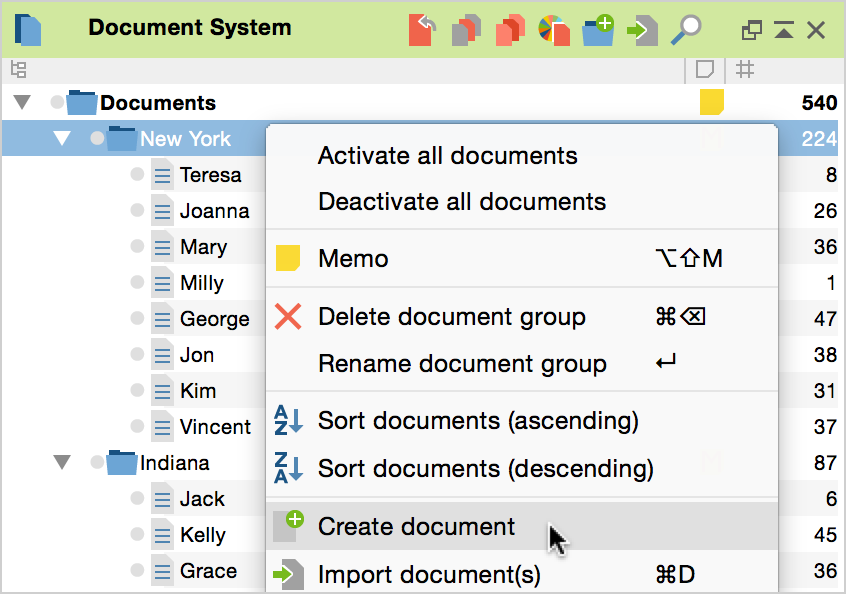
The following dialog window will appear. Click OK to confirm. The option “Text document” is set by default.

MAXQDA will automatically assign the document a name in the form of “Document nn,” where nn is a consecutive number. Of course you can change the name later on. After creating a new document, it is automatically opened in the “Document Browser” and put in Edit Mode, so you can start to type or paste text from another program into it.
There is no need to save your new document. As is the case when editing an imported document, everything is saved in the new document once you leave Edit Mode, view a different document in the “Document Browser,” or close MAXQDA.
